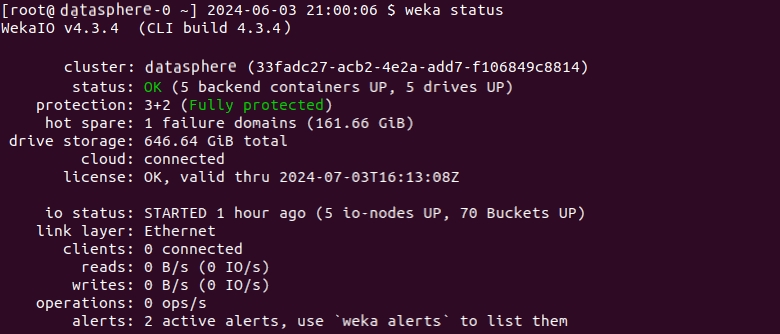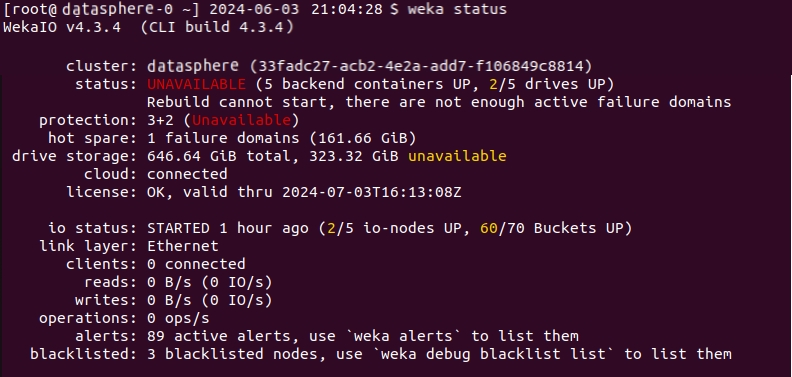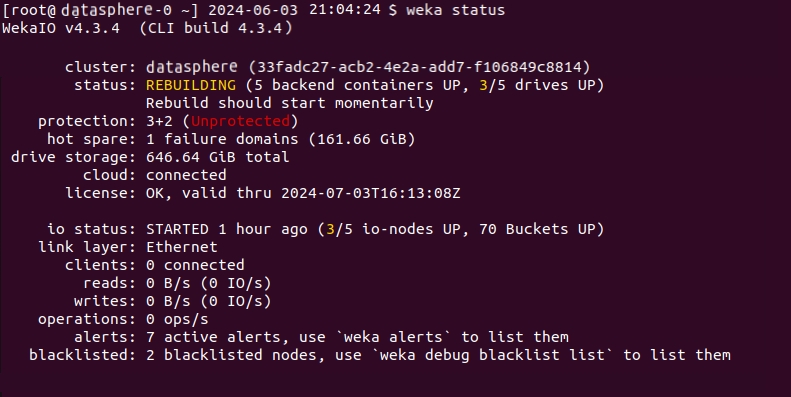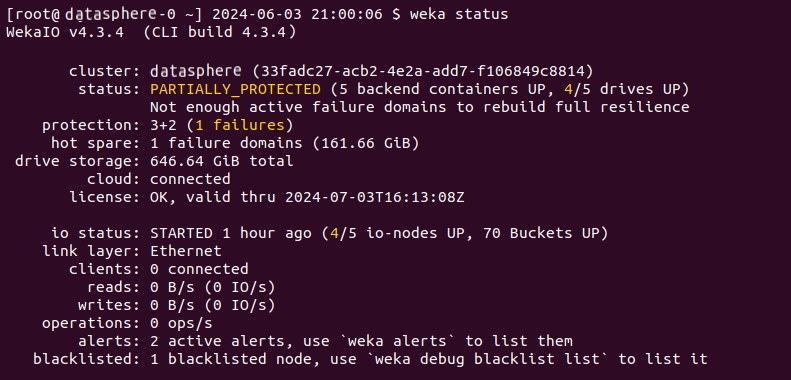Manage the system using the WEKA CLI
The overview of the WEKA CLI includes top-level commands, command hierarchy, how to connect to another server, auto-completion, and how to check the status of the cluster.
The WEKA CLI is installed on each WEKA server and is available through the weka command. It's possible to connect to any of the servers using ssh and running the weka command. The weka command displays a list of all top-level commands.
Top-level commands
The WEKA CLI is installed on each WEKA server and is available through the weka command. Running this command displays a list of all top-level commands:
The options that are common to many commands include:
-J|--json
Prints the raw JSON value returned by the cluster.
-H|--hostname
Directs the CLI to communicate with the cluster through the specified hostname or IP.
--raw-units
Sets the units such as capacity and bytes to be printed in their raw format, as returned by the cluster.
--UTC
Sets the timestamps to be printed in UTC timezone, instead of the local time of the server running the CLI command.
-f|--format
Specifies the format to output the result (view, csv, markdown, or JSON).
-o|--output
Specifies the columns to include in the output.
-s|--sort
Specifies the order to sort the output. May include a '+' or '-' before the column name to sort by ascending or descending order.
-F| --filter
Specifies the filter values for a member (without forcing it to be in the output).
--no-header
Indicates that the column header should not be shown when printing the output.
-C|--CONNECT-TIMEOUT
Modifies the default timeout used for connecting to the system via the JRPC protocol.
-T|--TIMEOUT
Modifies the default timeout for which the commands wait for a response before giving up.
--color
Controls the usage of color in the outputs. Possible values: enabled, disabled, or auto.
Default: auto. It automatically determines whether to enable color based on the output destination. If the output is a terminal that supports color, it is enabled; otherwise, it is disabled.
Commands hierarchy
Most WEKA system top-level commands are the default list command for their own collection. Additional sub-commands may be available under them.
Example: The weka fs command displays a list of all filesystems and is also the top-level command for all filesystems, filesystem groups, and snapshot-related operations. It is possible to use the -h/--help flags or the help command to display a list of available commands at each level, as shown below:
Connect to another server
Most WEKA system commands deliver the same result on all cluster servers. However, it is sometimes necessary to run a command on a specific server. To do this, use the -H/--hostname option and specify the hostname or IP address of the target server.
CLI auto-completion
Using bash you can use auto-completion for CLI commands and parameters. The auto-completion script is automatically installed.
To disable the auto-completion script, run weka agent autocomplete uninstall
To (re-)install the script on a server, run weka agent autocomplete install and re-enter your shell session.
You can also use weka agent autocomplete export to get the bash completions script and write it to any desired location.
Standardized CLI command actions and entities
weka commands with different names but similar meanings have been standardized. Preferred names are now documented, while aliases remain for backward compatibility. Most commands now accept both singular and plural forms.
Standardized commands
The first name in each list is the documented one, followed by its aliases. Aliases ensure existing commands and scripts remain functional.
Actions:
add(create,new)remove(destroy,delete)attach(assign)detach(unassign)reset(unset)update(updates)
Entities:
drive(drives)driver(drivers)container(containers)alerts(alert)task(tasks)process(node,processes,nodes)resources(resource)hot-spare(hot-spares,hotspare,hotspares)bucket(buckets)events(event)denylist(blacklist)permission(permissions)client-group(client-groups,clientgroup,client-groups)interface-group(interface-groups,interfacegroup,interfacegroups)service-account(service-accounts,serviceaccount,serviceaccounts)share(shares)list(lists)group(groups)snapshot(snapshots)user(users)policy(policies)
WEKA CLI command output colors
The weka status command and various commands that return tables, such as weka cluster buckets, support colored output by default when executed in a terminal (tty). You can control the use of colors with the --color option or the WEKA_CLI_COLOR environment variable.
Colors are used sparingly and consistently to indicate status:
Green: Indicates that the status is OK.
Yellow: Represents a warning or a transient state, such as initializing or rebuilding.
Red: Indicates an error or an issue that needs attention.
--color option usage
--color option usageThe --color option controls the usage of color in the outputs. It expects one of the following values:
enabled: Forces color output to be enabled, regardless of the output destination.
disabled: Disables color output entirely.
auto: Automatically determines whether to enable color based on the output destination. If the output is a terminal that supports color, it is enabled; otherwise, it is disabled. The Default:
auto
When the auto value is selected, the environment variable is also respected. If NO_COLOR is set in the environment, color output is disabled, regardless of the output destination.
WEKA_CLI_COLOR environment variable usage
WEKA_CLI_COLOR environment variable usageThis environment variable can set the color output with the same possible values as the --color parameter (enabled, disabled, auto). However, if the --color parameter is specified, it overrides the WEKA_CLI_COLOR environment variable.
Cluster status
The weka status command displays the overall status of the WEKA cluster.
Examples:
Last updated