Upgrade WEKA versions
Upgrade your WEKA system with the latest version.
WEKA release model
WEKA operates a dual-track release model with two types of versions: Innovation releases and Long-Term Support (LTS) releases.
Innovation releases deliver new features and enhancements frequently, providing early access to cutting-edge functionality.
LTS releases focus on stability and reliability.
Each release in get.weka.io is tagged as either Innovation or LTS.
Software versions
WEKA uses a structured versioning scheme to indicate the scope and type of changes introduced in each release. This helps users quickly identify whether a release includes major new features, minor improvements, or incremental fixes.
Major version: The major version represents substantial changes, such as new features, architectural updates, or significant enhancements.
Defined by the first two numbers in the version string.
Example: In 4.4.9, the major version is 4.4.
Minor version: The minor version reflects smaller updates, such as bug fixes, performance improvements, or minor feature additions.
Defined by the third number in the version string.
Example: In 4.4.9, the minor version is 9.
Build number: The build number (fourth component, if present) identifies incremental builds.
Used for hotfixes or release candidates that address specific issues without altering core functionality.
Example: In 4.4.9.130, the build number is 130.
Version compatibility guidelines
Upgrade direction: Upgrades must always progress from older to newer versions.
Compatibility basis: Compatibility is determined by the release date of the target version relative to the source version.
Major version upgrades: Upgrades must follow consecutive order (for example, 4.2 → 4.3). LTS releases upgrade to Innovation, and Innovation releases upgrade to the next LTS.
LTS upgrades: Clusters and clients can be upgraded between consecutive LTS releases (for example, 4.2.6 and above may be upgraded to the latest minor release of 4.4).
Client upgrades: Clients are supported if they are at most one major version behind the backend. For example, 4.2 client → 4.4 backend target version.
SCMC deployments: The client-target-version parameter must be identical across all clusters and compatible with the target backend upgrade. See Mount filesystems from Single Client to Multiple Clusters (SCMC).
Reference information: For detailed source-to-target support per release, refer to the upgrade section at get.weka.io.
Upgrading to version 4.4.7 on Azure deployments is not supported.
Upgrade examples
The source system must be set up in MCB architecture. If not, contact the Customer Success Team to convert the cluster architecture to MCB. See Convert cluster to multi-container backend. This workflow is only intended for professional services.
Customers running WEKA clusters on AWS with auto-scaling groups must contact the Customer Success Team before converting the cluster to MCB.
What is a non-disruptive upgrade (NDU)
In MCB architecture, each container serves a single type of process, drive, frontend, or compute function. Therefore, upgrading one container at a time (rolling upgrade) is possible while the remaining containers continue serving the clients.
Internal upgrade process
Once you run the upgrade command in ndu mode, the following occurs:
Downloading the version and preparing all backend servers.
Rolling upgrade of the drive containers.
Rolling upgrade of the compute containers.
Rolling upgrade of the frontend configured with backend mode and protocol containers (including frontend and protocol containers hosted on a dedicated protocol server).
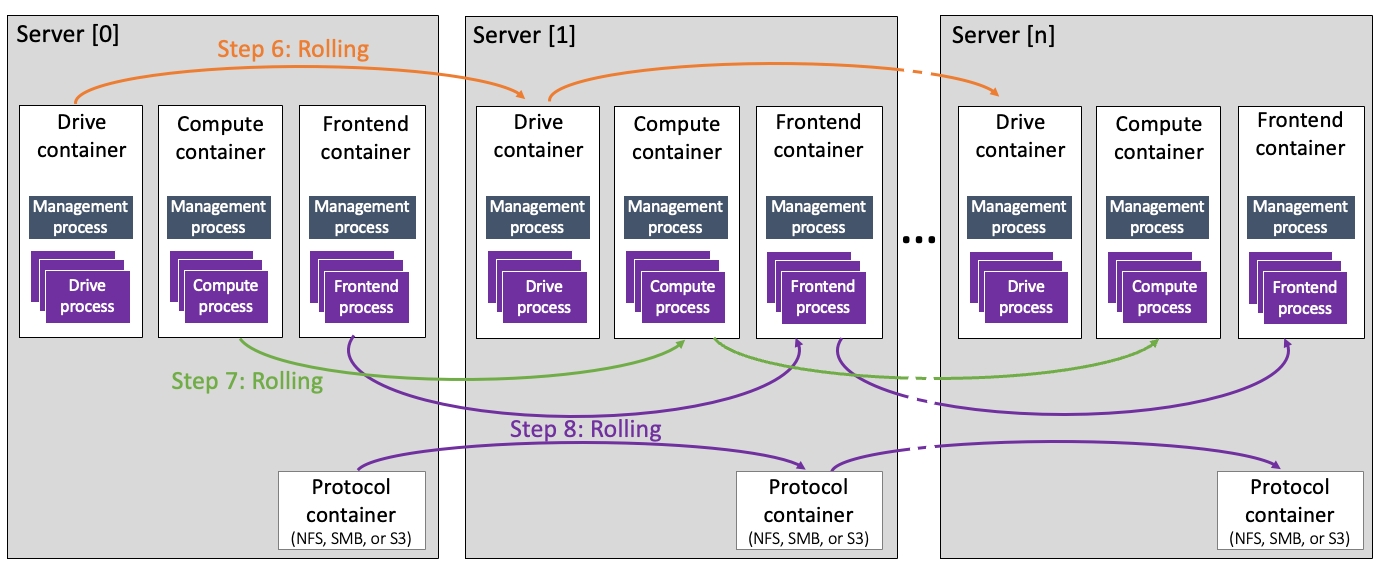
Related topics
WEKA containers architecture overview
Upgrade workflow
Adhere to the following considerations:
Protocol separation: Upgrading a WEKA cluster with a server used for more than one of the following protocols, NFS, SMB, or S3, is not permitted. If such a case arises, the upgrade process does not initiate and indicates the servers that require protocol separation. Contact the Customer Success Team to ensure only one additional protocol is installed on each server.
Legacy NFS protocol: If a legacy NFS protocol is implemented, contact the Customer Success Team. In this case, the upgrade is blocked.
NFS file-locking prerequisite before upgrade: Ensure the
rpc.statdandrpc-statd-notifiyservices are stopped on the WEKA servers. If not, run the following commands:systemctl disable rpc-statd.servicesystemctl disable srpc-statd-notify-serviceS3 Cluster Creation: If you plan to create an S3 cluster, it’s crucial to ensure the upgrade process is complete and all containers are up before initiating the creation.
1. Verify system upgrade prerequisites
Ensure the environment meets the necessary prerequisites before proceeding with any system upgrade. The WEKA Upgrade Checker Tool automates these essential checks, comprehensively assessing the system’s readiness. Whether performing a single-version upgrade or a multi-hop upgrade, following this procedure is mandatory.
Summary of the WEKA Upgrade Checker Tool results:
Passed checks (Green): The system meets all prerequisites for the upgrade.
Warnings (Yellow): Address promptly to resolve potential issues.
Failures (Red): Do not proceed; they may lead to data loss.
By diligently following this system readiness validation procedure, you can confidently proceed with system upgrades, minimizing risks and ensuring a smooth upgrade.
Procedure
Log in to one of the backend servers as a root user:
Access the server using the appropriate credentials.
Obtain the WEKA Upgrade Checker: Choose one of the following methods:
Method A: Direct download
Clone the WEKA Upgrade Checker GIT repository with the command:
git clone https://github.com/weka/tools.git
Method B: Update from existing tools repository
If you have previously downloaded the tools repository, navigate to the tools directory.
Run
git pullto update the tools repository with the latest enhancements. (The WEKA tools, including the WEKA Upgrade Checker, continuously evolve.)
Run the WEKA Upgrade Checker: Navigate to the
weka_upgrade_checkerdirectory. It includes a binary version and a Python script of the tool. A minimum of Python 3.8 is required if you run the Python script.Run the Python script:
python3.8 ./weka_upgrade_checker.py --target-version <version>
Or
Run the Python precompiled script:
./weka_upgrade_checker --target-version <version>
Replace
<version>with your target version. For example4.4.4. The tool scans the backend servers and verifies the upgrade prerequisites.Review the results:
Pay attention to the following indicators:
Green: Passed checks. Ensure the tool's version is the latest.
Yellow: Warnings that require attention and remedy.
Red: Failed checks. If any exist, do not proceed. Contact the Customer Success Team.
Send the log file to the Customer Success Team:
The
weka_upgrade_checker.logis located in the same directory where you ran the tool. Share the latest log file with the Customer Success Team for further analysis.
2. Prepare the cluster for upgrade
Download the new WEKA version to one of the backend servers using one of the following methods depending on the cluster deployment:
Method A: Using a distribution server
Method B: Direct download and install from get.weka.io
Method C: If the connectivity to get.weka.io is limited
For details, select the relevant tab.
Use this method if the cluster environment includes a distribution server from which the target WEKA version can be downloaded.
If the distribution server contains the target WEKA version, run the following commands from the cluster backend server:
Where: <version> is the target WEKA version, for example: 4.4.0.
If the distribution server does not contain the target WEKA version, add the option --from to the command, and specify the get.weka.io distribution site, along with the token.
Example:
Use this method if the cluster environment has connectivity to get.weka.io.
From the Public Releases on the get.weka.io, select the required release.
Select the Install tab.
From the backend server, run the
curlcommand line as shown in the following example.
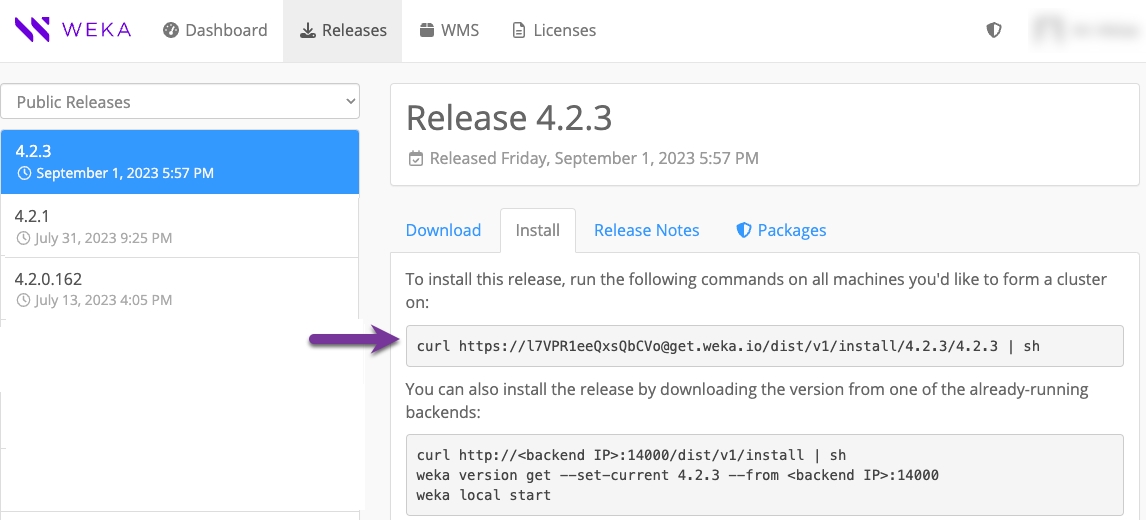
Use this method if the cluster environment does not have connectivity to get.weka.io, such as with private networks or dark sites.
Download the new version tar file to a location from which you copy it to a dedicated directory in the cluster backend server, and untar the file.
From the dedicated directory in the cluster backend server, run the
install.shcommand.
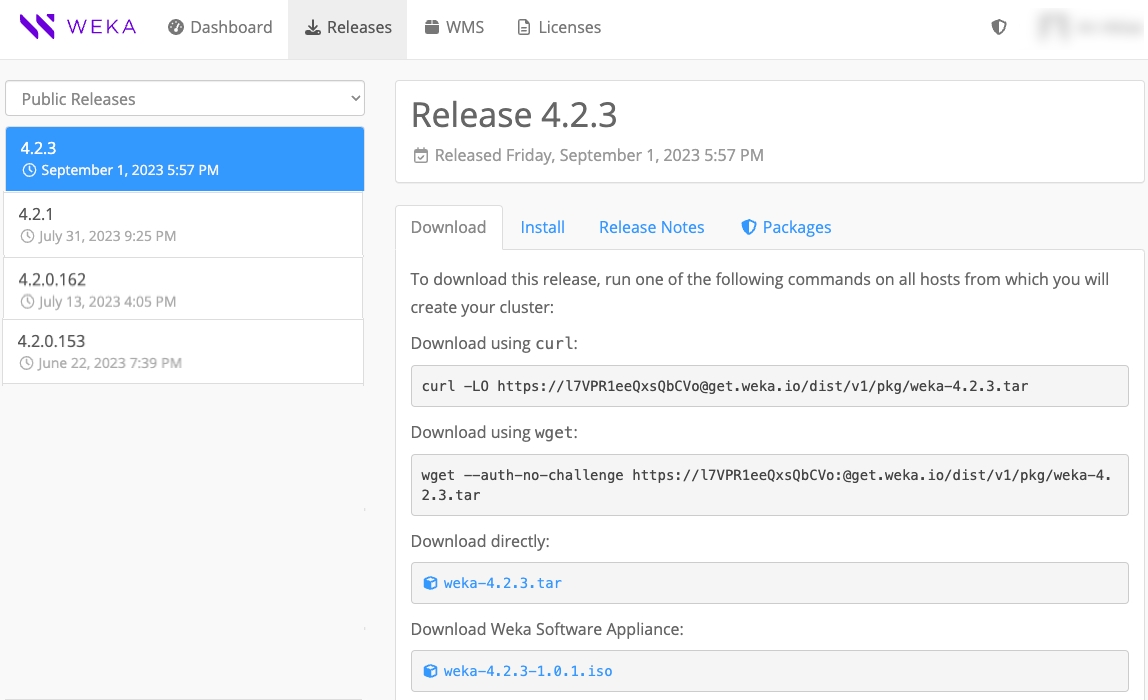
3. Prepare the backend servers for upgrade (optional)
When working with many backend servers, preparing them separately from the upgrade process in advance is possible to minimize the total upgrade time. For a small number of backend servers, this step is not required.
The preparation phase prepares all the connected backend servers for the upgrade, which includes downloading the new version and getting it ready to be applied.
Once the new version is downloaded to one of the backend servers, run the following CLI command:
Where:
<new-version>: Specify the new version. For example, 4.4.6.
4. Upgrade the backend servers
Once a new software version is installed on one of the backend servers, upgrade the entire cluster backend servers to the new version by running the following command on the backend server.
If you already ran the preparation step, the upgrade command skips the download and preparation operations.
Consider the following guidelines:
Before switching the cluster to the new software release, the upgrade command distributes the new release to all cluster servers. It makes the necessary preparations, such as compiling the new
wekafsdriver.If a failure occurs during the preparation, such as a disconnection of a server or failure to build a driver, the upgrade process stops, and a summary message indicates the problematic server.
If cleanup issues occur during a specific upgrade phase, rerun it with the relevant option:
If the container running the upgrade process uses a port other than the default (14000), include the option
--mgmt-port <existing-port>to the command.
5. Verify LLQ and WC are enabled in AWS
Enabling the Low Latency Queue (LLQ) improves data processing efficiency in AWS by reducing I/O operation delays. LLQ is enabled by default after an upgrade, but if Write Combining (WC) is not activated in the igb_uio driver, the LLQ driver option does not function. After upgrading the backends, verify that WC is enabled.
Procedure
Check for upgrade events:
Review the upgrade events on the backends.
If
NetDevDriverReloadFailedappears, restart the WEKA service by running the following commands on each backend server:
Verify WC activation:
Check if WC is activated by running:
If the output is
#1, WC is activated, which enables the LLQ driver option.
6. Upgrade the clients
After upgrading all backend components, you can upgrade the clients. Clients can continue operating with their existing version while interacting with the upgraded backends. For specific version compatibility information, see Version compatibility guidelines.
The upgrade process supports hot upgrade, which allows clients to remain mounted. However, performing the upgrade during a scheduled maintenance window with low traffic is recommended.
Stateless client upgrade options
You can upgrade stateless clients automatically or manually.
Automatic upgrade: A stateless client mounted on a single cluster automatically upgrades to the backend version after a reboot or a complete unmount and remount.
Multi-cluster clients: For a stateless client mounted on multiple clusters, the client container version aligns with the
client-target-versionset in the cluster. For details. see Mount filesystems from Single Client to Multiple Clusters (SCMC)Manual client upgrade: You can also upgrade stateless clients manually.
Use the
--client-onlyflag with theweka version getcommand to download only the essential components for the stateless client operation. This excludes any non-relevant packages.Use the
--fullflag with theweka versioncommand to display versions only when the complete set of components is present. This provides finer control over version information visibility.
Persistent client upgrade options
A persistent client that operates as a dedicated protocol server (gateway) manages containers configured with allow-protocols true. During the upgrade process, the client coordinates with backend servers to ensure uninterrupted protocol service availability.
Manual client upgrade
You can upgrade clients manually, either by connecting to each client individually or by upgrading them remotely in batches.
To upgrade a stateless or persistent client locally, connect to the client and perform the following steps.
Procedure
Download the target version package from the backend.
Use the
--from <backend-name-or-IP>option to download the package directly from a backend server instead of fromget.weka.io. The default port is14000.
Upgrade the agent software.
Replace
xwith the target minor version.Upgrade the client containers. Select the command that matches your environment:
For a client connected to a single cluster, run the following command:
For a client connected to multiple clusters, run the following command to upgrade all containers simultaneously:
An alert is raised if a version mismatch between the clients and the cluster is detected.
To upgrade multiple stateless or persistent clients remotely, use the weka local run command with the options described below.
--mode=clients-upgrade: Activates the remote upgrade process.--client-rolling-batch-size: Defines the number of clients to upgrade in each batch. For example, if you have 100 clients and set this option to10, the upgrade runs in 10 batches of 10 clients each.--clients-to-upgrade: Specifies the exact clients to upgrade using a comma-separated list of client IDs. Example:--clients-to-upgrade 33,34,35.--drop-host: Skips the upgrade for specific clients using a comma-separated list of client IDs. Example:--drop-host 22,23.
If a client upgrade fails, the current batch continues, but subsequent batches are stopped.
Command syntax
Example
The following command upgrades two clients in two sequential batches, with each batch containing one client:
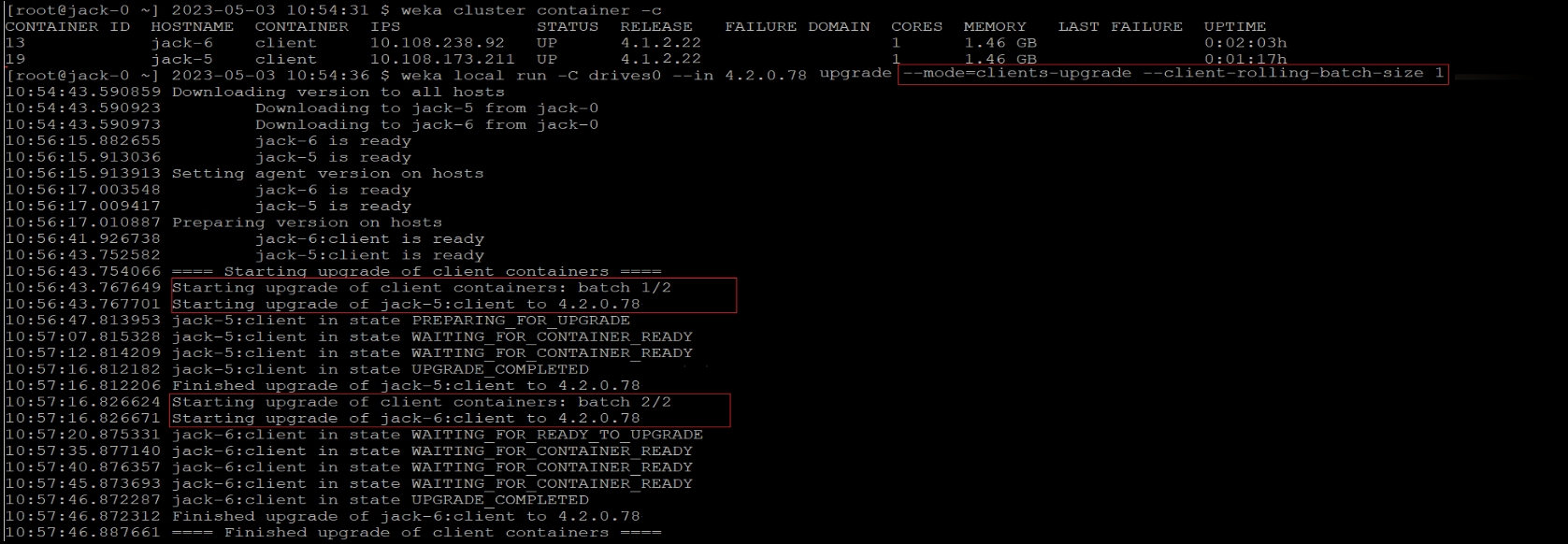
7. Check the status after the upgrade
Once the upgrade is complete, verify that the cluster is in the new version by running the weka status command.
Example: The following is returned when the system is upgraded to version 4.4.0:
# weka status
Weka v4.4.0
...
Last updated

