Classic license
Learn how to obtain and apply a classic WEKA license, a time-based license purchased for a predetermined period, to your WEKA cluster.
Obtain a classic license from get.weka.io
A classic license is a text-based license file generated via get.weka.io for a specific WEKA cluster. You must apply this license to the intended cluster.
Before you begin
WEKA account: Ensure you have a WEKA account. If not, follow the instructions in Register to get.weka.io.
Cluster information: Collect your cluster’s GUID and capacity values by running the following command on your WEKA system:
weka cluster licenseSample output
Licensing status: Unlicensed
Your cluster is currently unlicensed. Please go to https://get.weka.io/ to get a license or enroll in a subscription.
When asked, you'll need the following details to create your license:
Cluster GUID : bbb6639d-3eaa-483b-b532-31a560d5859d
Raw Drive Capacity : 11399 GB
Usable Capacity : 0 GB
Object-store Capacity : 0 GB
If you already have a license, please enter it by running
weka cluster license set <license-key>Procedure
Sign in to get.weka.io: Sign in using your WEKA account credentials.
Obtain an entitlement: Sales Operations will assign an entitlement to your account. You can view available entitlements on the Account Dashboard.
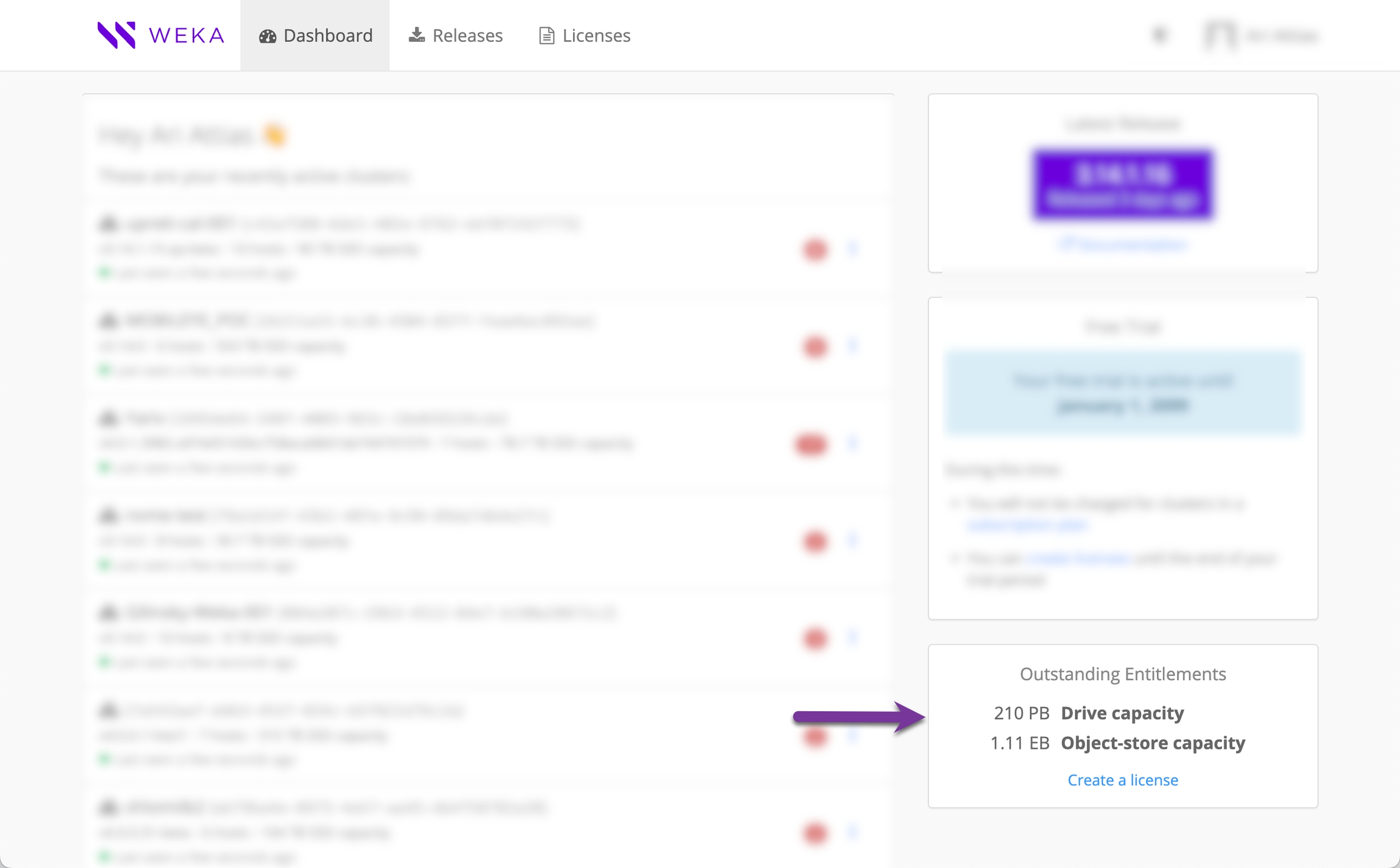
Create the license:
In the Outstanding Entitlements section, select Create a license.
In the next pane, select the entitlement line item for which the license will be created.
Select Create a license again to proceed.
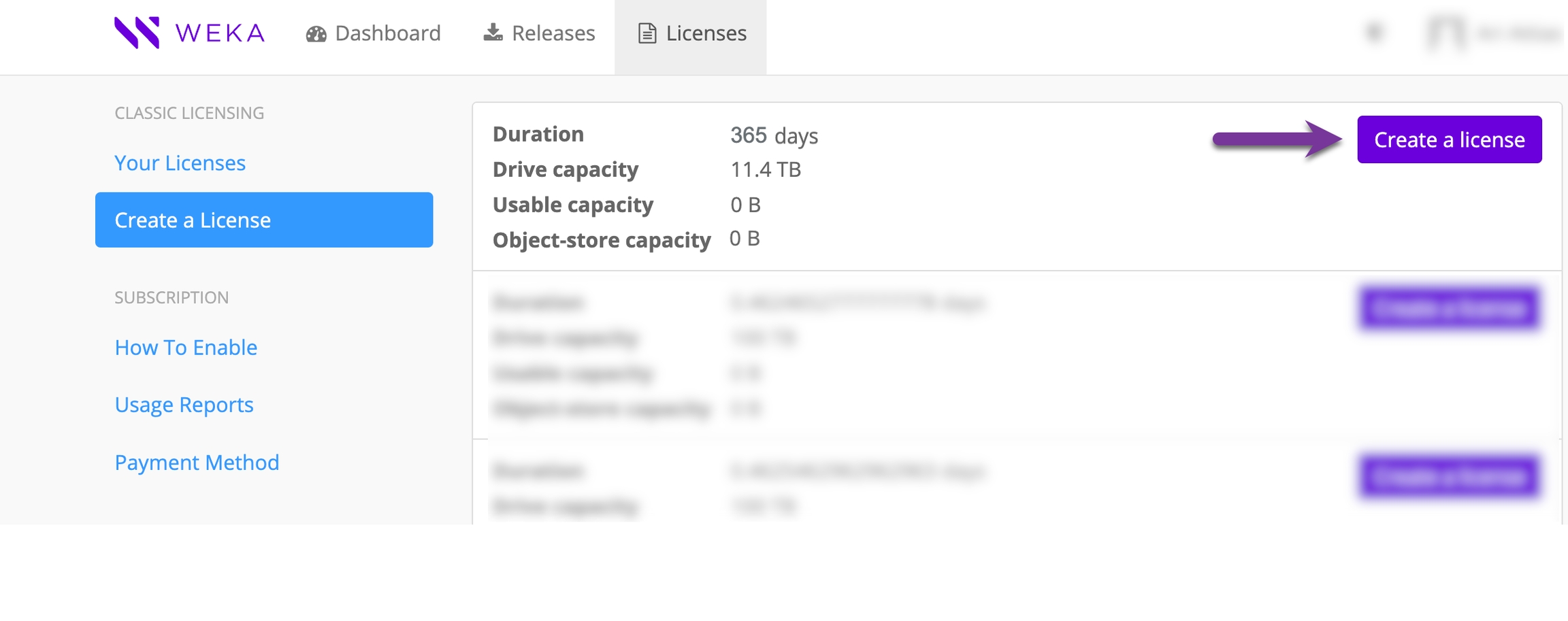
Enter cluster information: In the Create License dialog:
Enter the Cluster GUID and capacity values obtained earlier.
Optionally, enter higher capacity values if planning a future cluster expansion. The license defines the capacity limits for the cluster and does not need to match current usage exactly.
Complete the process: Select Create License to generate the license. You can apply it to your WEKA cluster.

Apply or update a license to the cluster
After creating a license, apply it to the cluster. Only one license can be active at a time; applying a new license replaces the existing one.
Procedure
In the Licenses tab in get.weka.io, select the three dots to the right of the license details and then select Show License Text.

In the License Text dialog that opens, select copy to clipboard.
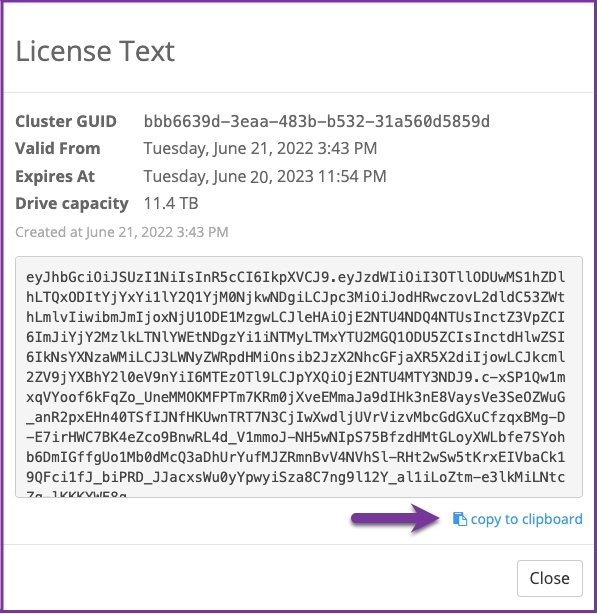
If you use the CLI to apply the license, run the following command:
weka cluster license set <license-key>Where the <license-key> is the license copied to the clipboard.If you use the GUI to apply the license, do the following:
From the menu, select Configure > Cluster Settings.
From the Cluster Settings pane, select License.
Paste the license copied to the clipboard, and select Save.

Reuse an existing license on a new cluster
When installing a new cluster, it is assigned with a new GUID. You can reuse an existing license for the newly-installed cluster.
Procedure
In the Licenses tab in get.weka.io, select the three dots to the right of the license details and then select Change Cluster GUID.

2. Set the new cluster GUID and select Save Changes.
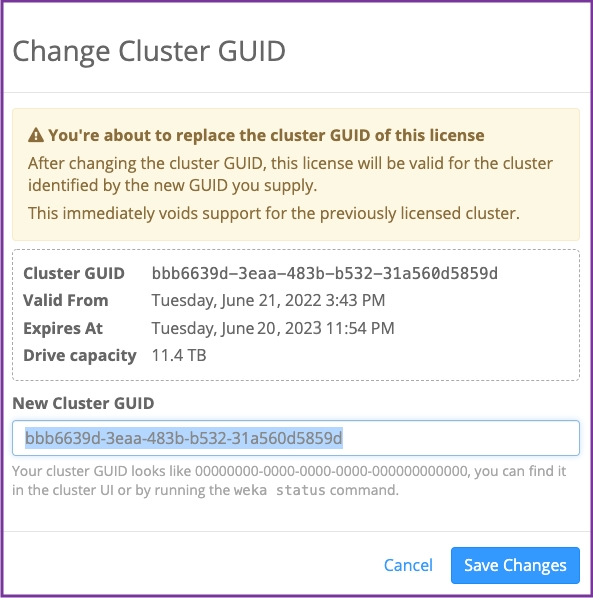
3. Apply the license with the updated GUID. See Apply or update a license to the cluster.
Changing the size of your license
When you purchase additional entitlement to increase the license size of an existing cluster, you must create and apply a new license. This requires deactivating the current license for that cluster in the get.weka.io portal. Deactivating a license has no impact on cluster operations.
License deactivation reclaims capacity back to your linked entitlement, enabling you to:
Expand existing clusters
Rebuild clusters
Correct licenses issued with incorrect capacity
This process allows you to redeploy the appropriate capacity without contacting support, streamlining license management.
Procedure:
Locate the license: Log in to get.weka.io and navigate to the Licenses page. Identify the license associated with the cluster you want to deactivate.
Deactivate the license: Select the More options icon (three dots) next to the relevant license, then select Deactivate License. This action does not impact the operation of the associated cluster.

Confirm deactivation: In the Deactivate License dialog, verify the license details. When confirmed, select Deactivate License to complete the process.

After deactivation, the license capacity is returned to the linked entitlement. You can then use the available entitlement to Apply or update a license to the cluster.
Last updated