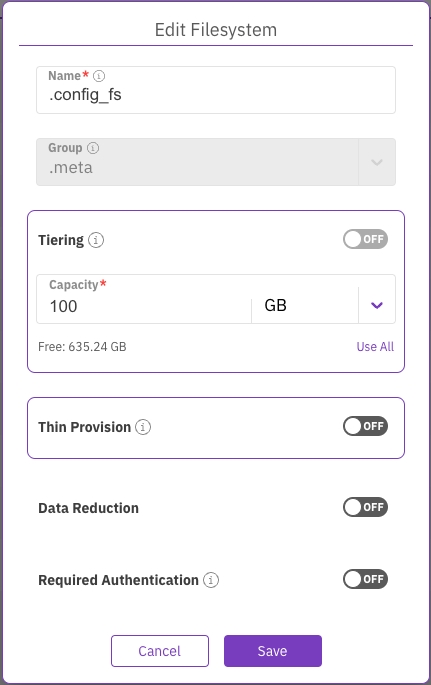Additional protocol containers
In a WEKA cluster, the frontend container provides the default POSIX protocol, serving as the primary access point for the distributed filesystem. You can also define protocol containers for NFS, SMB, and S3 clients.
To configure protocol containers, you have two options for creating a cluster for the specified protocol:
Set up protocol services on existing backend servers.
Prepare additional dedicated servers for the protocol containers.
Dedicated filesystem requirement for cluster-wide persistent protocol configurations
A dedicated filesystem is required to maintain persistent protocol configurations across a cluster. This filesystem is pivotal in orchestrating coherent, synchronized access to files from multiple servers. It is recommended that this configuration filesystem be named with a significant name, for instance, .config_fs. The total capacity must be 100 GB while refraining from employing additional features such as tiering and thin-provisioning.
When establishing a Data Services container for background tasks, it is recommended to increase the .config_fs size to 122 GB (an additional 22 GB on top of the initial 100 GB). For further details, see Set up a Data Services container for background tasks.
Set up protocol containers on existing backend servers
With this option, you configure the existing cluster to provide the required protocol containers. The following topics guide you through the configuration for each protocol:
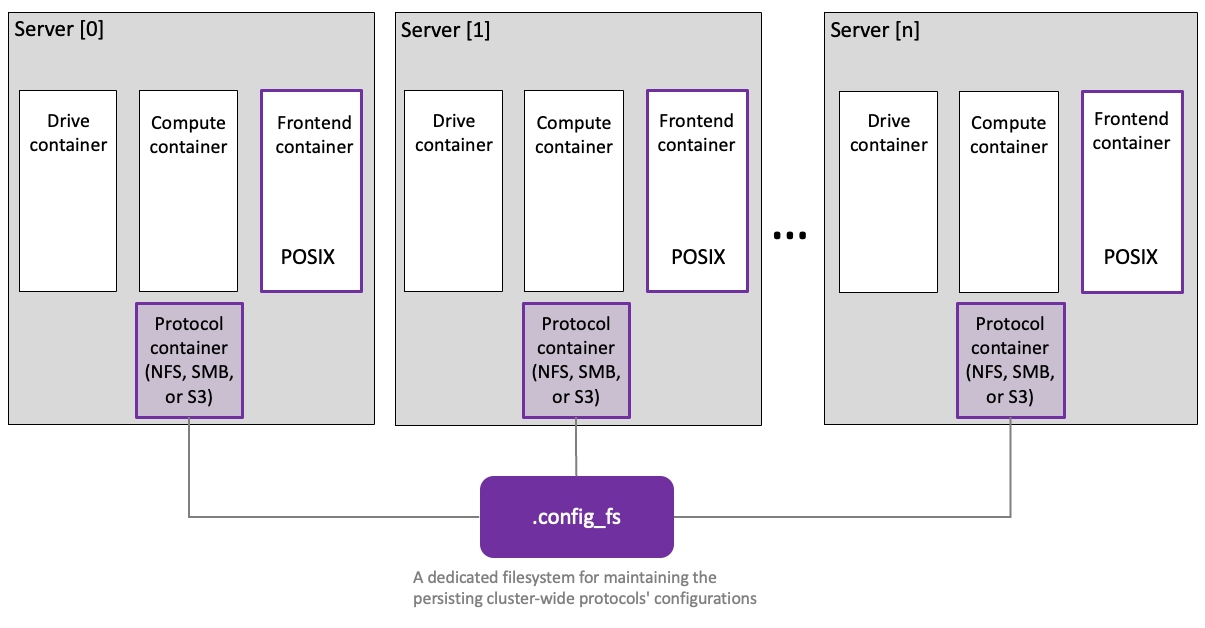
Prepare dedicated protocol servers
Dedicated protocol servers enhance the cluster's capabilities and address diverse use cases. Each dedicated protocol server in the cluster can host one of these additional protocol containers alongside the existing frontend container.
These dedicated protocol servers function as complete and permanent members of the WEKA cluster. They run essential processes to access WEKA filesystems and incorporate switches supporting the protocols.
Dedicated protocol servers offer the following advantages:
Optimized performance: Leverage dedicated CPU resources for tailored and efficient performance, optimizing overall resource usage.
Independent protocol scaling: Scale specific protocols independently, mitigating resource contention and ensuring consistent performance across the cluster.
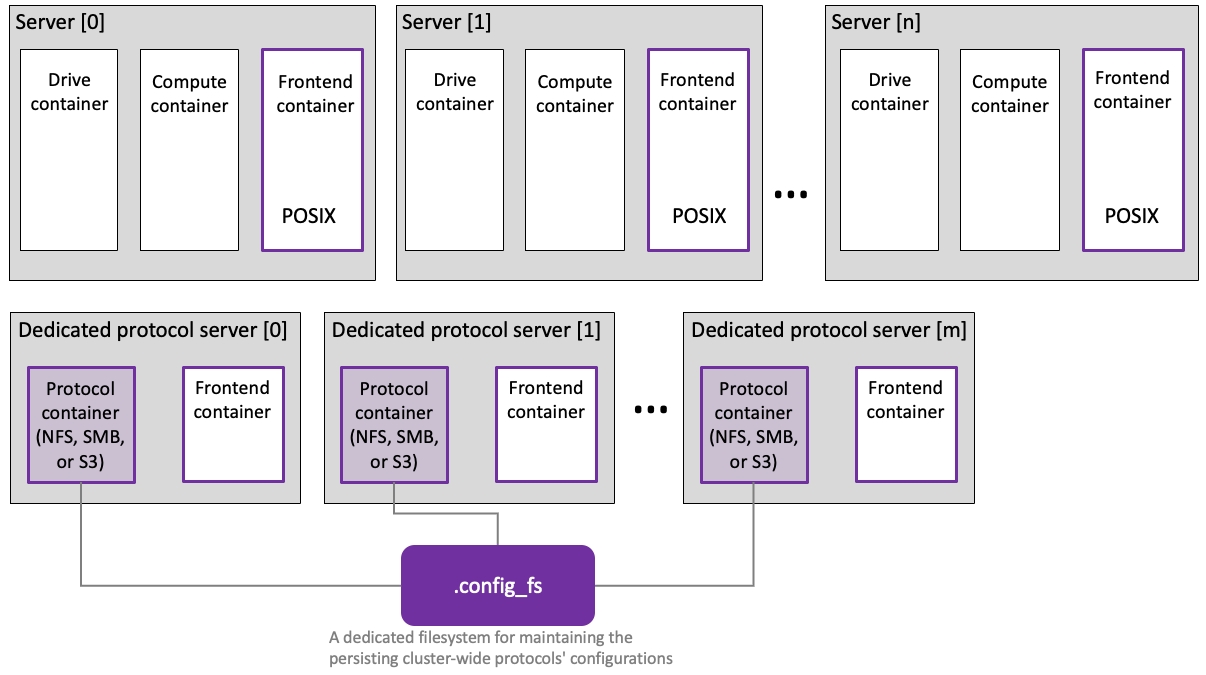
Procedure
Install the WEKA software on the dedicated protocol servers: Do one of the following:
Follow the default method as specified in Manually install OS and WEKA on servers.
Use the WEKA agent to install from a working backend. The following commands demonstrate this method:
Create the WEKA container for running protocols: The dedicated protocol servers must be flagged as permanent members of the WEKA cluster that can execute protocols. Although a backend typically fulfills this role, you can create containers on protocol servers with specified options using the following command example:
Check the dedicated protocol servers: The servers join the cluster and can be verified using the command:
With dedicated protocol servers in place, the next step is to manage individual protocols.
Related topics
Last updated