WEKA cluster installation on bare metal servers
This topic provides an overview of the automated tools and workflow paths for installing and configuring the WEKA software on a group of bare metal servers (on-premises environment).
WEKA provides a variety of tools for automating the WEKA software installation process. These include:
WEKA Management Station (WMS)
WEKA Software Appliance (WSA)
WEKA Configurator
WEKA Management Station (WMS)
WMS can be used to speed the WEKA Software Appliance (WSA) deployment on the supported bare metal servers: HPe, Dell, and Supermicro.
This is the preferred installation method, the simplest and fastest method to get from bare metal to a working WEKA cluster. If you cannot meet the prerequisites for deploying WMS, use the WSA package.
WEKA Software Appliance (WSA)
WSA is a WEKA server image deployed with a preconfigured operating system. This method significantly speeds up the OS and WEKA cluster installation and provides a WEKA-supported operating environment.
After installation, the server is in STEM mode, which is the initial state before the configuration.
If you cannot use the WSA for WEKA cluster installation, review the requirements and follow the instructions for deploying WEKA using the WEKA Configurator.
WEKA Configurator
The WEKA Configurator automatically generates the WEKA Cluster configurations (config.sh) to apply on the cluster servers.
High-level deployment workflow
The following illustrates a high-level deployment workflow on a group of bare metal servers.
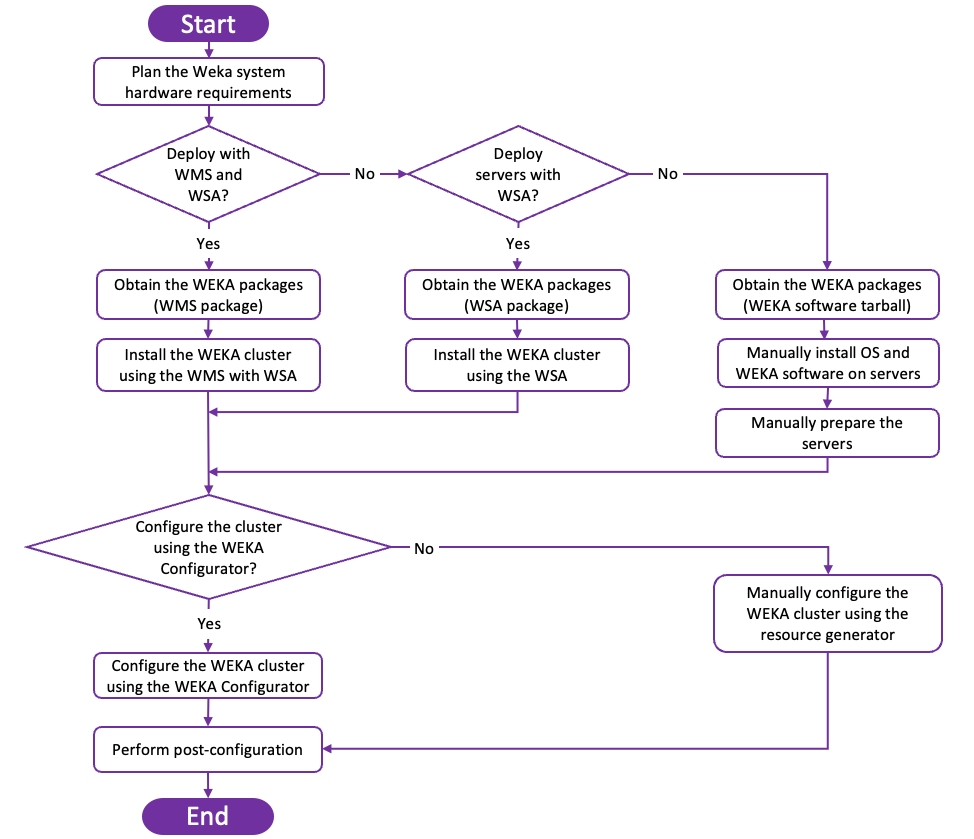
Deployment workflow paths summary
The following summarizes the three workflow paths to install and configure the WEKA cluster.
Path A: Automated with WMS and WSA
Path B: Automated with WSA only
Path C: Manual installation and configuration
Select the path applicable to your needs.
This method is the most preferable option to install the WEKA cluster assuming the prerequisites are met. For example, the bare metal servers are HPe, Dell, or Supermicro, the OS (Rocky 8.6) meets your needs, and a physical server is available for installing the WMS.
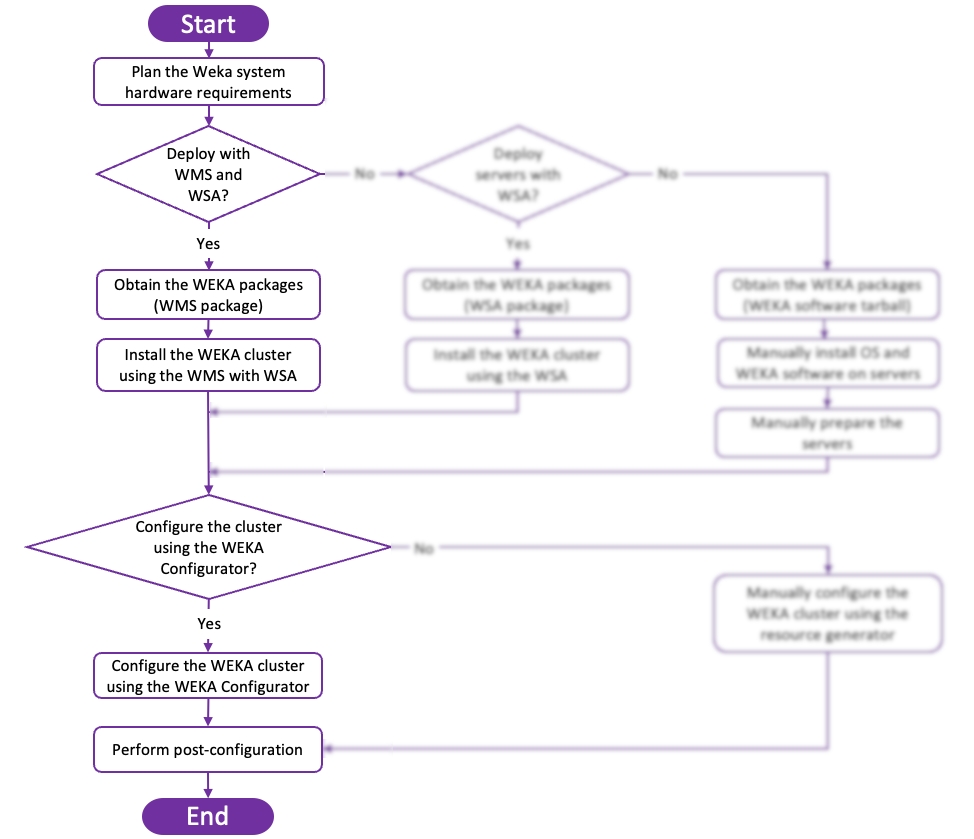
If the OS (Rocky 8.6) meets your needs but the bare-metal servers are not HPe, Dell, or Supermicro, this is the second preferred option to install and configure the WEKA cluster.
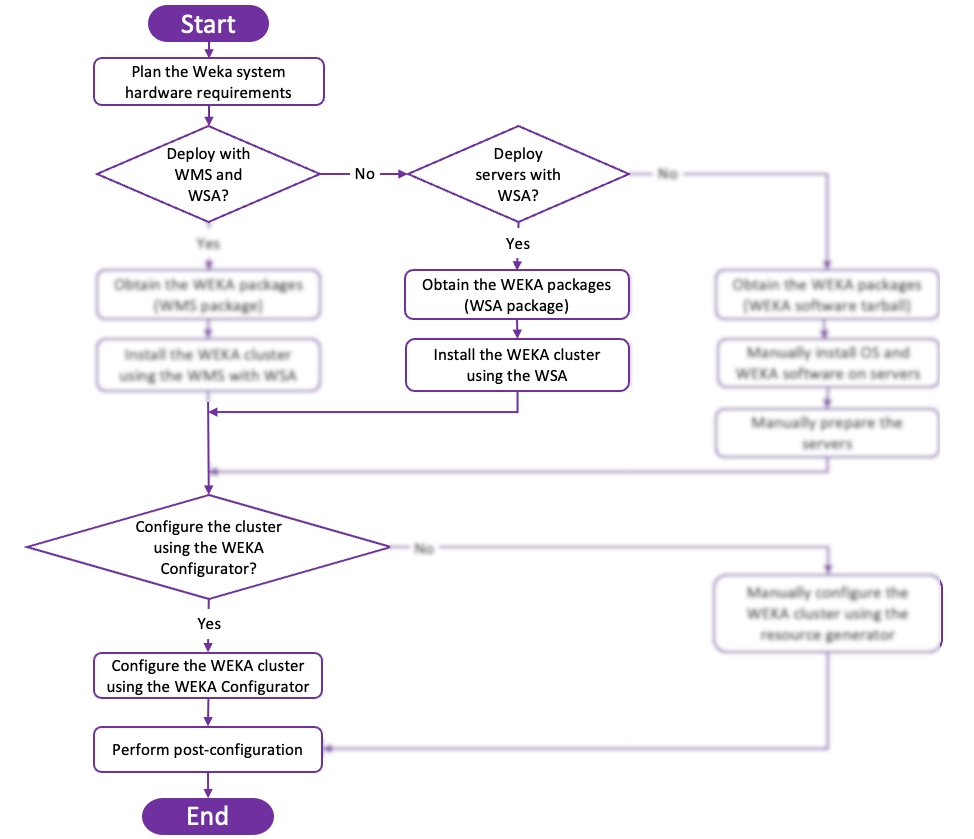
Manually install and configure the WEKA cluster if:
The bare metal servers are not HPe, Dell, or Supermicro, or
You want to use a different OS than Rocky 8.6, or
You need special customization, where you cannot use the WEKA Configurator.
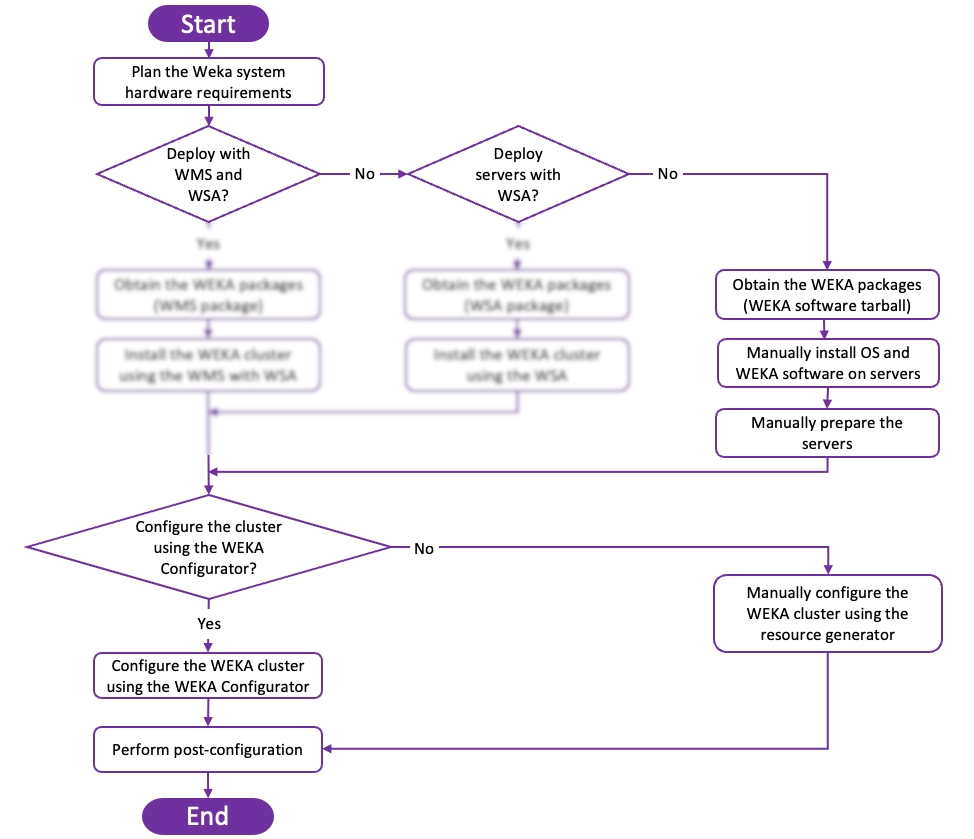
What do do next?
Plan the WEKA system hardware requirements (all paths)
Last updated