Configure the WEKA cluster using the WEKA Configurator
Detailed workflow for WEKA cluster installation in a multi-container backend architecture using the WEKA Configurator.
The WEKA Configurator tool facilitates cluster configuration. It performs the following:
Scans your environment to detect the network, verifies various attributes such as hostnames, and discovers components such as gateway routers.
Selects the servers that can be included in the cluster and verifies that all servers run the same WEKA version.
Guides you through the configuration options.
Generates a valid configuration file that you can apply to form a WEKA cluster from a group of servers.
Before you begin
Adhere to the following concepts:
STEM mode: STEM mode is the initial state before configuration. The term STEM comes from the concept of stem cells in biology, which are undifferentiated. In WEKA clusters, STEM mode carries the same connotation of being an undifferentiated state.
Reference host: The
wekaconfignormally runs on one of the servers designated as part of the final cluster. The server thatwekaconfigruns on is called the reference host. Whenwekaconfigruns, it expects to find a group of servers in STEM mode. If the reference host is not in STEM mode, an error message is issued, and the program terminates.Same networks: It is assumed that all other servers forming the cluster are connected to the same networks as the
reference hostand have the same configuration (all servers have a homogeneous hardware configuration).Homogeneous configuration: Two or more servers with the same core count, RAM size, number and size of drives, and network configurations are considered homogeneous.
It is best practice to create the WEKA cluster from a group of homogeneous servers (it is typically the case because the hardware is typically purchased all at the same time).
wekaconfigchecks if the servers are homogeneous; if they are not, it points out the discrepancies (such as varying numbers of drives, RAM, or cores).wekaconfigallows the configuration of heterogeneous clusters. However, because most times, the servers are supposed to be homogeneous, it can be an error that they are not. For example, if one of the drives is defective (DOA) from the factory or a memory stick is defective. These hardware issues are uncommon and can be difficult to discover in large clusters.
Passwordless ssh connection: Enabling passwordless ssh between all the servers is very convenient and makes most tools work more smoothly. At a minimum, a regular user with passwordless
sudoprivileges and passwordless ssh is required for configuration. However, it is most convenient to have therootuser has passwordless ssh, even if only temporarily during configuration. Ensure you can ssh without a password by doing an ssh to each server.Stripe width: A RAID-like concept refers to the total width of the data stripe for data protection mechanisms. Typically, the DATA and PARITY combined are the stripe width. In WEKA terms, the stripe width must be less than the total number of servers in the cluster. For example, in a 10-server cluster, the stripe width can be 9 (7 data + 2 parity) plus 1 spare.
Prerequisites
System preparation is validated: Ensure the system preparation is validated using the
wekachecker(on WSA installations this is already installed under/opt/tools/install). See 11. Validate the system preparation.The WEKA software is installed on all cluster servers: If not installed using the WSA, follow the instructions in the Install tab of get.weka.io. Once completed, the WEKA software is installed on all the allocated servers and runs in STEM mode.
Workflow
Configure a WEKA cluster with the WEKA Configurator.
Apply the configuration (
config.sh).
1. Configure a WEKA cluster with the WEKA Configurator
Download the WEKA’s tools repository to one of the servers by running the following:
git clone https://github.com/weka/toolsConnect to the server using
ssh, change the directory totools/install, and run./wekaconfig.
The wekaconfig scans the environment, detects the servers, and determines if the group of servers is homogeneous. The following example shows the servers do not have a homogeneous number of cores.
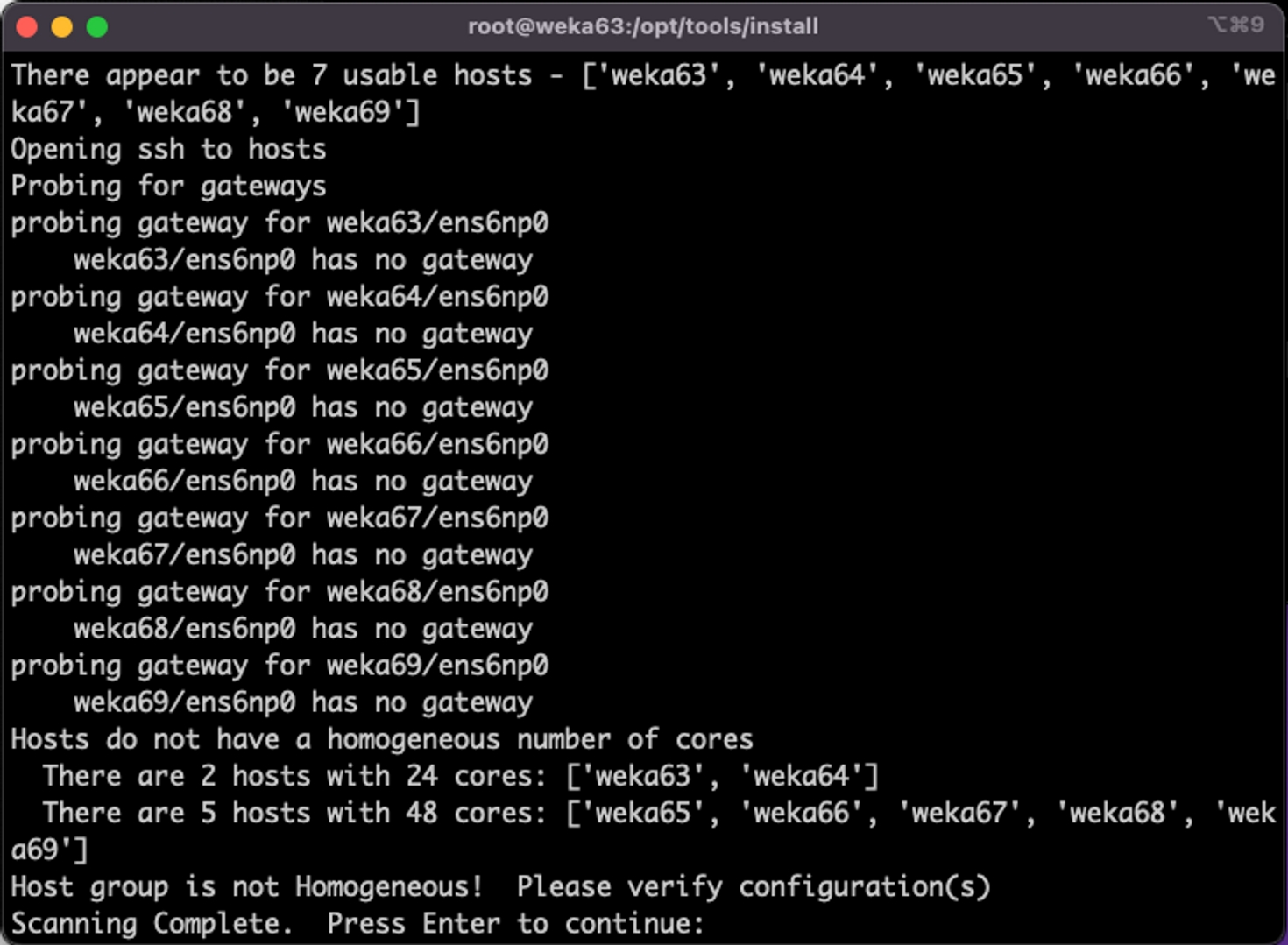
wekaconfig detection resultsReview the detection results. If the configuration meets your requirements, press Enter. Select each of the following tabs to set the WEKA configuration.
The wekaconfig displays the data plane networks (DP Networks) detected previously. The list under Select DP Networks reflects the high-speed (100Gb+) networks used for the WEKA storage traffic.
Verify that the list of networks, speed, and number of detected hosts are correct.
If the values are not as expected, such as an incorrect number of servers, incorrect or missing networks, investigate it and check the messages. Typically, network configuration issues are the source of the problem.
Select the required networks to configure WEKA POSIX protocol to run on.
Use the arrow and Tab keys to move between the fields and sections, and the space-bar to select the value.
Note: The green labels have entry fields. The yellow labels have read-only fields.
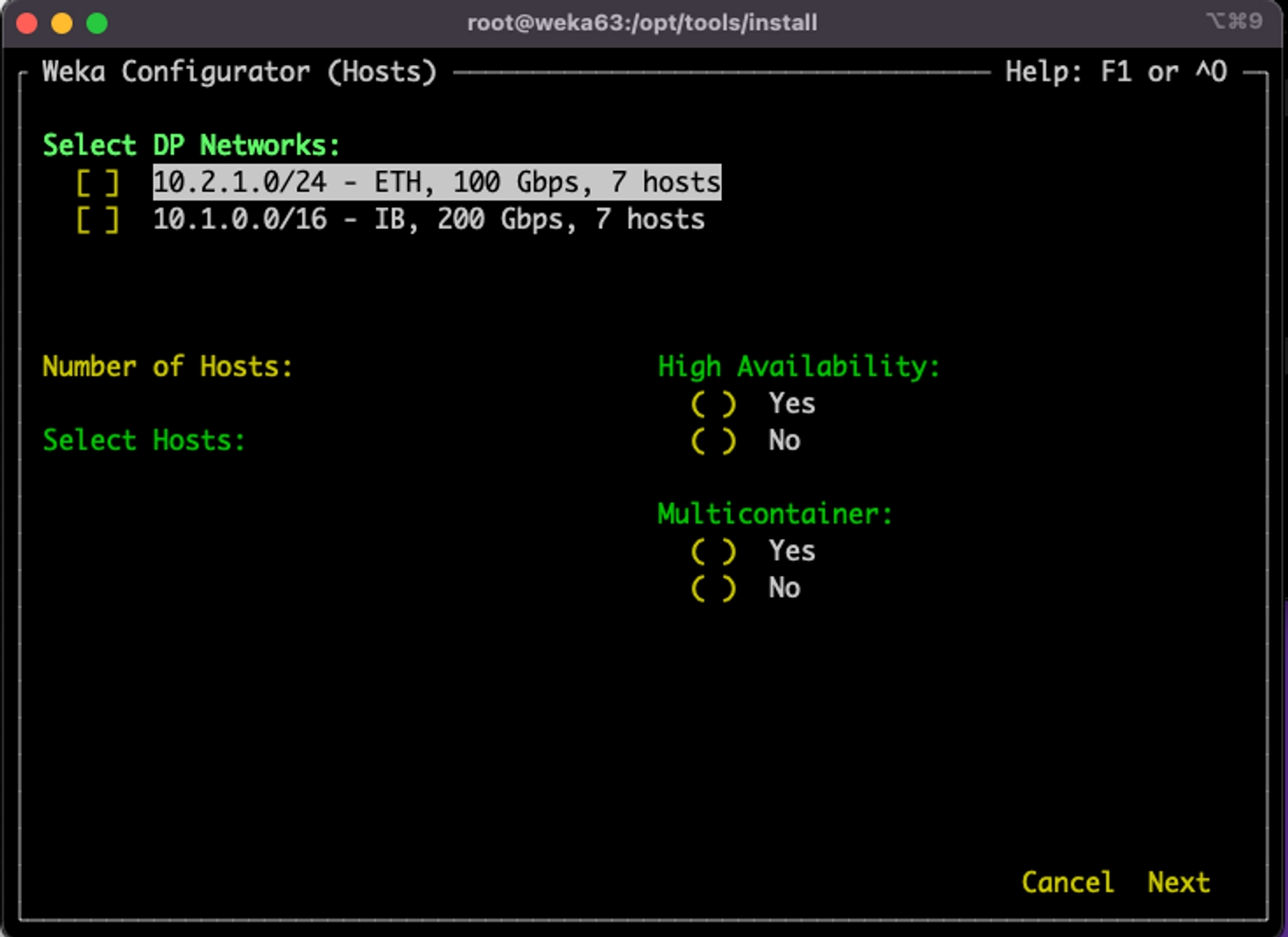
Press Tab to move to the Hosts section.
wekaconfig pre-populated the hostnames of the servers that are on this network and running the same version of WEKA and are in STEM mode.
Use the arrow keys to move between the servers, and space bar to select or deselect specific servers. Press Tab to accept values and move to the next field: High Availability.
High Availability (HA) is used for networks with more than one network interface.
In this example, only one network is selected, so the HA default is No. When there are two or more networks selected, you can change the the HA option to suit your needs. Consult the WEKA Customer Success Team before changing this default value.
Press Tab to accept value and move to the next field: Multicontainer. The default is Yes and it is mandatory from WEKA version 4.1.
Press Tab to move to the lower-right. Use the arrow to move to Next. Then, press the space-bar.
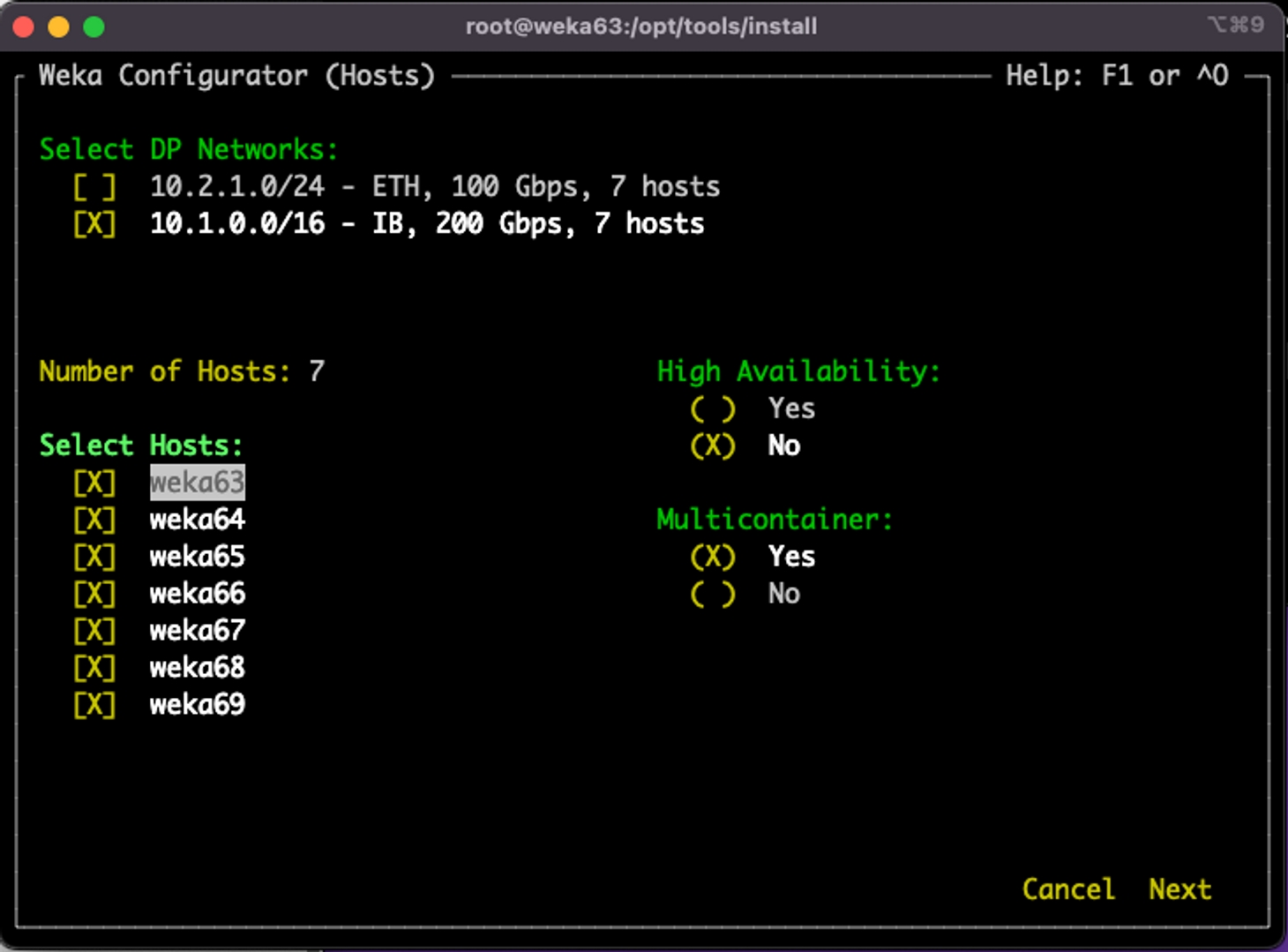
This page shows the following sections:
Host Configuration Reference
Bias
Cores details
Host Configuration Reference
This section shows the reference host cores and drives configuration, and the total number of hosts (servers).
Bias
The Bias options determine the optimal CPU core and memory allocation scheme.
Enable Protocols: If you intend to use the cluster for NFS, SMB, or S3 protocols, select this option. This option reserves some CPU and memory for the protocols.
Protocols are Primary: If you intend to use the cluster primarily or heavily with NFS, SMB, or S3 protocols, select this option. It reserves more CPU and memory (then in the first option) for the protocols .
DRIVES over COMPUTE: In high-core-count configurations (48+ cores), the standard algorithm for determining optimal core allocations may reduce the drive:core ratio in favor of additional COMPUTE cores. This bias setting favors a DRIVE core allocation of 1:1 (if possible) over additional COMPUTE cores. For advice on core allocations, consult with the Customer Success Team if you are configuring high-core-count systems.
Core details
wekaconfig suggests a reasonable set of core allocations (FE/COMPUTE/DRIVES) depending on your selections. You may override these values as needed.
Cores for OS: The number of cores reserved for the OS (fixed at 2).
Cores for Protocols: The number of cores reserved for protocols. It depends on the selected Bias option.
Usable Weka Cores: The number of cores can be used for FE, COMPTE, and DRIVES processes.
Used Weka Cores: The number of cores selected for use as FE, COMPUTE, or DRIVES cores.
The Usable Weka Cores and Available Weka Cores read-only fields are updated as you make changes so you can ensure you are not exceeding the number of available cores as you change any values. This is an advanced feature, and core allocation must not be changed without consulting the Customer Success Team.
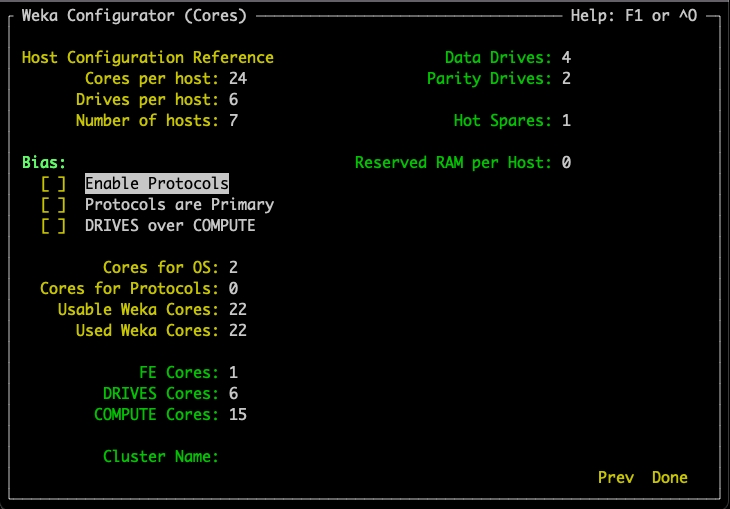
Move to the Cluster Name field and set a unique name for your WEKA cluster.
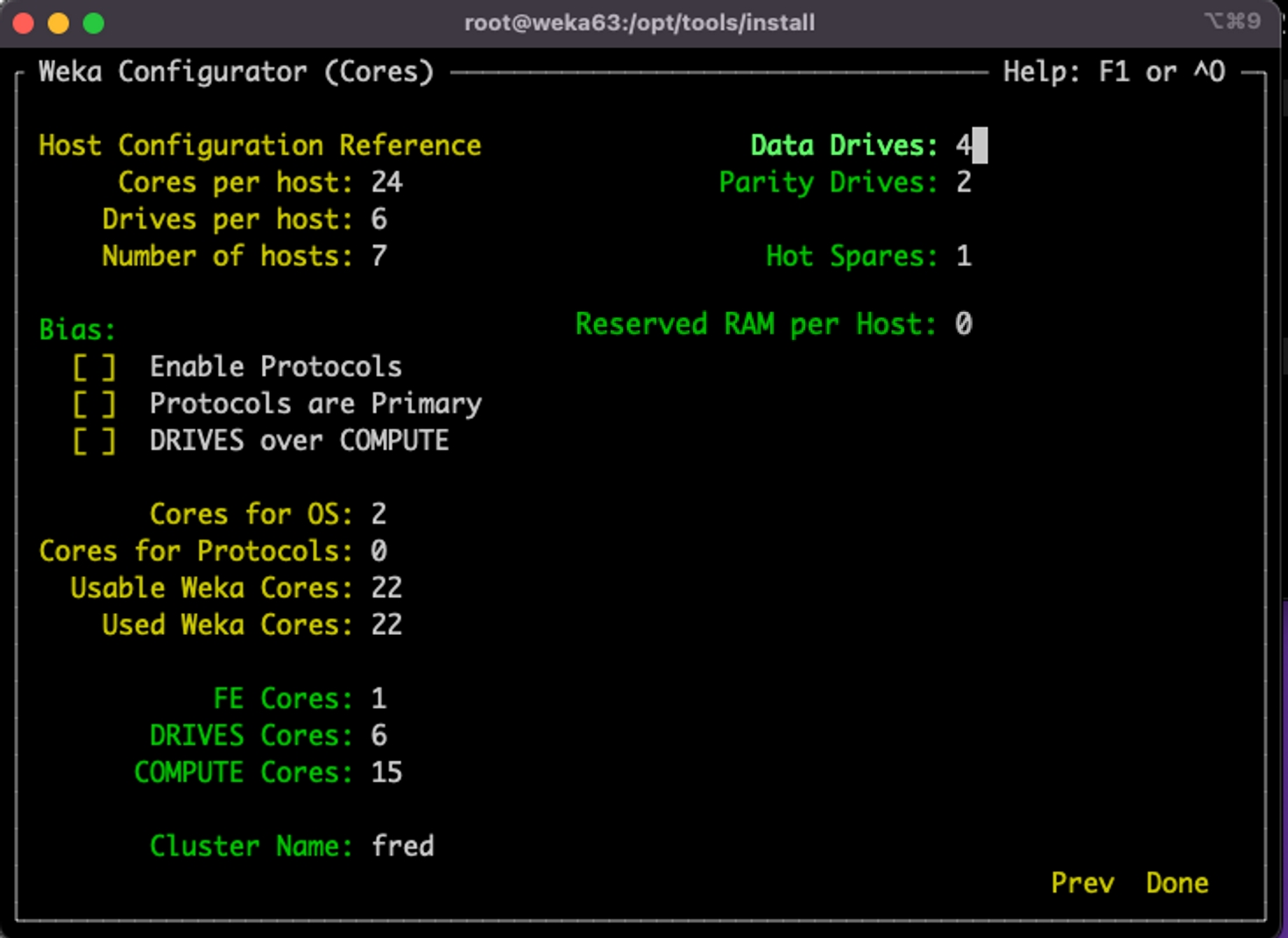
The stripe and other settings include:
Data Drives: The number of data members in the Stripe Width.
Parity Drives: The number of parity members.
Hot Spares: The number of Hot Spare members.
Reserved RAM per Host: Extra RAM in GB reserved on each host for various purposes, like supporting Protocols or Applications.
These settings are in terms of servers, not SSDs. WEKA stripes over the entire servers, not over individual drives. For more details, see Manually configure the WEKA cluster using the resource generator.
The following example shows a stripe width of 6 (4+2) on 7 servers, and one hot spare.
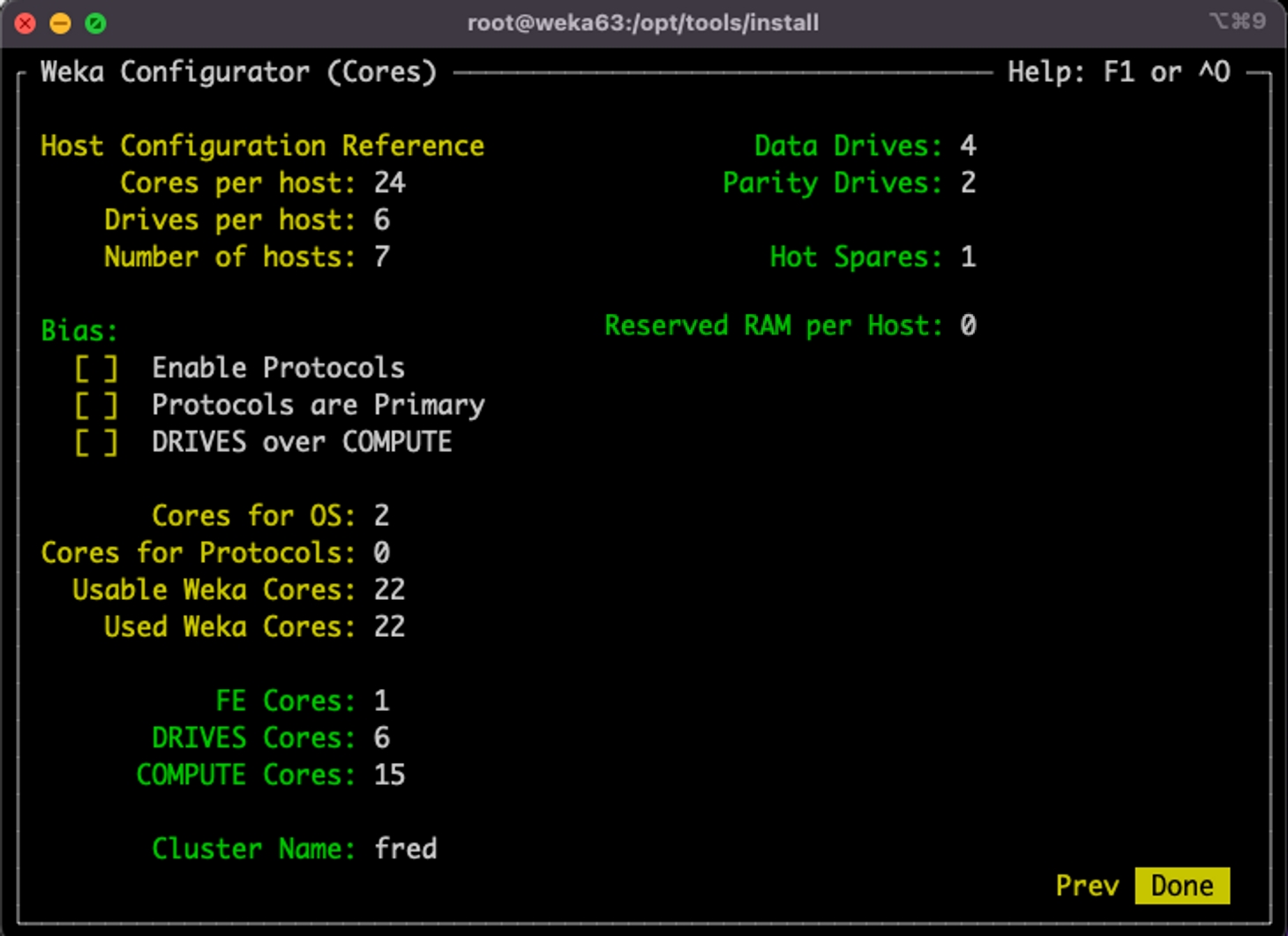
Once you have set the WEKA configuration, using the arrows, select Done and press Enter. The wekaconfig creates the config.sh file.
2. Apply the configuration
From the install directory, run ./config.sh.
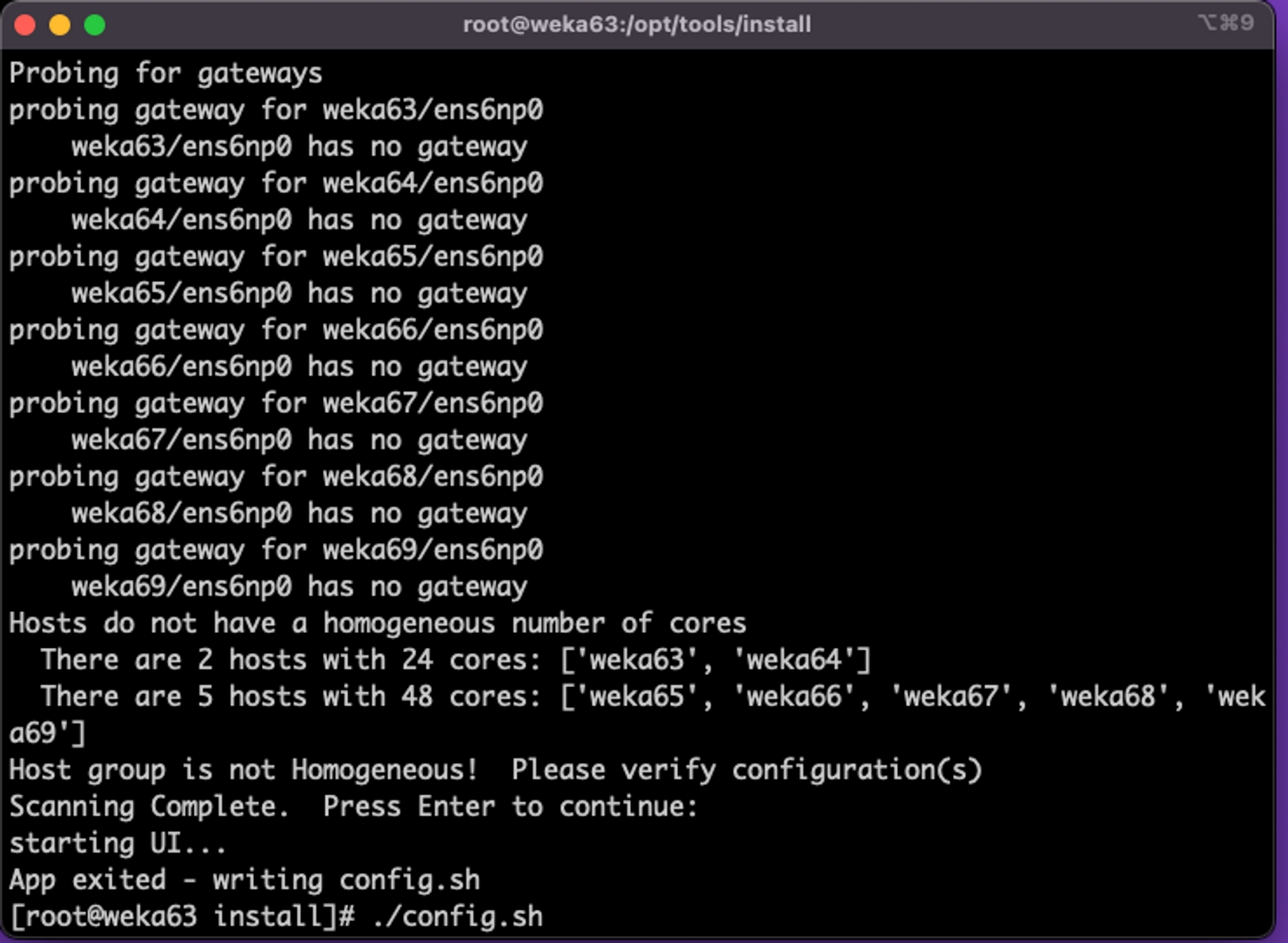
The configuration takes a few minutes and possibly longer for large clusters. See some examples of the configuration process and WEKA status.
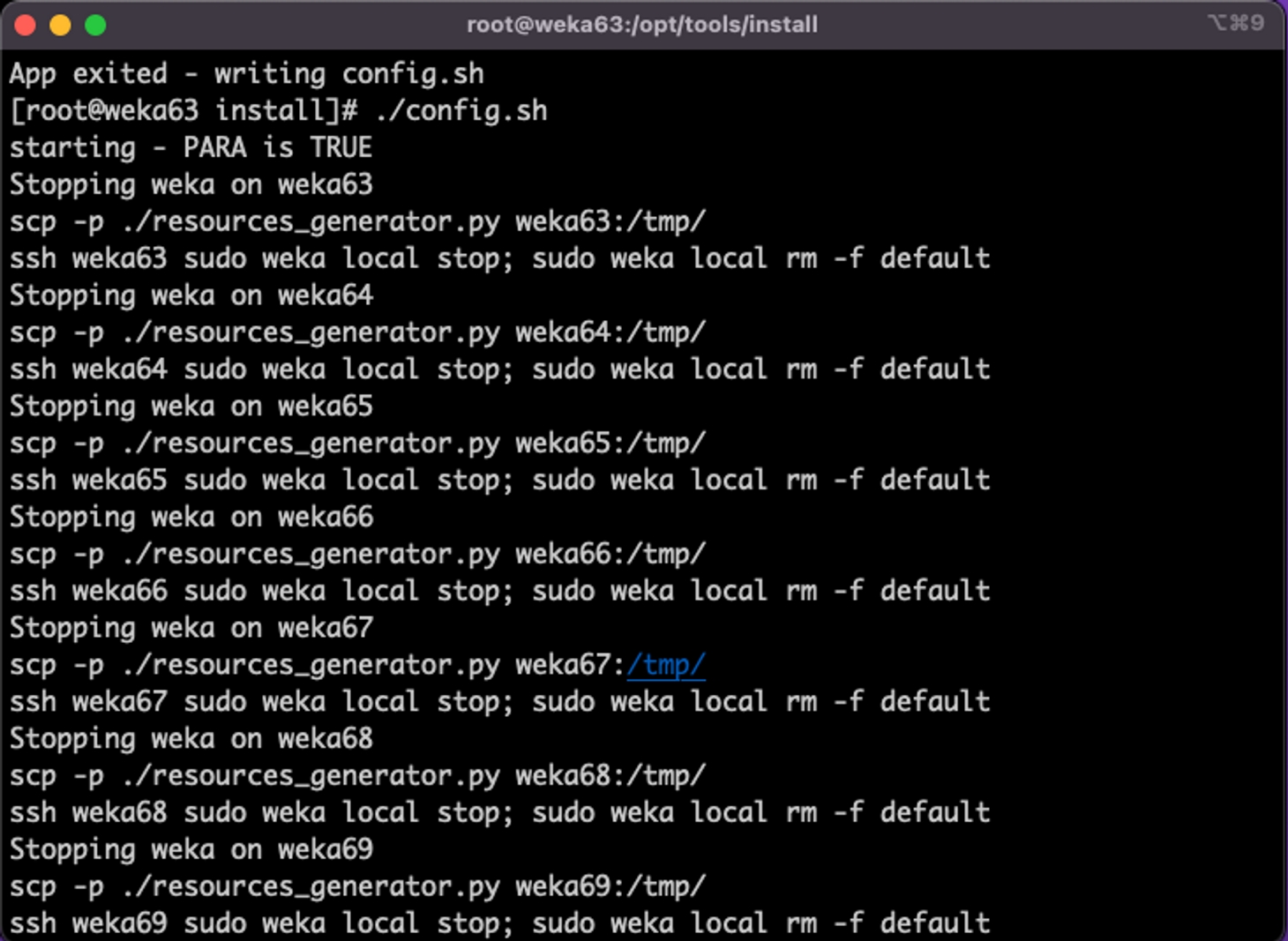
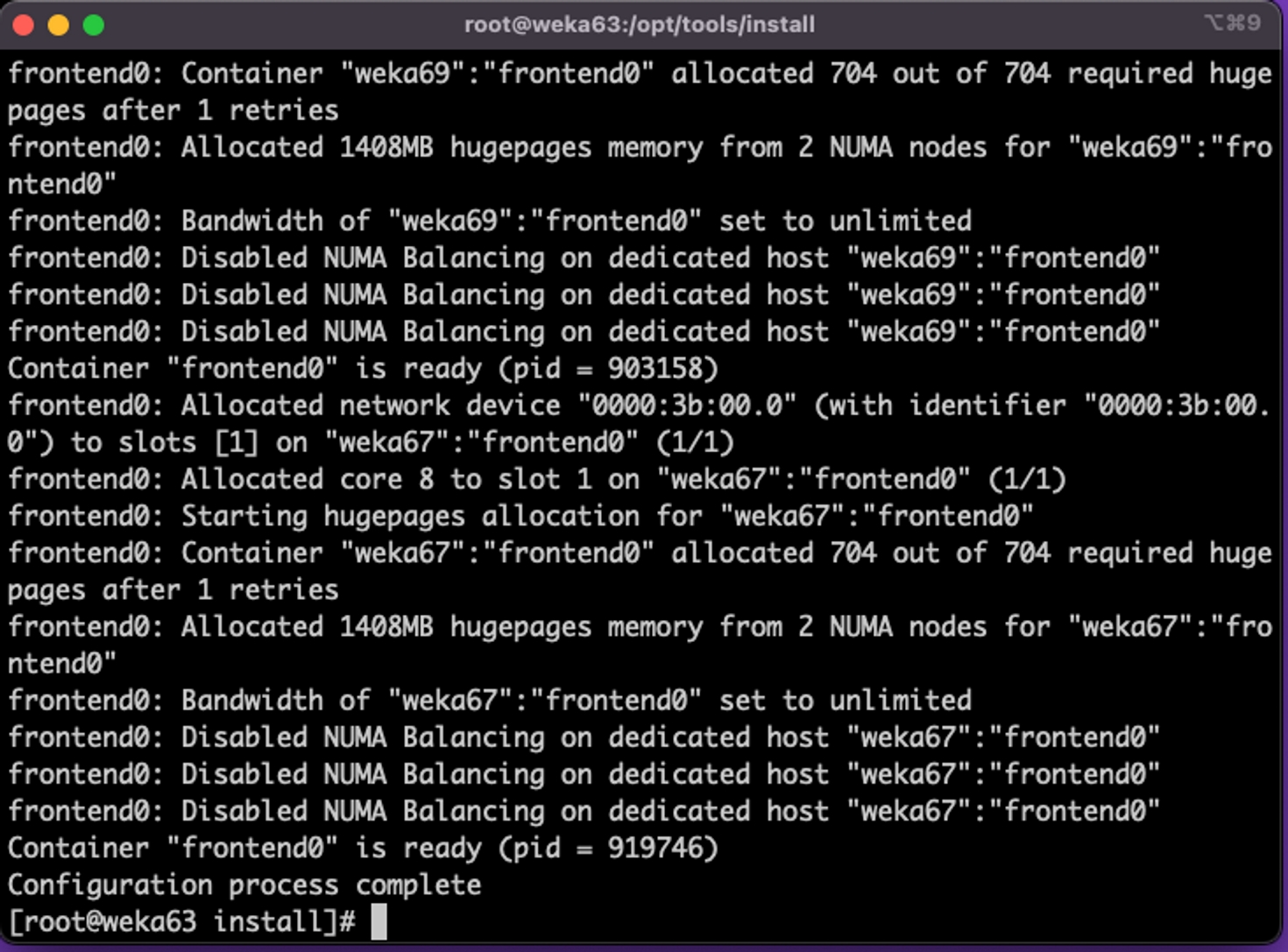
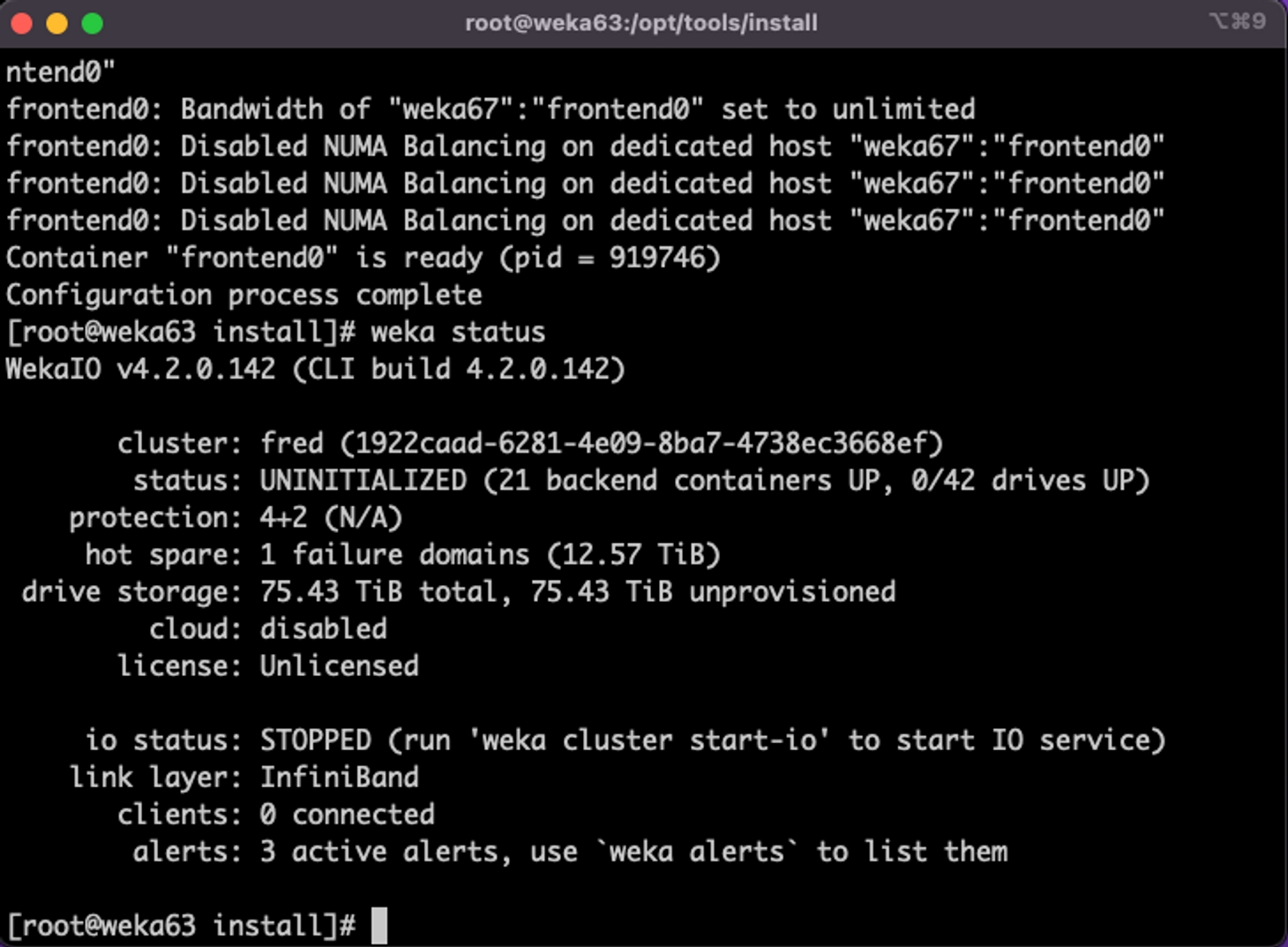
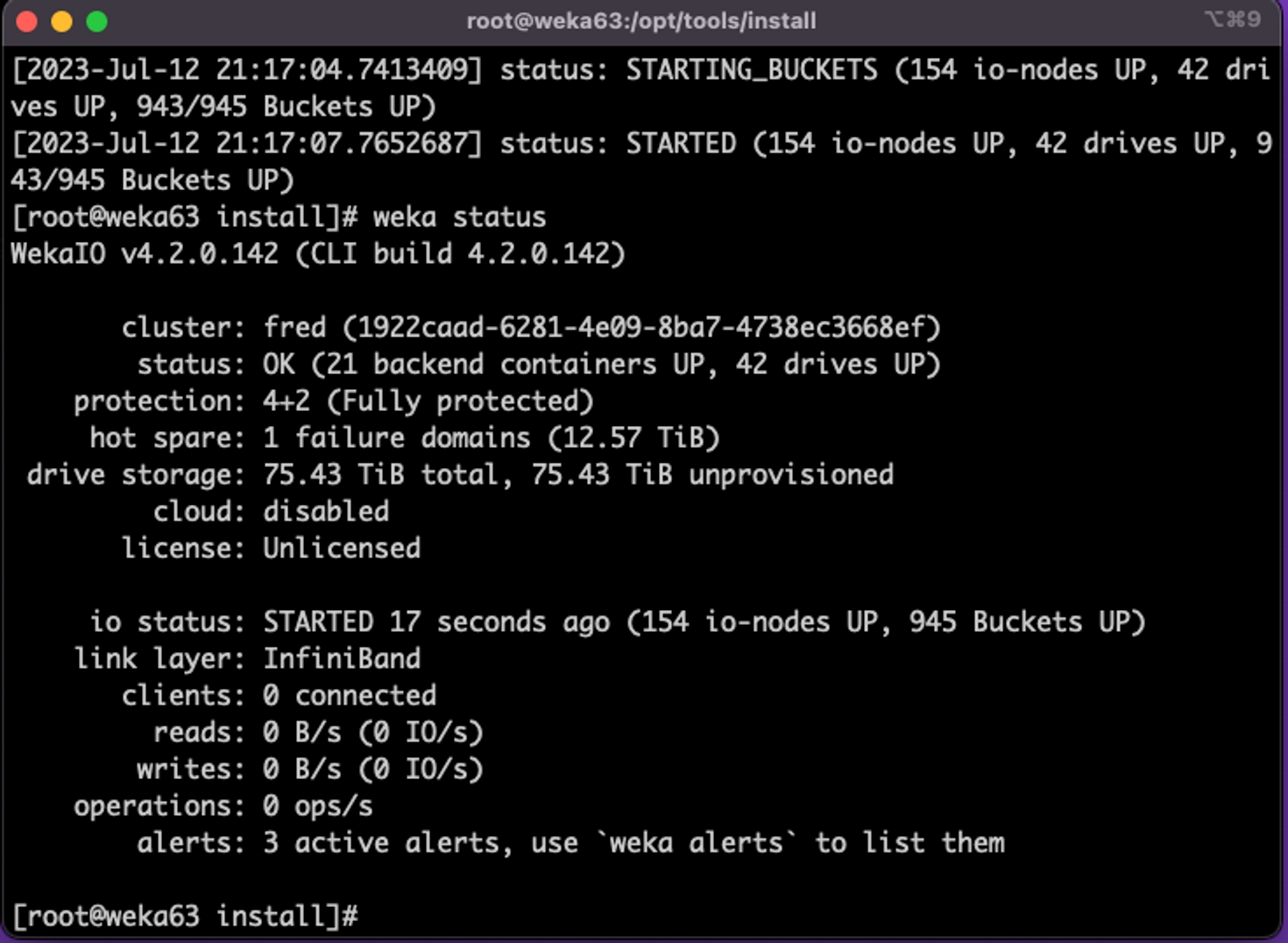
What to do next?
Last updated