Manage the CA certificate using the GUI
Using the GUI, you can:
Manage the custom CA certificate:
Replace the custom CA certificate
Reset the custom CA certificate settings
Download the custom CA certificate
Set custom CA certificate
The system uses well-known CA certificates to establish trust with external services. For example, when using a KMS. If a different CA certificate is required for Weka servers to establish trust, set this custom CA certificate on the Weka servers.
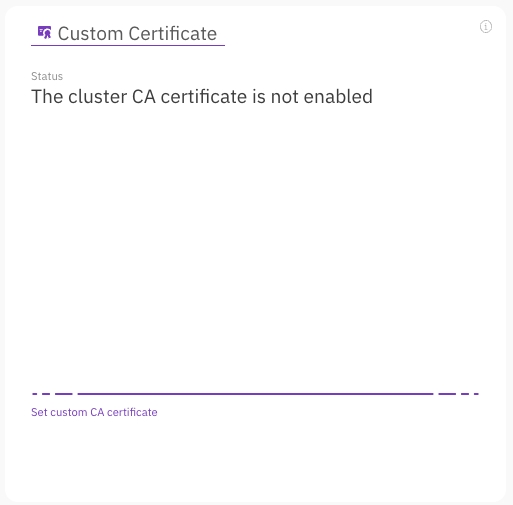
Procedure
From the menu, select Configure > Cluster Settings.
From the left pane, select Security.
In the TLS Certificate section, select Set custom CA certificate.
In the Set Custom CA Certificate dialog, do one of the following:
Select Upload CA certificate file, and upload the custom CA certificate file.
Select Paste the custom certificate content, and paste the content of the custom CA certificate.
Select Save.
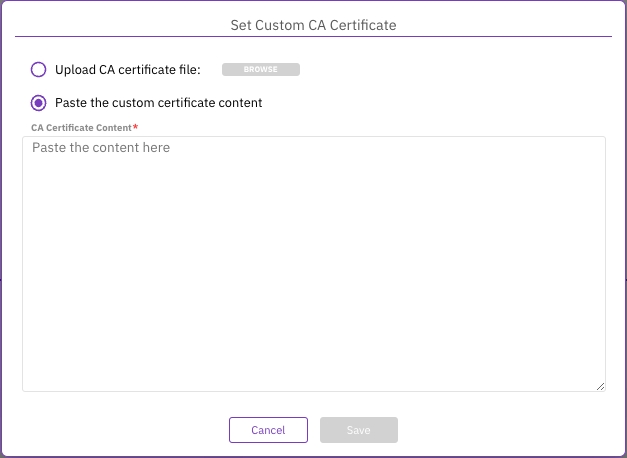
Manage the custom CA certificate
Once a CA certificate is set, you can:
Replace the CA certificate with a new one according to the deployment needs.
Remove (reset) the custom CA certificate settings.
Download the existing CA certificate for later use.
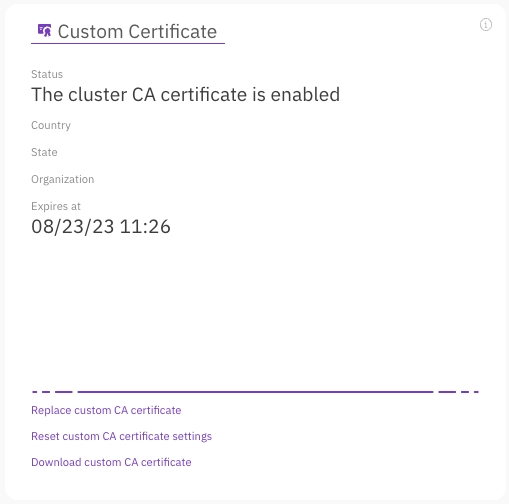
Procedure
From the menu, select Configure > Cluster Settings.
From the left pane, select Security.
In the TLS Certificate section, select Replace custom CA certificate.
In the Set Custom CA Certificate dialog, do one of the following:
Select Upload CA certificate file, and upload the custom CA certificate file.
Select Paste the custom certificate content, and paste the content of the custom CA certificate.
Select Save.
If required to remove the custom CA certificate, select Reset custom CA certificate settings. In the confirmation message, select Yes.
To download the existing CA certificate, select Download custom CA certificate. In the dialog, set a name for the certificate and select Download.
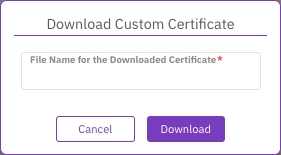
Last updated