Self-service portal
This page presents working with the WEKA Self-Service Portal when installing the WEKA system in AWS.
Overview
The WEKA Self-Service Portal is a planning tool for WEKA clusters to meet storage requirements when installing in AWS.
It is possible to start by just entering the capacity required, configuring advanced parameters such as required performance and even provision of a multi-AZ cluster for added reliability.
Each configuration can be immediately deployed as a CloudFormation stack by redirecting to the AWS console.
Once the cluster is deployed:
Refer to Getting Started with WEKA section. See Manage the system using the WEKA GUI or Manage the system using the WEKA CLI.
Refer to Run first IOs with WEKA filesystem to quickly get familiar with creating, mounting, and writing to a WEKA filesystem.
Plan a cluster
The Self-Service Portal is available at https://start.weka.io. Its main screen is divided into two panes: the left pane, which is used for input requirements, and the right pane which displays possible configurations for the defined requirements.
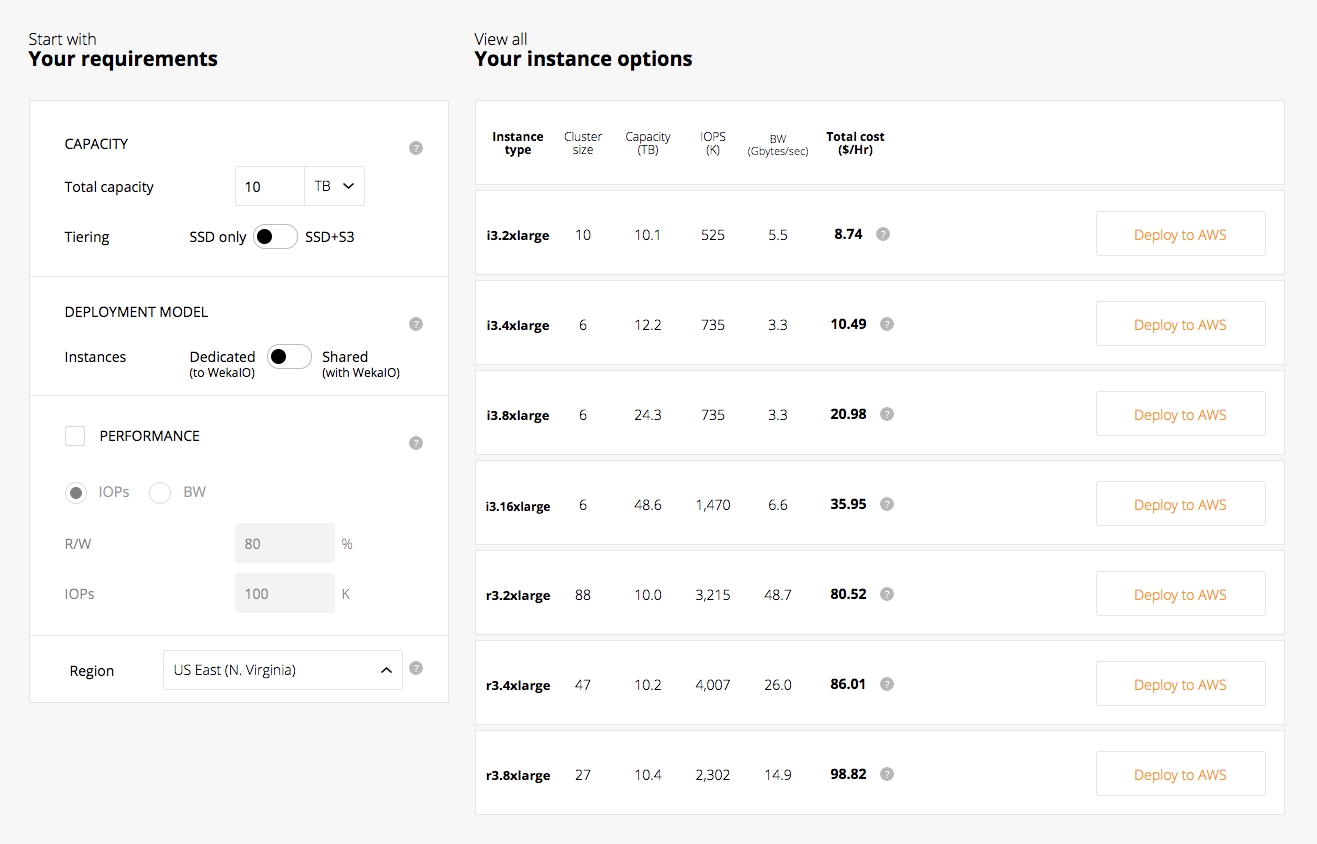
As shown in the screen above, configuration options include the total capacity, the desired deployment model, and additional performance requirements. For more information about deployment types, refer to Deployment Types.
Deploy a cluster
Once the configuration to be deployed has been found, click the Deploy to AWS button next to the desired configuration. At this point, it is possible to specify additional options for the deployment, such as adding client instances or selecting the WEKA system version to be deployed.
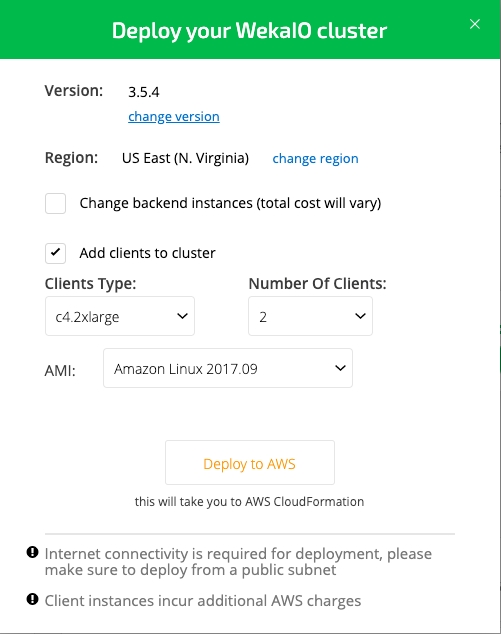
Once everything is ready to deploy the cluster, click the Deploy to AWS button. This will display the AWS CloudFormation screen with a template containing the configured cluster.
CloudFormation screen
After clicking the Deploy to AWS button, the AWS CloudFormation screen is displayed, requiring the creation of stacks.
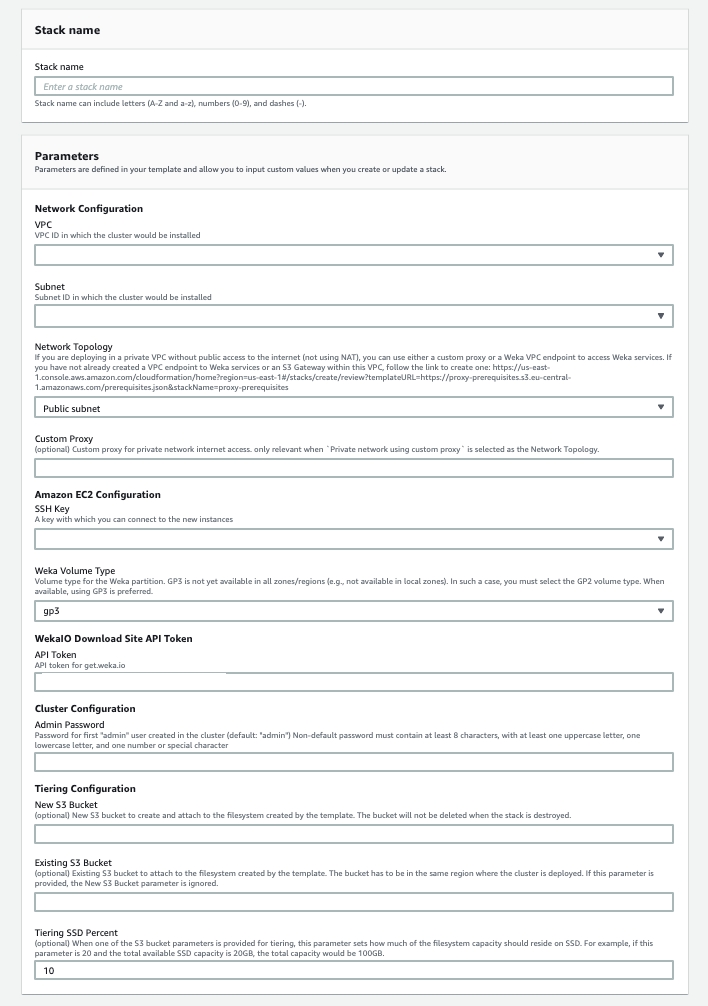
In the Create Stack screen, define the parameters which are specific to your AWS account.
Cluster CloudFormation stack
Parameter
Description
Stack name
The name that will be given to the stack in CloudFormation. This name has to be unique in the account.
SSH Key
The SSH-key for the ec2-user that will be used to connect to the instances.
VPC
The VPC in which the WEKA cluster will be deployed.
Subnet
The subnet in which the WEKA cluster will be deployed.
Define the parameters for WEKA cluster configuration:
Parameter
Description
Network Topology
Network topology of the environment:
Public SubnetPrivate subnet with NAT internet routingPrivate subnet using Weka VPC endpoint- requires to create a CloudFormation stack (once per VPC) that creates the required resources.Private subnet using custom proxy- requires to create a CloudFormation stack (once per VPC) that creates the required resources.
Related topic:
Custom Proxy
A custom proxy for private network internet access. Only relevant when Private network using custom proxy is selected as the Network Topology parameter.
WekaVolumeType
Volume type for the WEKA partition. GP3 is not yet available in all zones/regions (e.g., not available in local zones). In such a case, you must select the GP2 volume type. When available, using GP3 is preferred.
API Token
The API token for WEKA's distribution site. This can be obtained at https://get.weka.io/ui/account/api-tokens.
Admin Password
Sets the admin password after the cluster has been created. If no value is provided, the password is set to admin.
Define the following optional parameters if tiering to S3 is desired:
Parameter
Description
New S3 Bucket
The new S3 bucket name to create and attach to the filesystem created by the template. The bucket will not be deleted when the stack is destroyed.
Existing S3 Bucket
The existing S3 bucket name to attach to the filesystem created by the template. The bucket has to be in the same region where the cluster is deployed. If this parameter is provided, the New S3 Bucket parameter is ignored.
Tiering SSD Percent
Sets how much of the filesystem capacity (in percent) should reside on SSD. This parameter is applicable only if New S3 Bucket or Existing S3 Bucket parameters have been defined.
Once all required parameters have been filled, make sure to check the "I acknowledge that AWS CloudFormation might create IAM resources” checkbox at the bottom and click the Create Stack button:
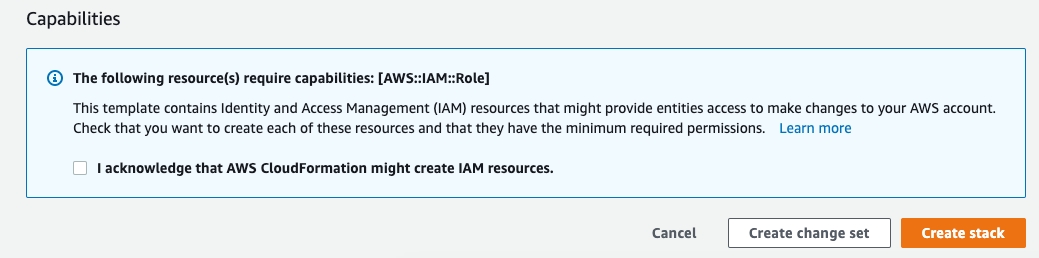
Deploying in a Private Network
When deploying in a private network, without a NAT (using a WEKA proxy or a custom proxy), some resources should be created (once) per VPC (such as the WEKA VPC endpoint, S3 gateway, or EC2 endpoint).
Copy the link under the Network Topology parameter, and run it in a new browser tab. The AWS CloudFormation screen is displayed, requiring the creation of the prerequisites stack.
In the Create Stack screen, define the parameters specific to your AWS account.
Prerequisites CloudFormation stack
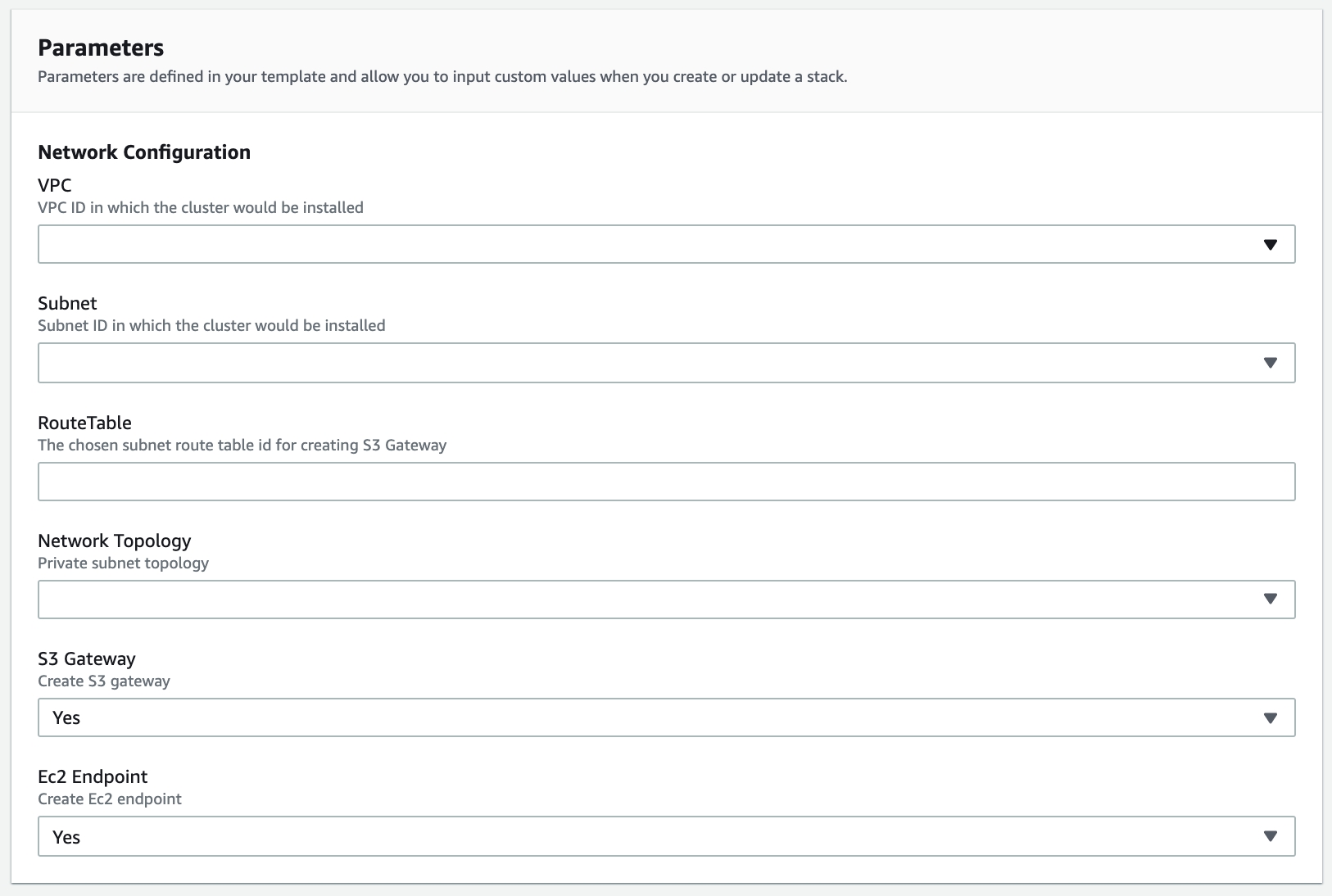
Parameter
Description
Stack name
The name that will be given to the stack in CloudFormation. This name has to be unique in the account.
VPC
The VPC in which the prerequisites resources (and WEKA cluster) will be deployed.
Subnet
The subnet in which the prerequisites resources (and WEKA cluster) will be deployed.
RouteTable
Route table ID of the chosen subnet for S3 gateway creation.
Network Topology
Network topology of the environment:
Private subnet using Weka VPC endpointPrivate subnet using custom proxy
S3 Gateway
Only choose to create an S3 Gateway if non already exist for the VPC
Ec2 Endpoint
Only choose to create an EC2 Endpoint if non already exist for the VPC
Cluster deployment process
The cluster deployment process takes about 10 minutes. During this time, the following occurs:
The AWS resources required for the cluster are provisioned.
The WEKA system is installed on each instance provisioned for the cluster.
A cluster is created using all backend instances.
All client instances are created.
A filesystem is created using all the available capacity and is mounted on all client instances. This shared filesystem is mounted on
/mnt/wekain each cluster instance.
Once the deployment is complete, the CloudFormation stack status will be updated to CREATE_COMPLETE. At this point, it is possible to access the WEKA system cluster GUI by going to the Outputs tab of the CloudFormation stack and clicking the GUI link (or by http://<backend server name or IP address>:14000).
Related topics
Manage the system using the WEKA GUI
Last updated