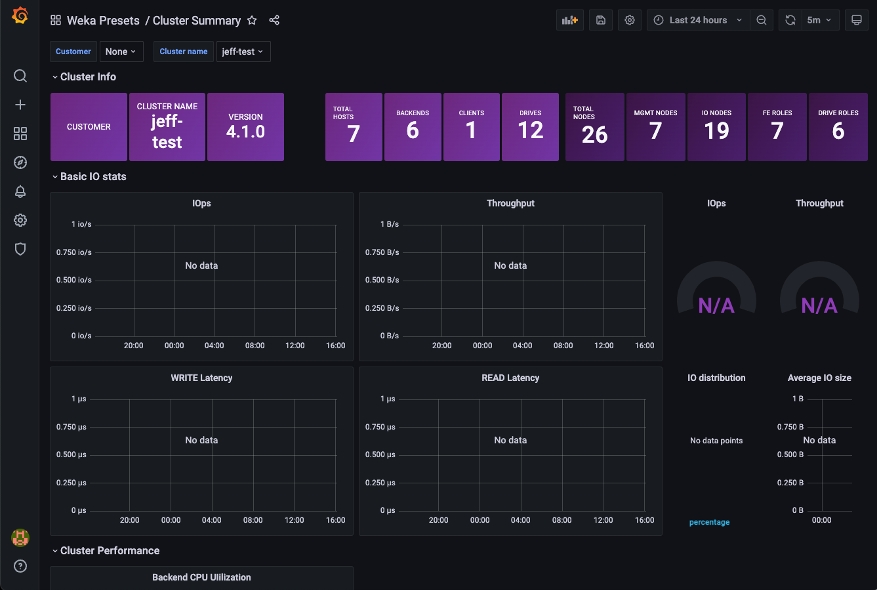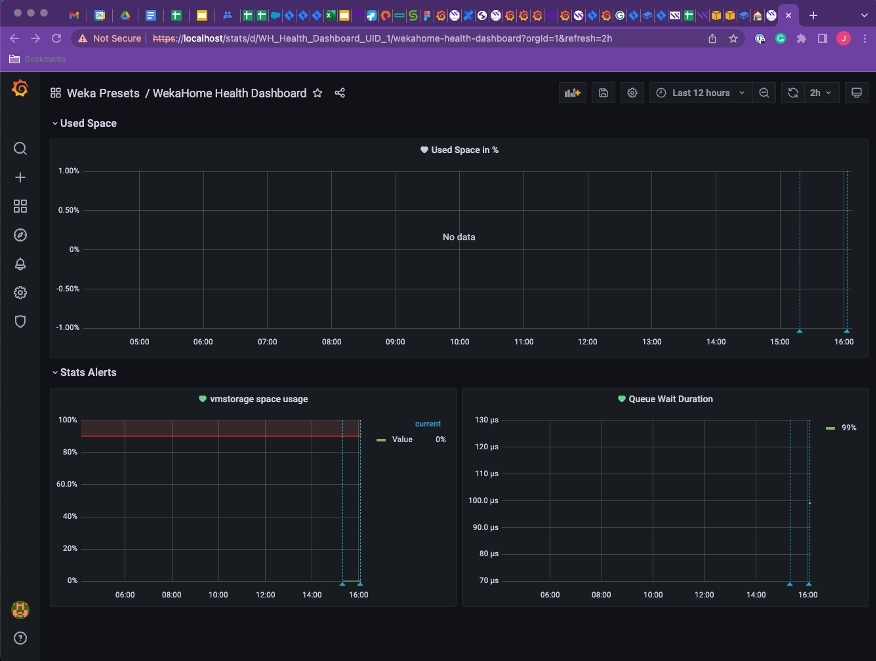Explore cluster insights and statistics
Clusters
View clusters list
Local WEKA Home provides monitoring and reporting capabilities for multiple clusters within your organization. When you access the Local WEKA Home interface, the initial screen displays a list of all the WEKA clusters in your environment that have been configured to send telemetry data to your Local WEKA Home instance.
To view the cluster overview, select it from the list, or select the 3-dot icon on the right and select Open in new tab.
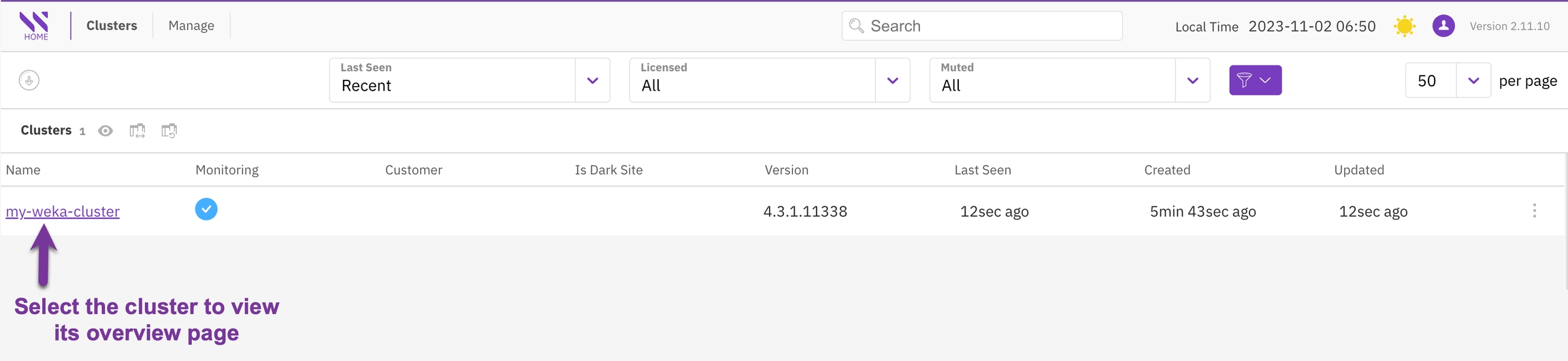
Filter clusters list
You can filter and sort the clusters based on a range of criteria, including their last seen status, licensed or unlicensed status, and whether the clusters have silenced alerts.
For more advanced filtering options, select the Advanced filters icon.
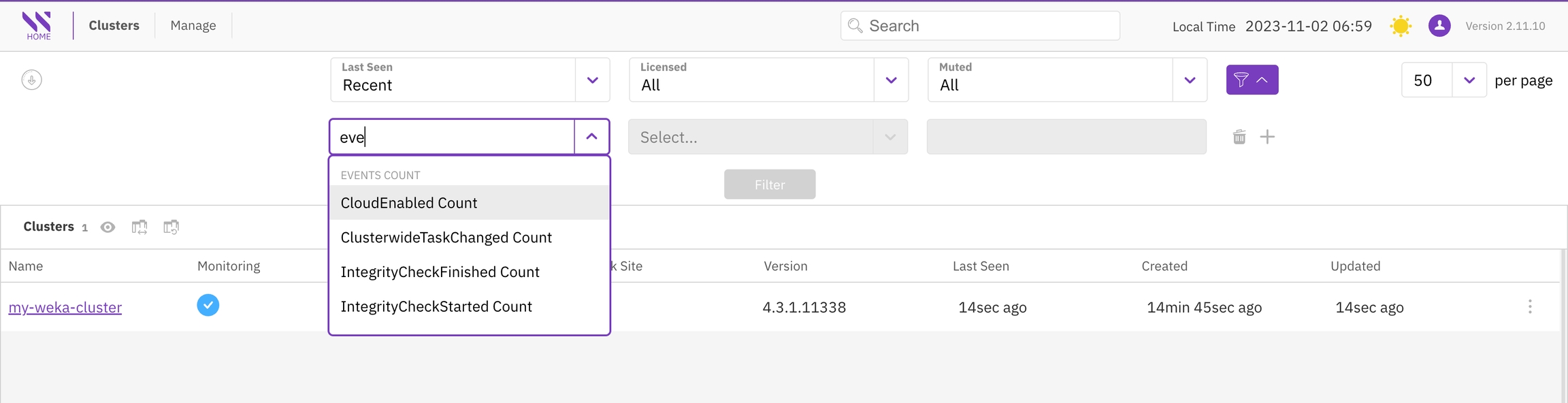
Download clusters report
To download a report of all your clusters, select the Download icon.
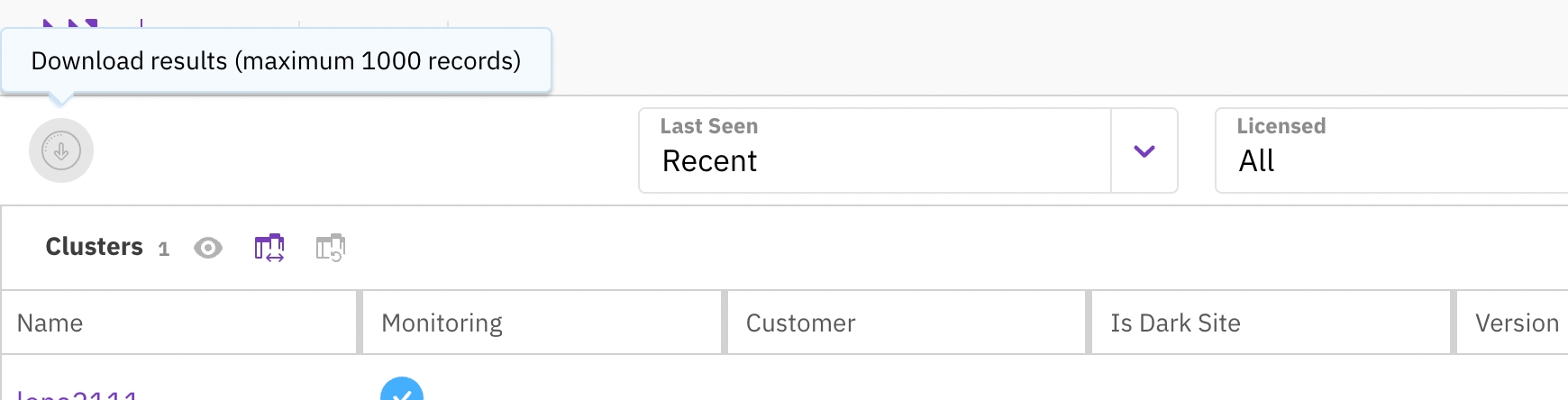
Overview
The Overview displays multiple panels summarizing key cluster-wide information, including health, configuration, alerts, events, performance, and more.
You can access the other view pages, such as events and filesystems, by either selecting them from the left menu or selecting the corresponding panel titles.
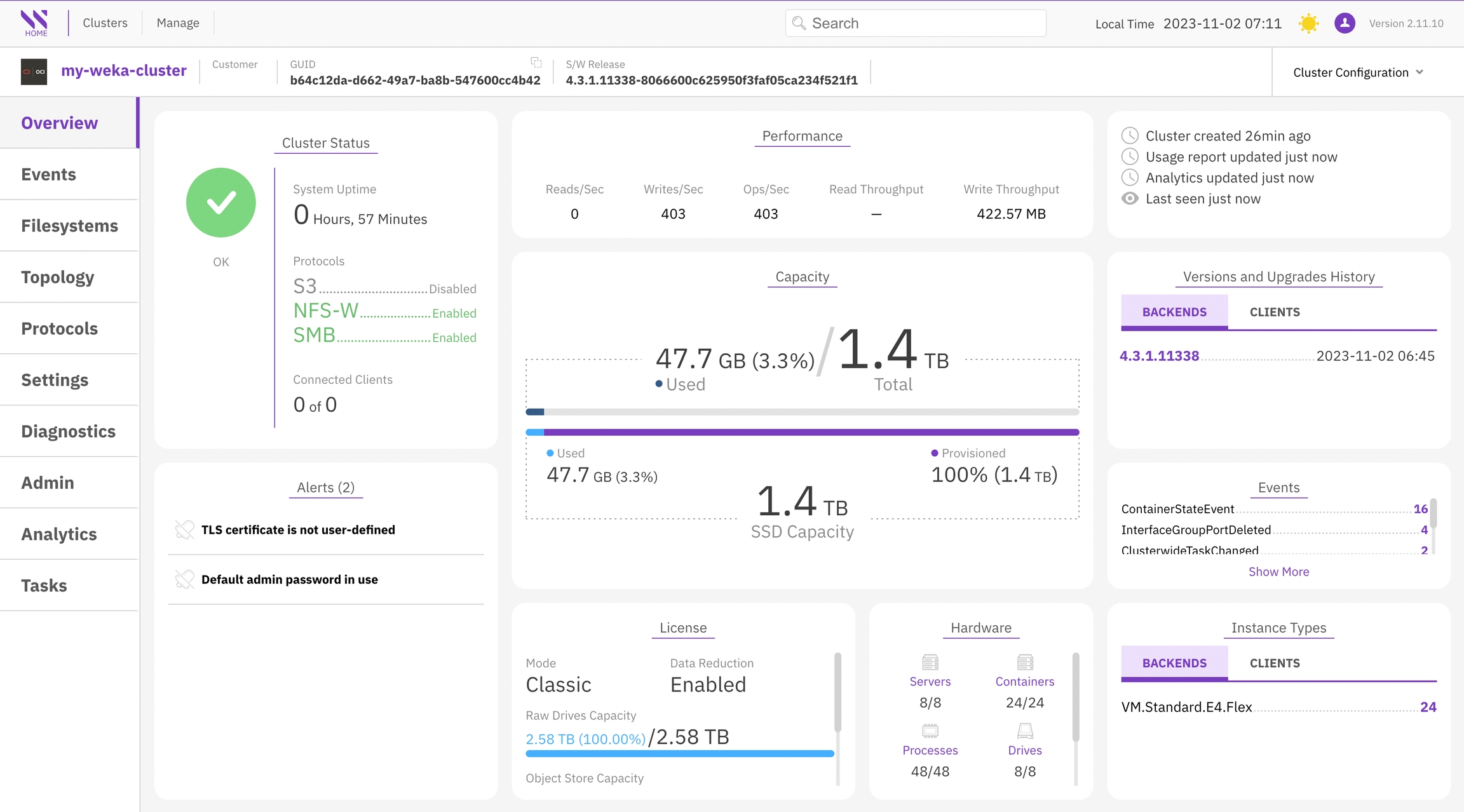
Events
The Events page displays the offline event data for the cluster and associated detail with each event. You can use filters to refine your search according the event severity, category, process ID, and more.
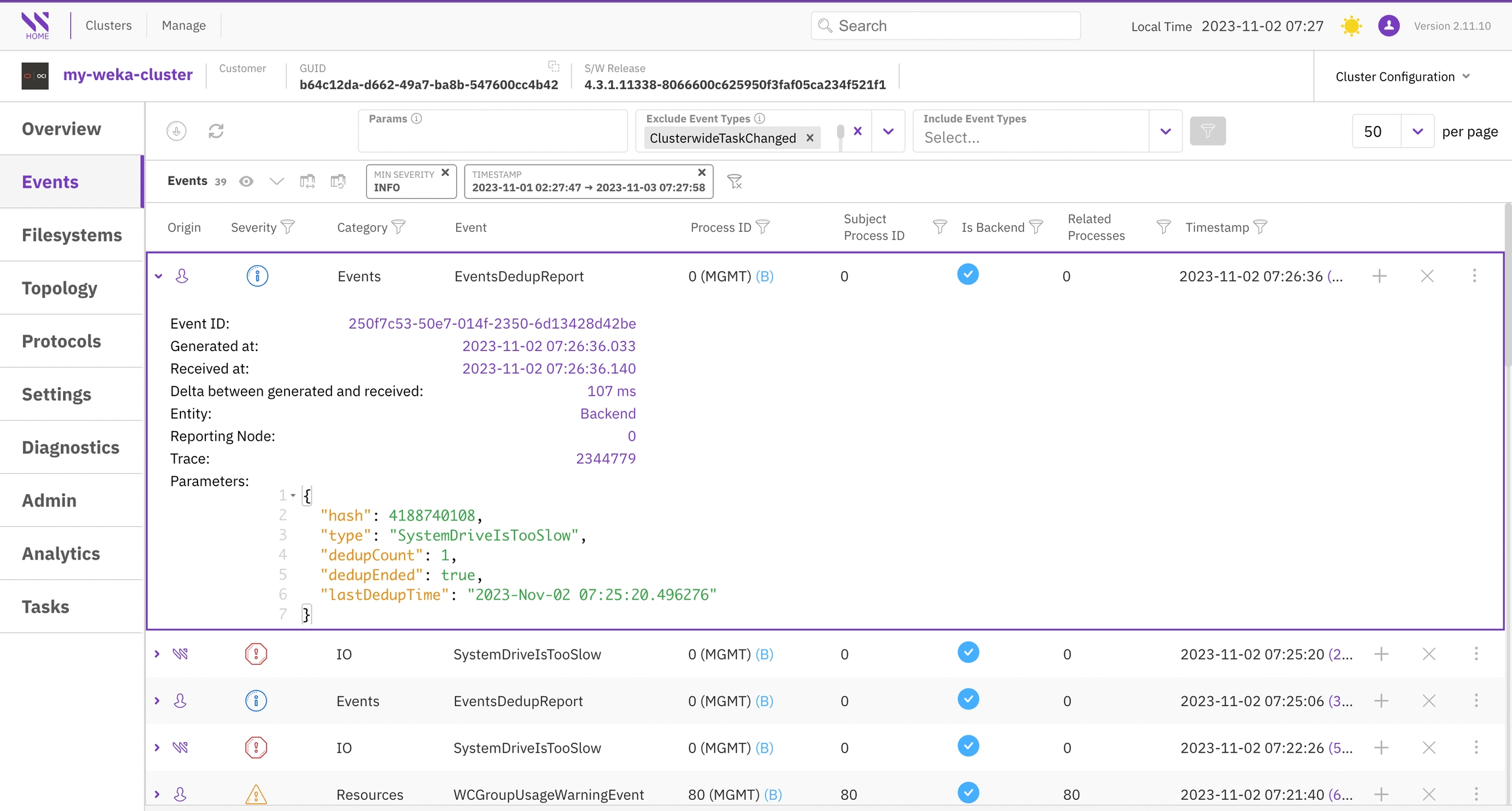
Filesystems
The Filesystems page provides comprehensive information about the configured filesystems in the cluster.
You have the flexibility to reorganize the display by selecting any column in the tables, and you can use filters to refine your search. For more in-depth information in JSON format, select a specific row.
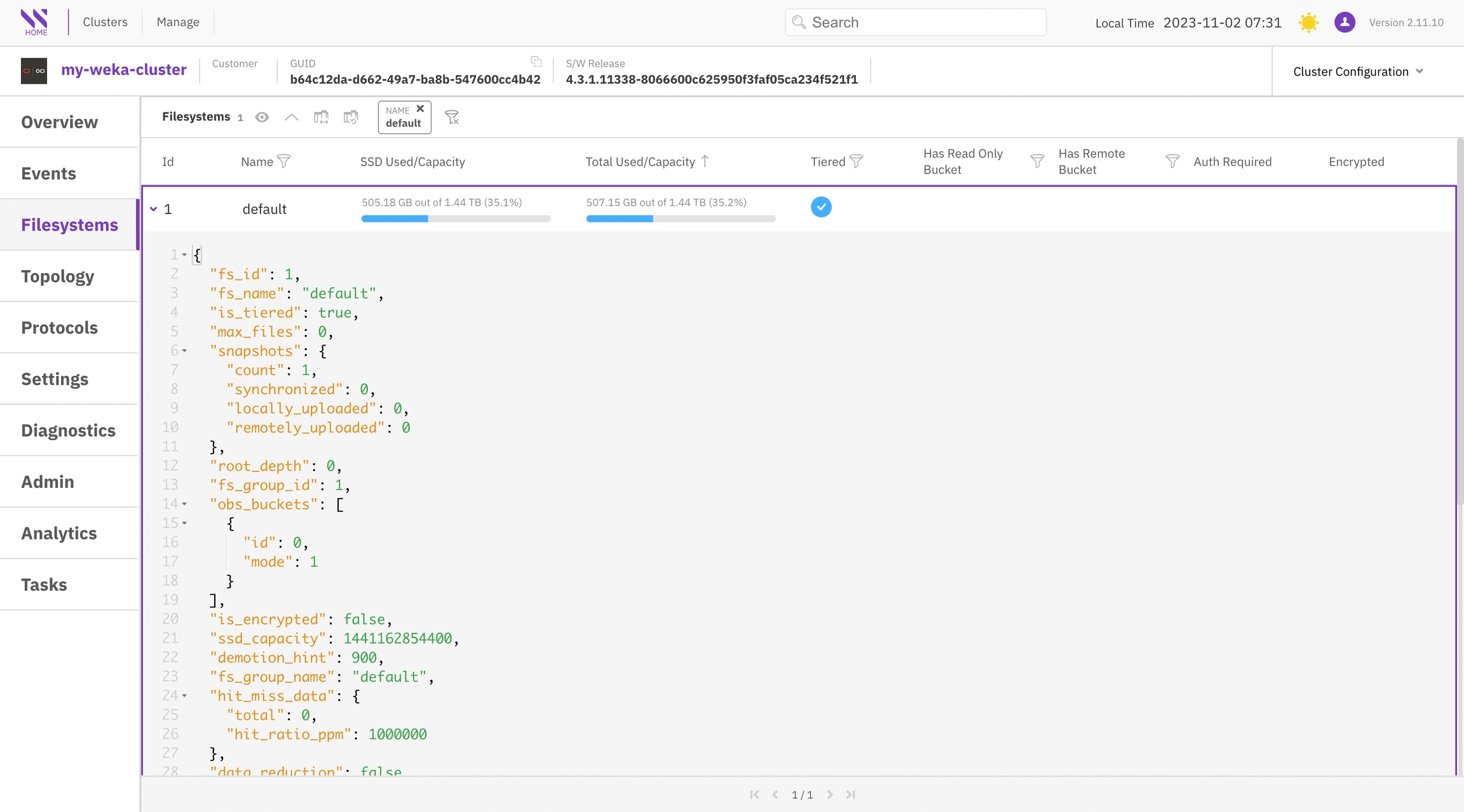
Topology
The Topology page presents an array of cluster configurations categorized into sections: Servers, Containers, Processes, Drives, and Network Devices.
You have the flexibility to reorganize the display by selecting on any column in the tables, and you can use filters to refine your search. For more in-depth information in JSON format, select a specific row.
Select each tab to explore the topology screens.
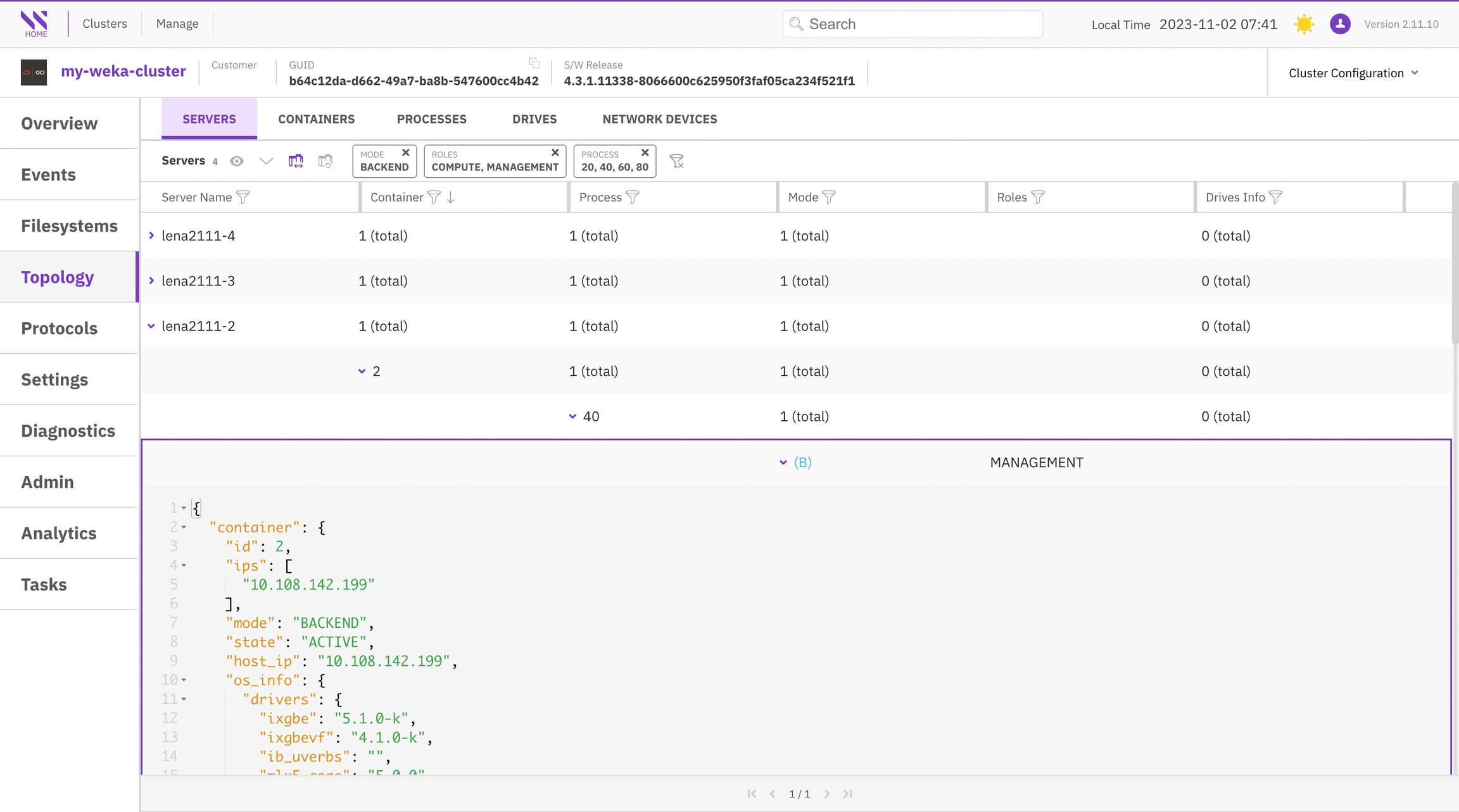
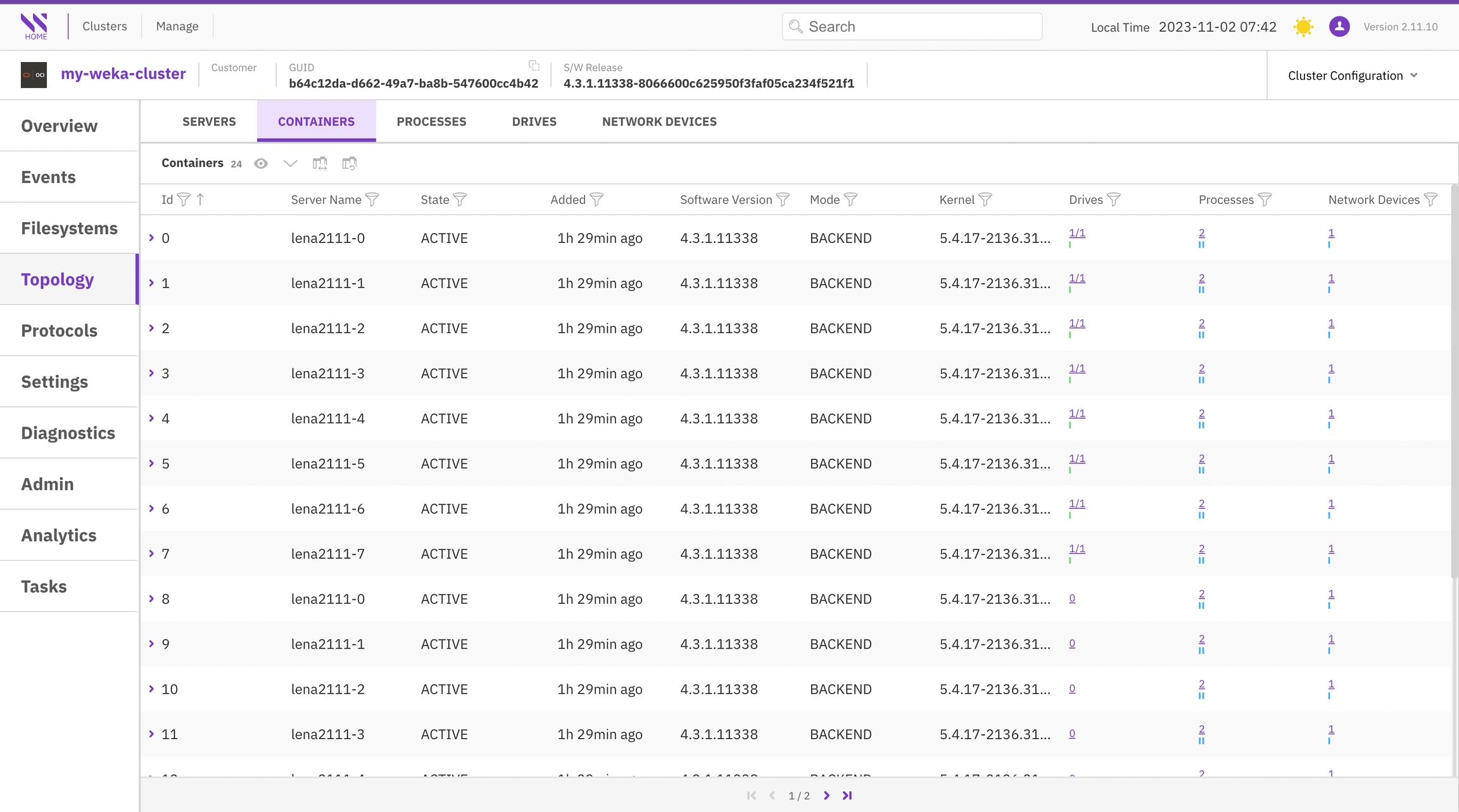
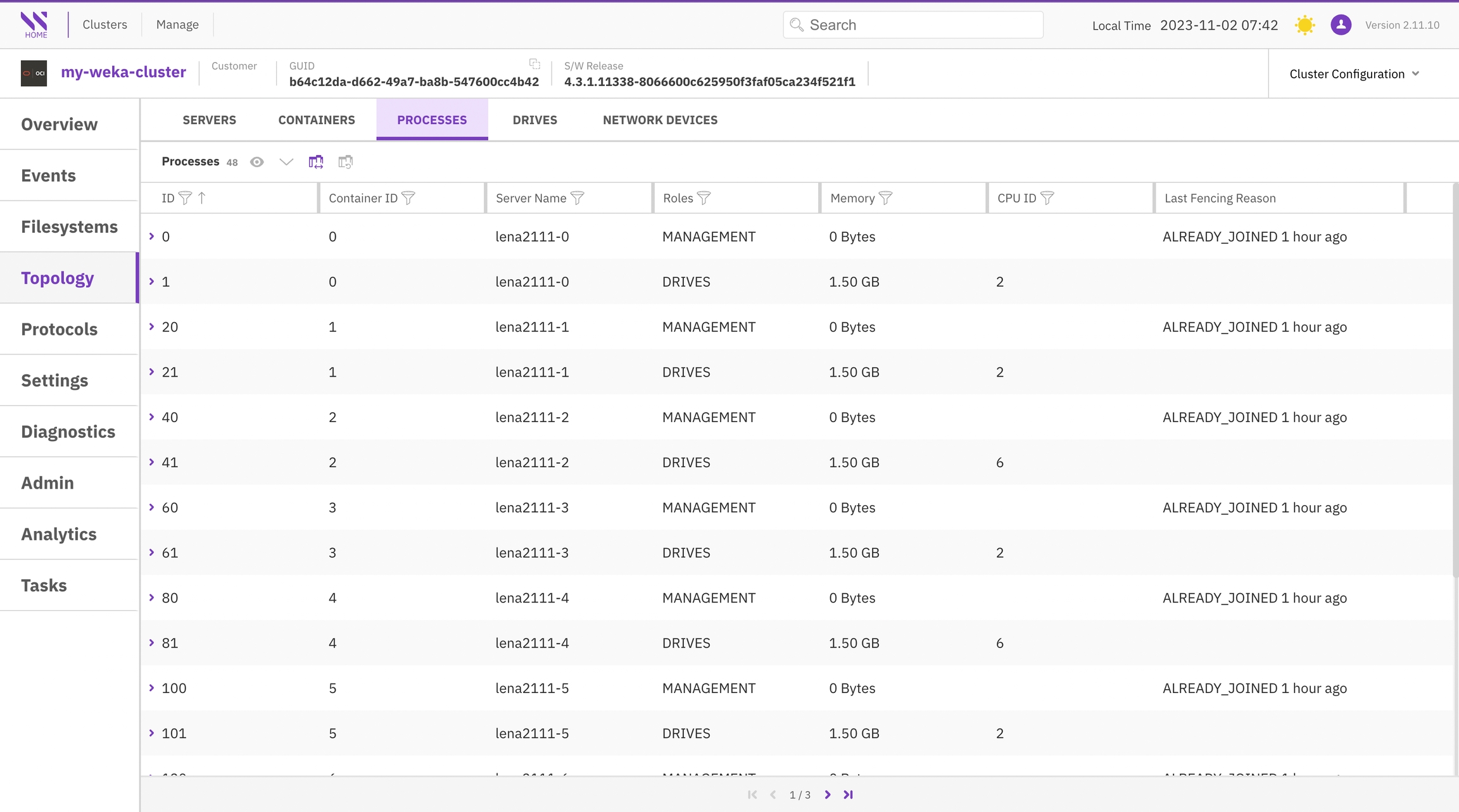
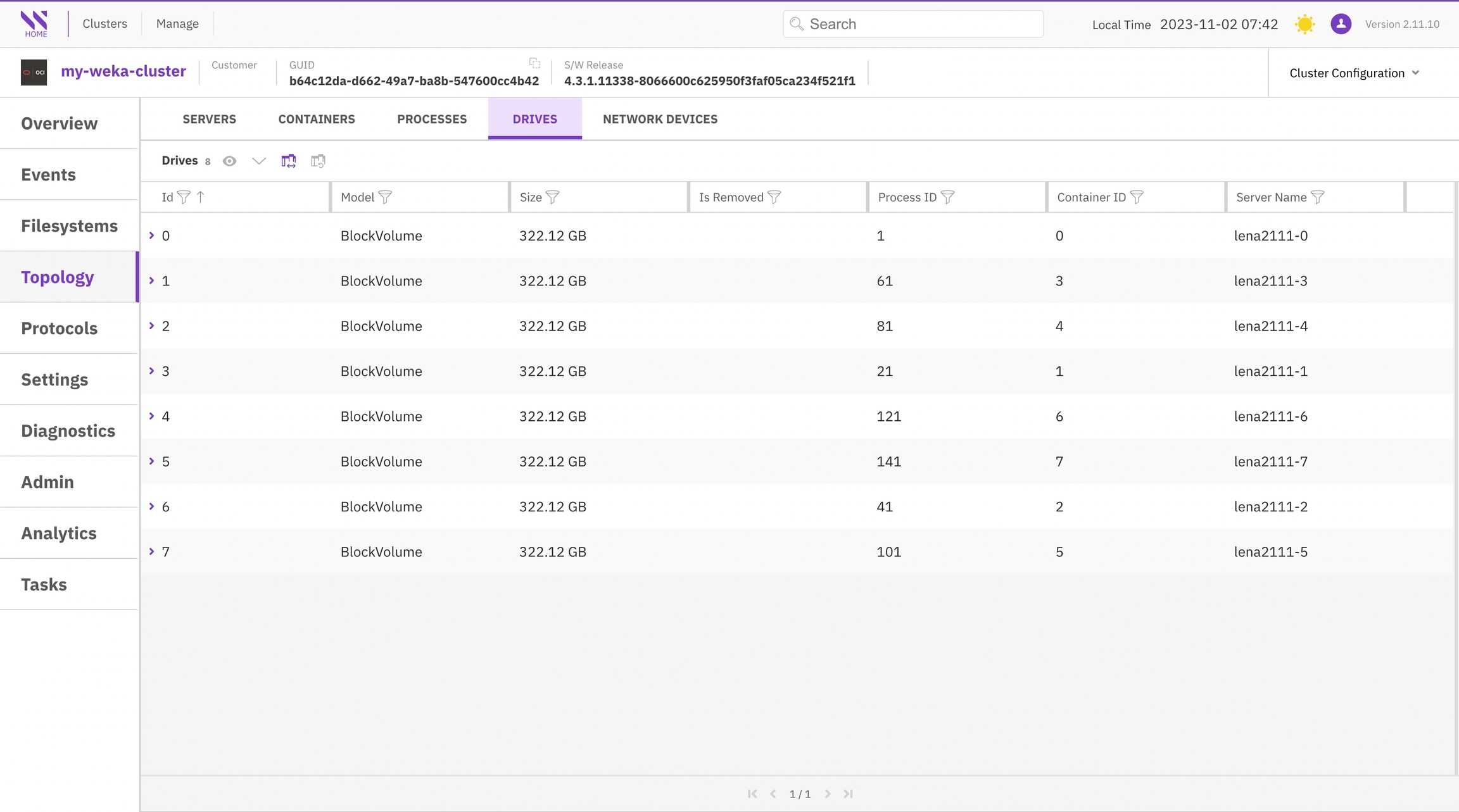
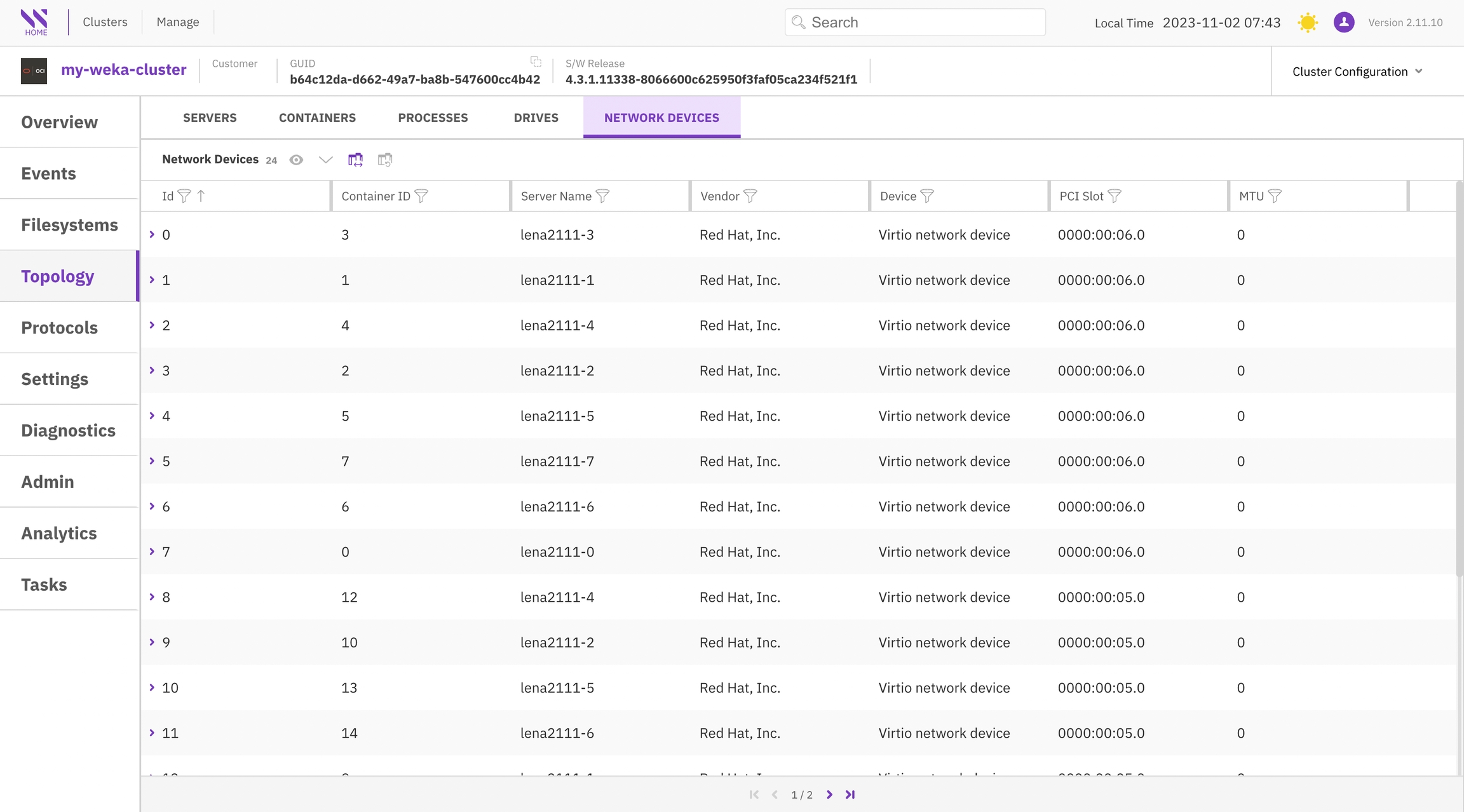
Protocols
The Protocols page provides comprehensive information about the configured protocols in the cluster. Each tab corresponds to a specific protocol, including NFS, S3, and SMB.
You can customize the display order of information in the tables by selecting the column title.
Select each tab to explore the protocol screens.
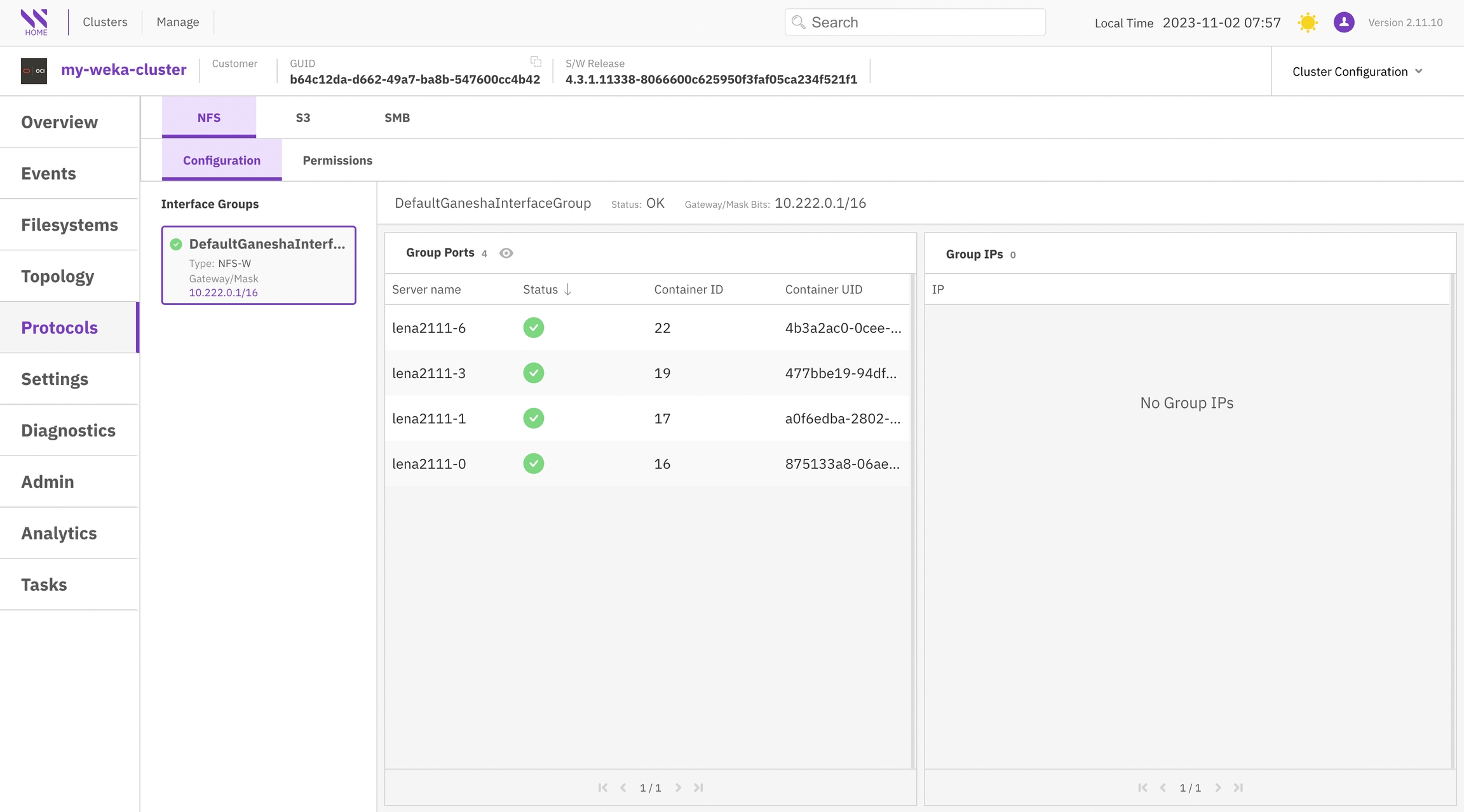
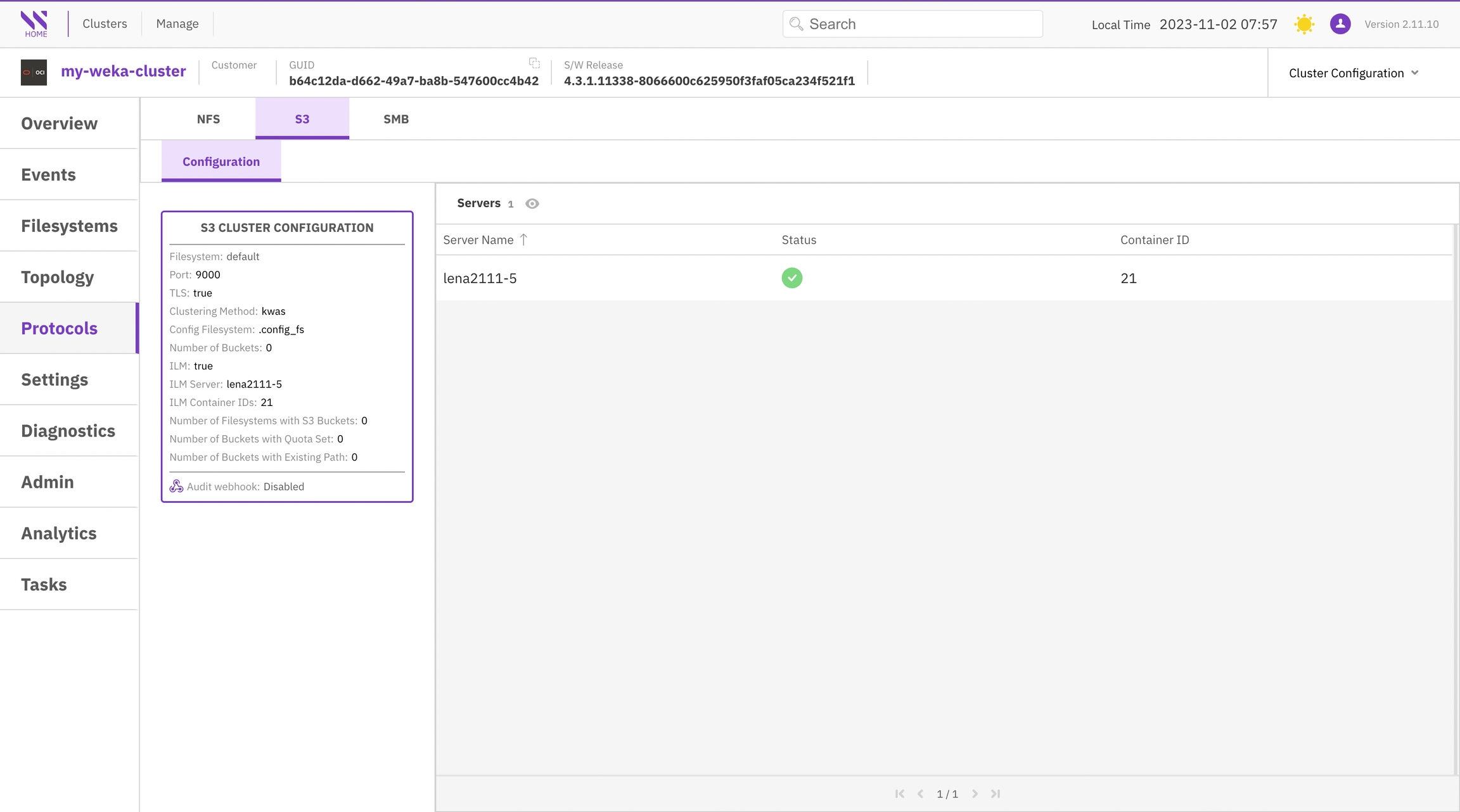
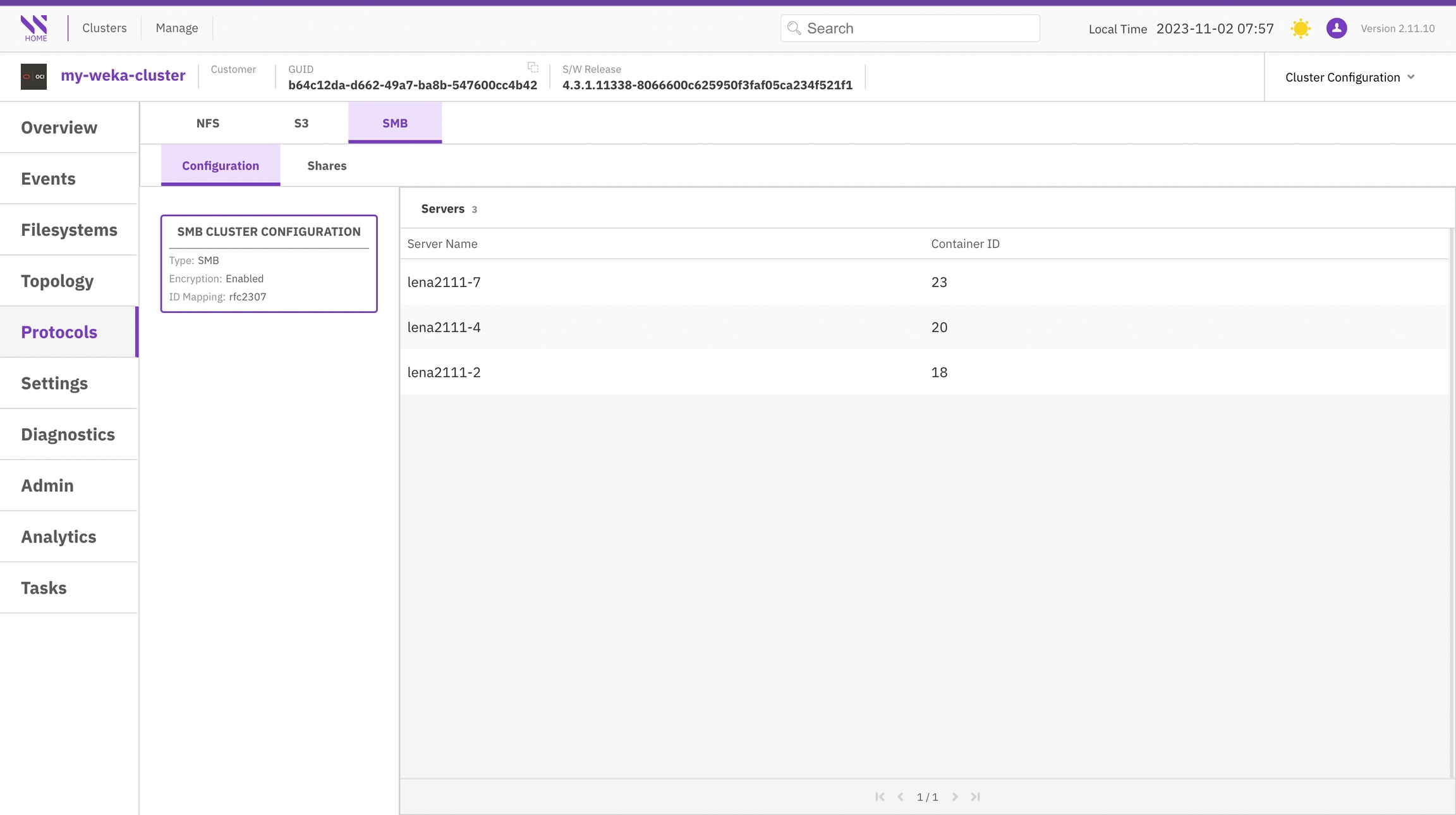
Settings
The Settings page displays a variety of panels containing information such as traces, container uptimes, process uptimes, overrides, and more.
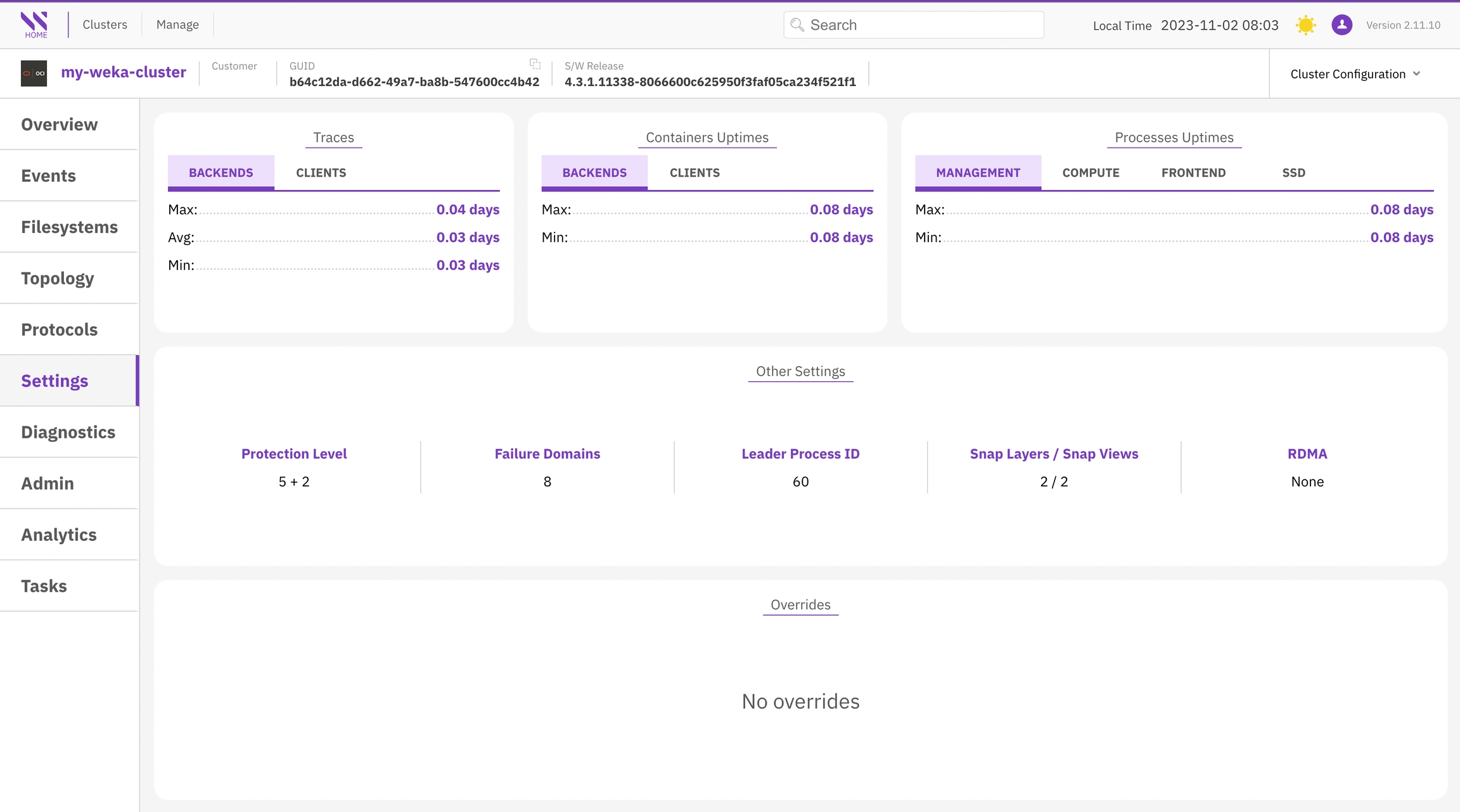
Diagnostics
The Diagnostics page displays the content of all diagnostic files uploaded from the cluster. Diagnostics are neatly organized in a file system tree structure for convenient navigation.
To access the file content, select the respective file.
Additionally, you have the option to directly upload a diagnostics tar file. You can effortlessly locate specific information by using the search feature and its additional options.
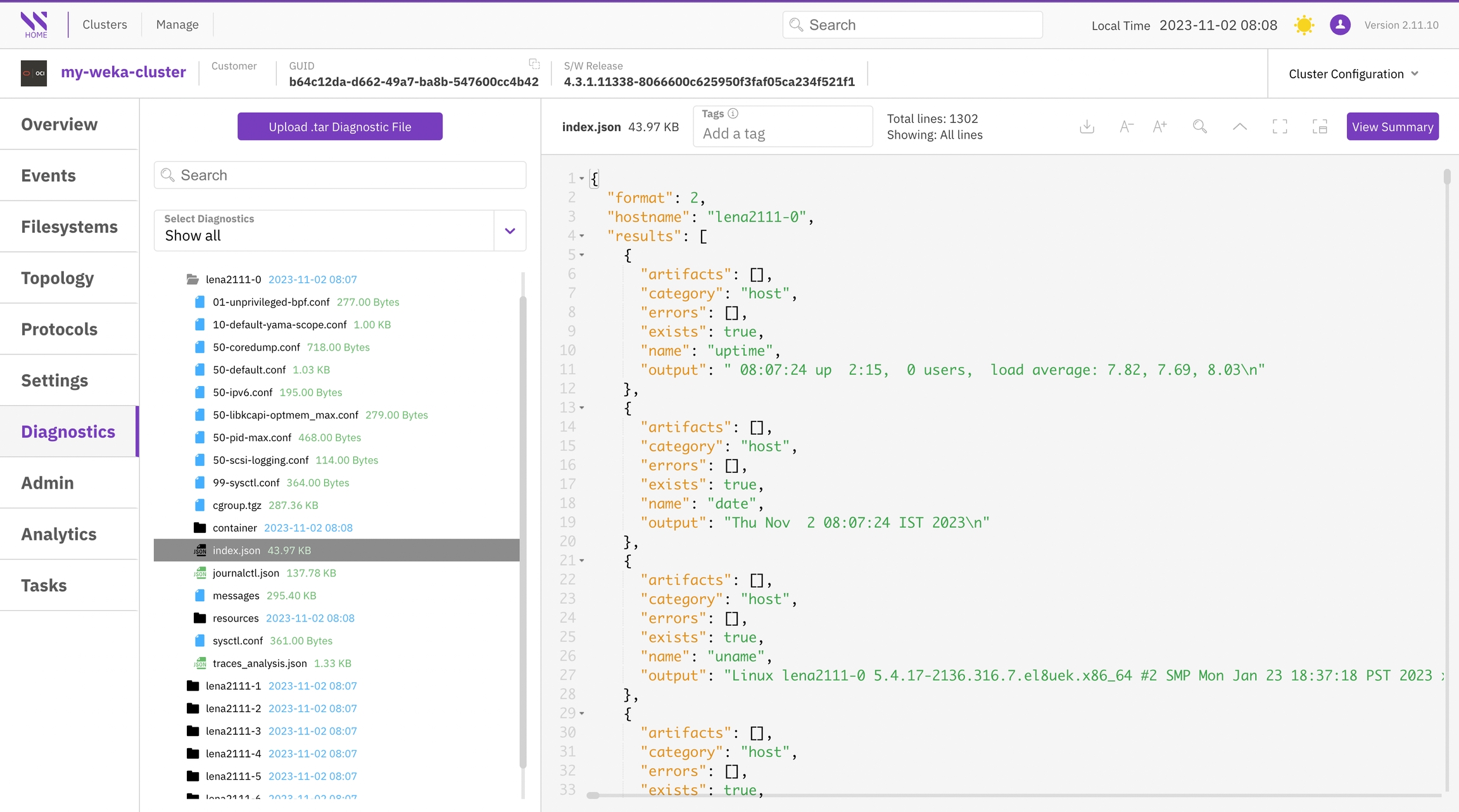
Admin
See Enforce security and compliance.
Analytics
The Analytics page displays the cluster configuration (similar to the Topology view) in JSON format. To locate specific information, use the search feature and its options. If you need to copy the content, click the copy icon located next to the first row.
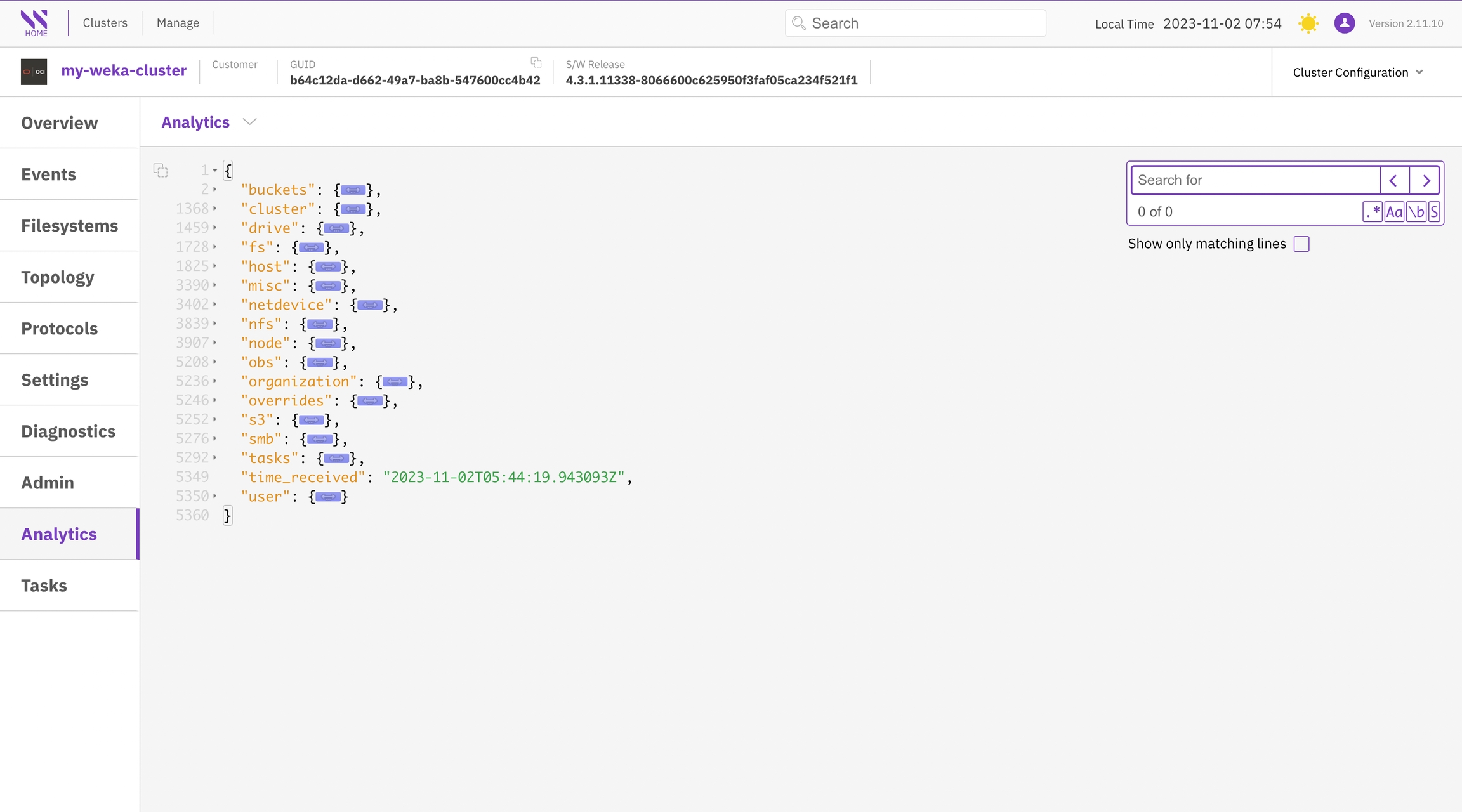
Tasks
The Tasks page presents a list of background tasks with various statuses that are currently active in your cluster.
You can further refine your task list and customize the display order of information in the tables by selecting the column title.
To access detailed information about a specific task, select its row to view it in JSON format.
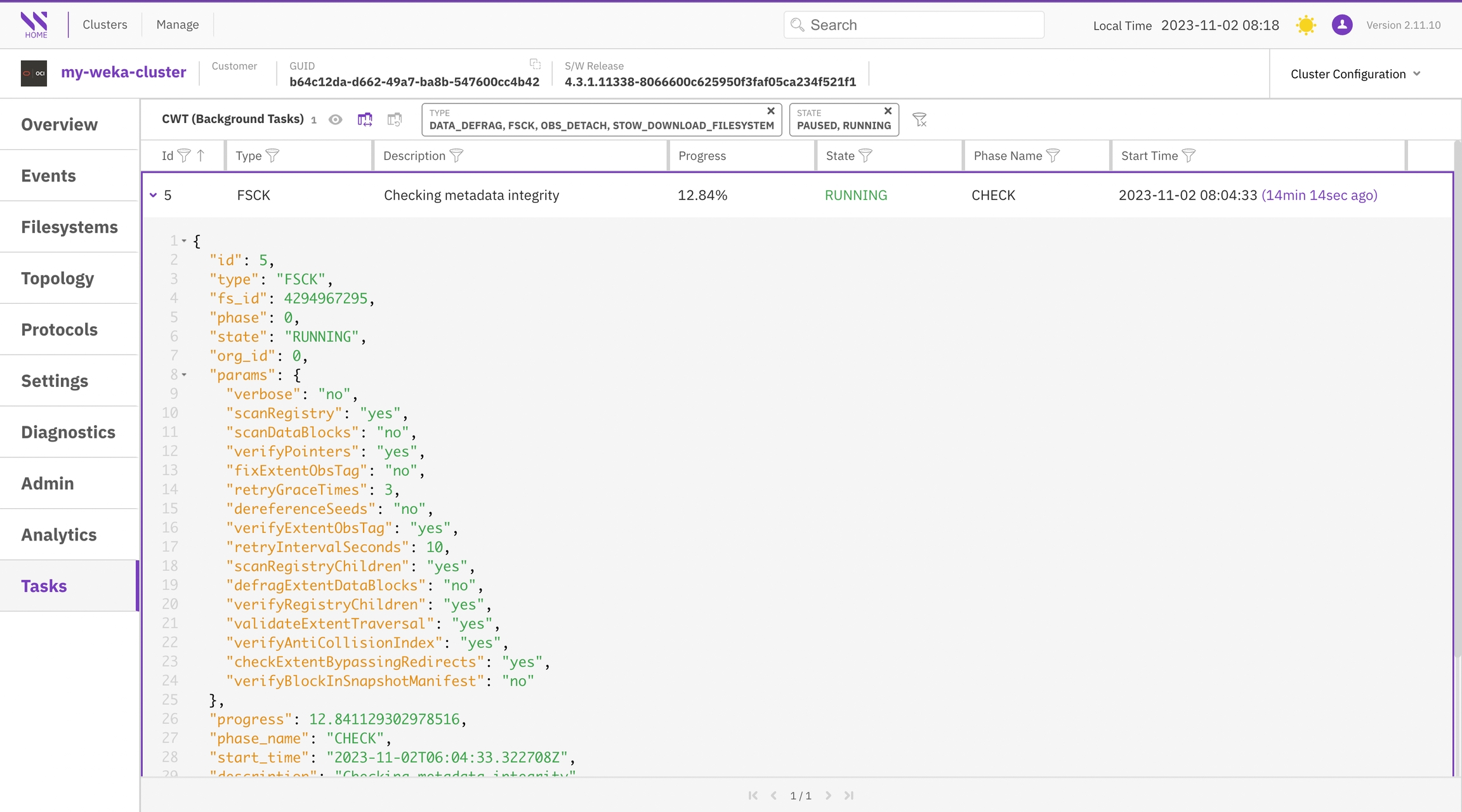
Download Usage Report and Analytics
Local Weka Home allows you to download JSON-formatted reports to your local workstation for viewing and forwarding to the Customer Success Team for case resolution. You can also add these reports to Cloud Weka Home for offline monitoring.
If your data includes sensitive values that you want to protect, you can choose to download anonymized reports. In anonymized reports, sensitive values are handled as follows: The cluster name is replaced with weka-[first part of cluster GUID] and other sensitive values are removed.
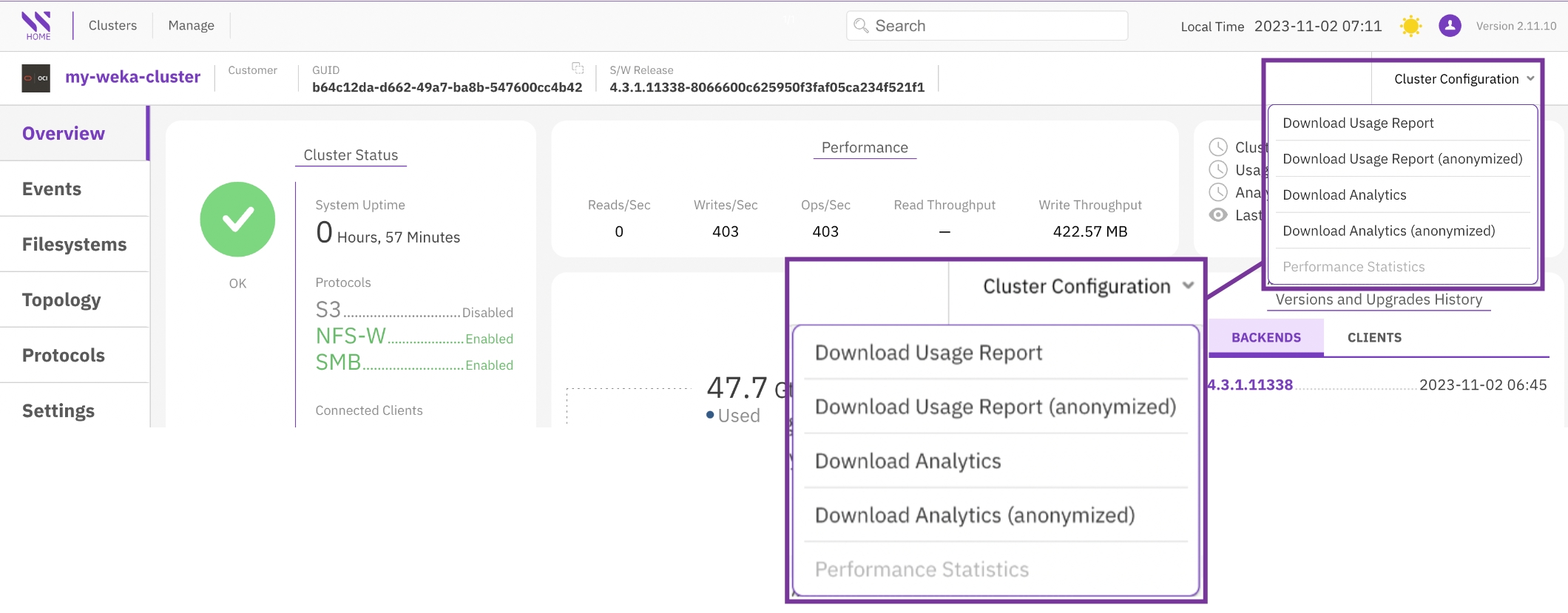
Performance Statistics
You can open the Grafana application to view some of the various performance visualizations directly from the Local WEKA Home.
From the Cluster Configuration menu, select Performance Statistics.