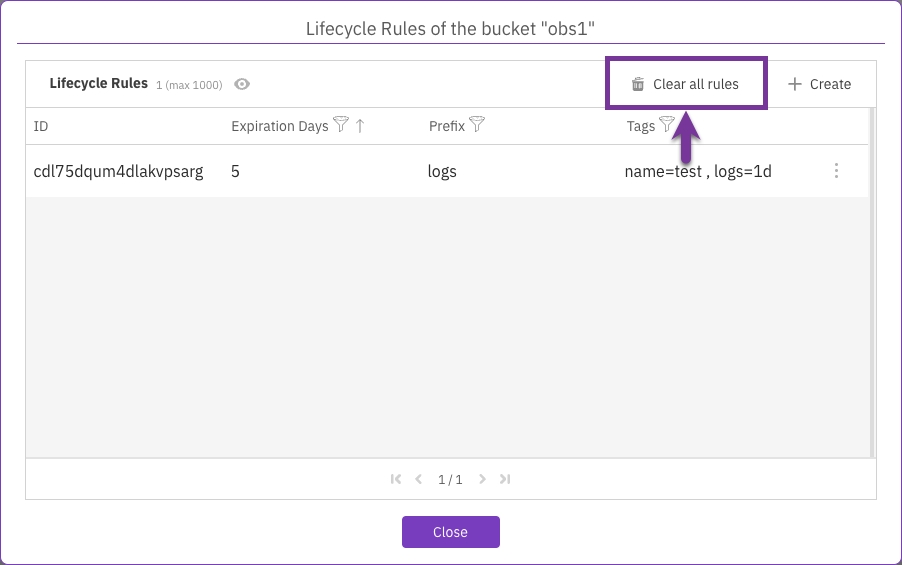Manage S3 lifecycle rules using the GUI
This page describes how to manage information lifecycle (ILM) rules for S3 buckets using the GUI.
Using the GUI, you can:
Add a lifecycle rule
You can add a lifecycle rule to an object (bucket) that defines an expiration duration per object prefix and tags.
Procedure
From the S3 buckets page, select the three dots of the required bucket, and select Lifecycle Rules.
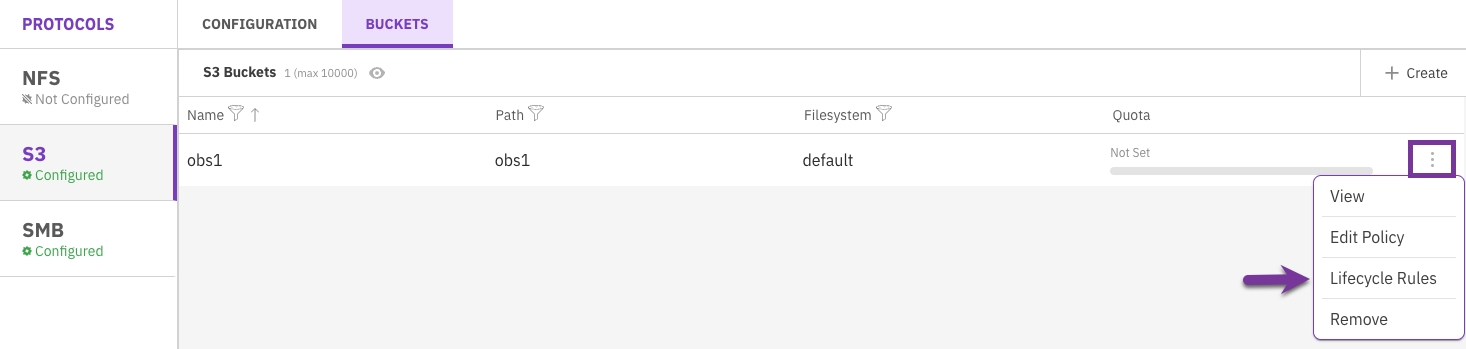
2. In the Add a Lifecycle Rule dialog set the following:
Expiration days: The minimum number of days before expiring the object.
Prefix: The prefix of objects to apply the rule to.
Tags: One or more object tags to apply the ILM policy rule. The tags are key-value pairs. Example: <k1>=<v1>.
3. Select Save.
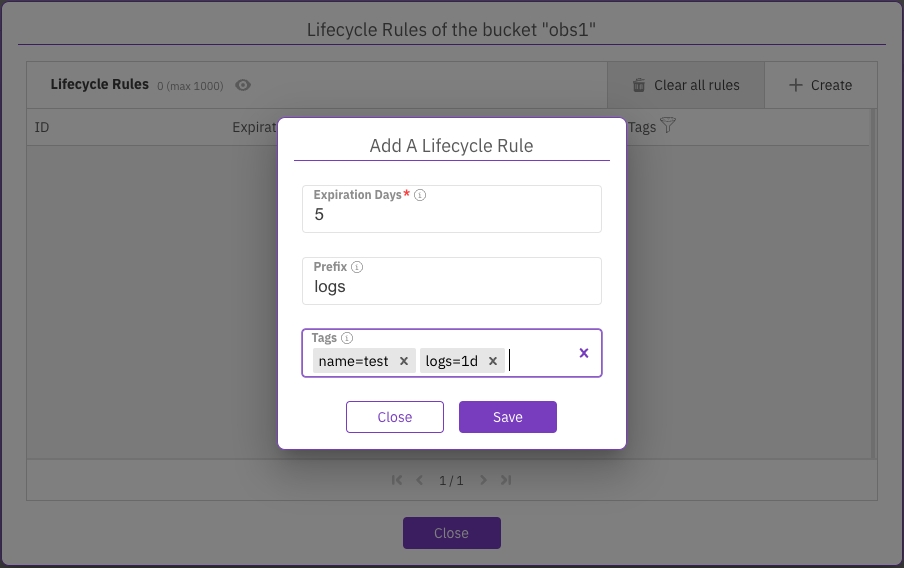
View lifecycle rules
You can view the lifecycle rules defined for a bucket and filter according to expiration days, prefixes, or tags.
Procedure
From the S3 buckets page, select the three dots of the required bucket, and select Lifecycle Rules.
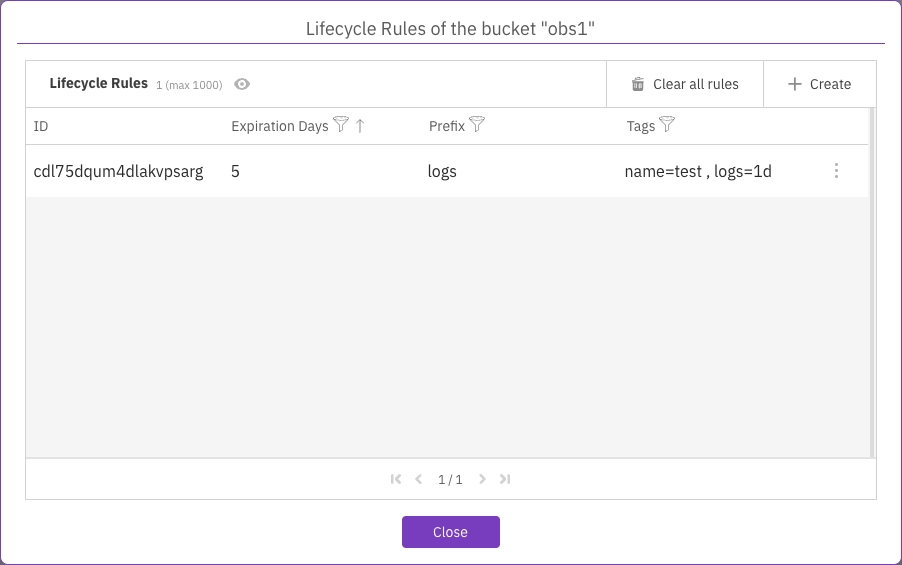
Remove a lifecycle rule
You can remove a specific lifecycle rule of a specified bucket if it is no longer required.
Procedure
From the S3 buckets page, select the three dots of the required bucket, and select Lifecycle Rules.
In the Lifecycle Rules dialog, select the three dots of the required rule and select Remove.

Remove all lifecycle rules
You can remove all the lifecycle rules of a specified bucket if they are no longer required.
Procedure
From the S3 buckets page, select the three dots of the required bucket, and select Lifecycle Rules.
In the Lifecycle Rules dialog, select Clear all rules.