Manage filesystem groups using the GUI
This page describes how to view and manage filesystem groups using the GUI.
Using the GUI, you can perform the following actions:
View filesystem groups
The filesystem groups are displayed on the Filesystems page. Each filesystem group indicates the number of filesystems that use it.
Procedure
From the menu, select Manage > Filesystems.
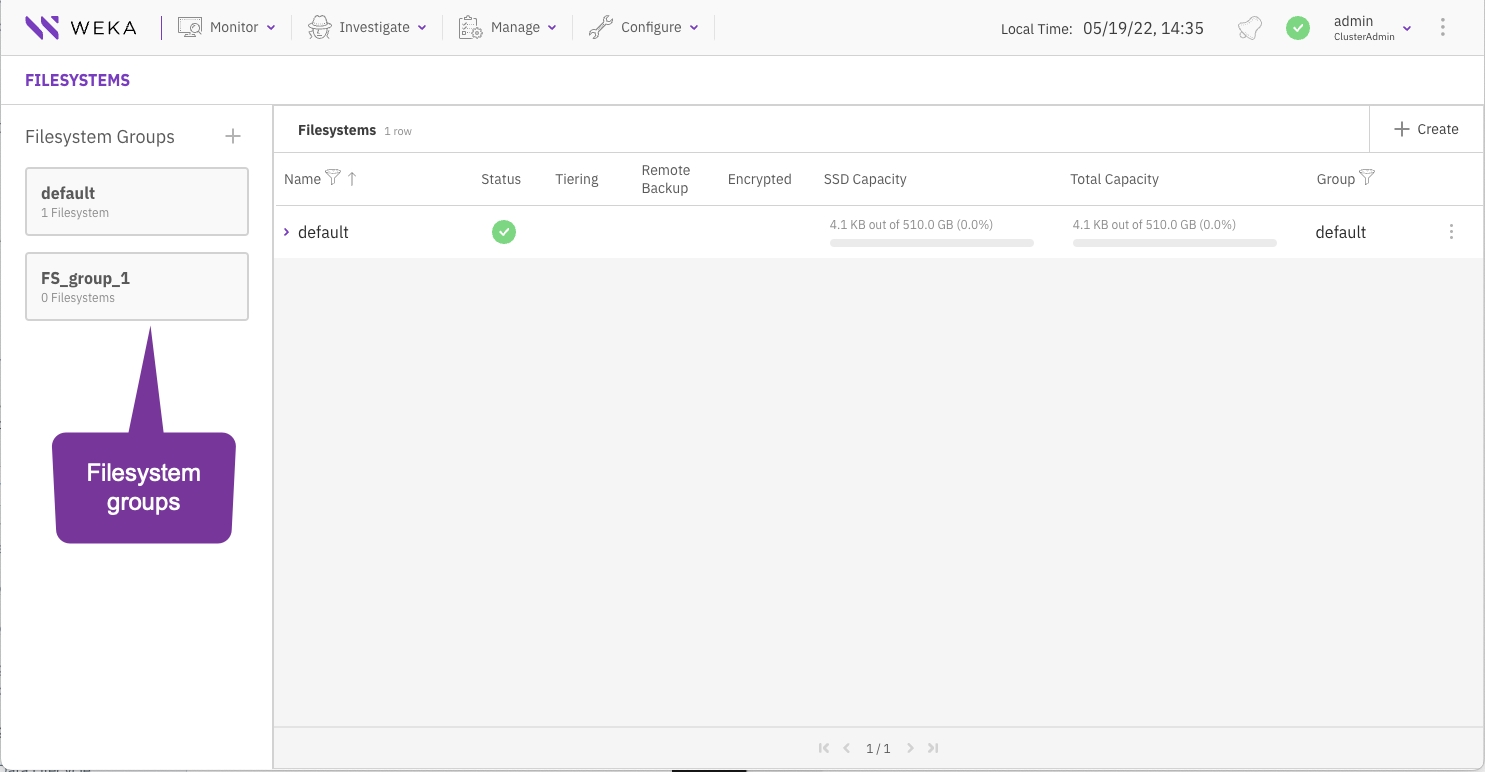
Add a filesystem group
A filesystem group is required when adding a filesystem. You can create more filesystem groups if you want to apply a different tiering policy on specific filesystems.
Procedure
From the menu, select Manage > Filesystems.
Select the + sign right to the Filesystem Groups title.
In the Create Filesystem Group dialog, set the following:
Name: Enter a meaningful name for the filesystem group.
Drive Retention Period: Set the period for keeping data on the SSD after it is copied to the object store. After this period, the copy of the data is deleted from the SSD.
Tiering Cue: Set the time to wait after the last update before the data is copied from the SSD and sent to the object store.
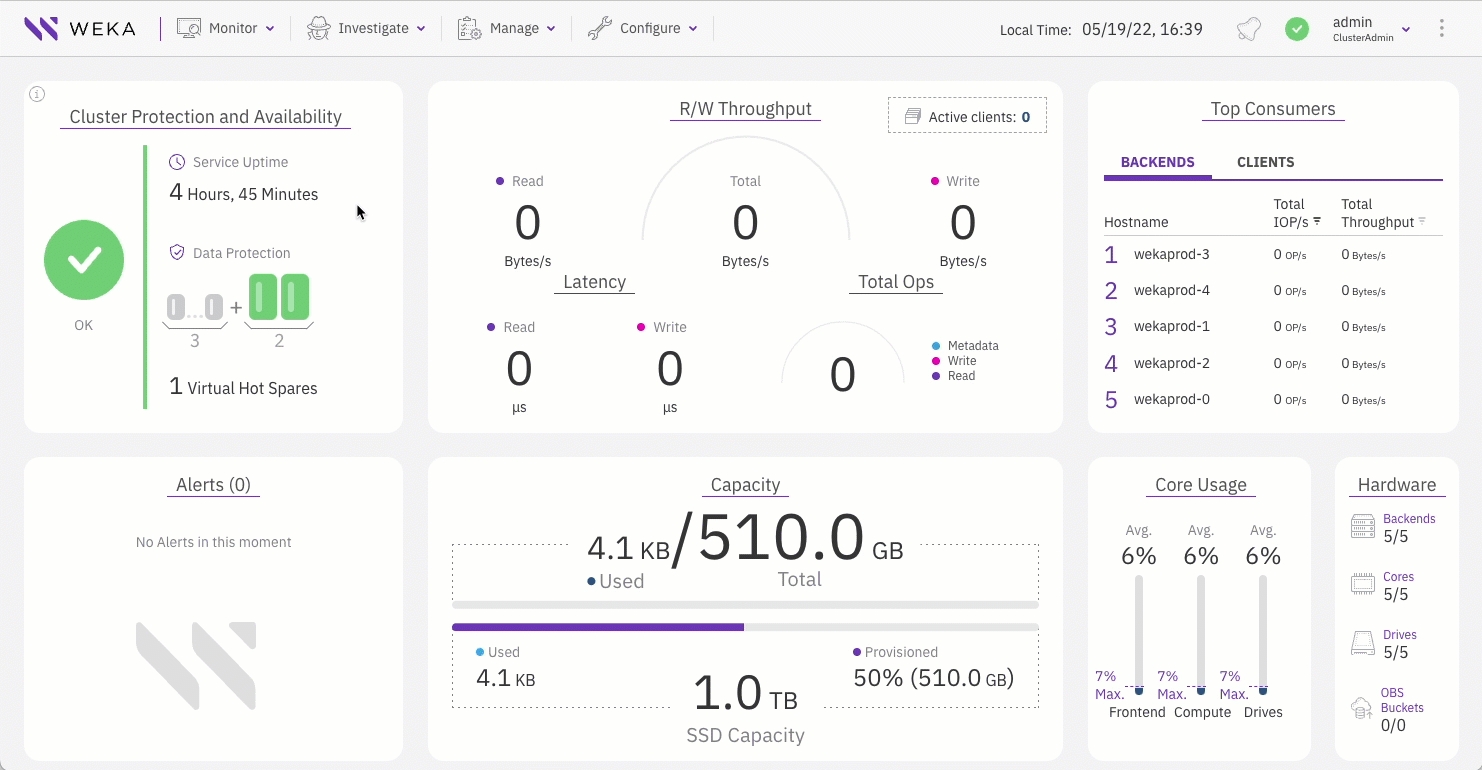
Select Create.
Related topics
To learn more about the drive retention period and tiering cue, see:
Advanced time-based policies for data storage location
Edit a filesystem group
You can edit the filesystem group policy according to your system requirements.
Procedure
From the menu, select Manage > Filesystems.
Select the filesystem group you want to edit.
Select the pencil sign right to the filesystem group name.
In the Edit Filesystem Group dialog, update the settings as you need. (See the parameter descriptions in the Add a filesystem group topic.)
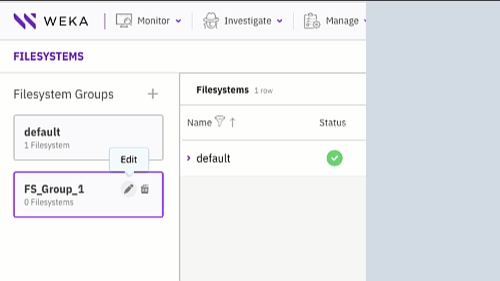
Select Update.
Delete a filesystem group
You can delete a filesystem group no longer used by any filesystem.
Procedure
From the menu, select Manage > Filesystems.
Select the filesystem group you want to delete.
Verify that the filesystem group is not used by any filesystems (indicates 0 filesystems).
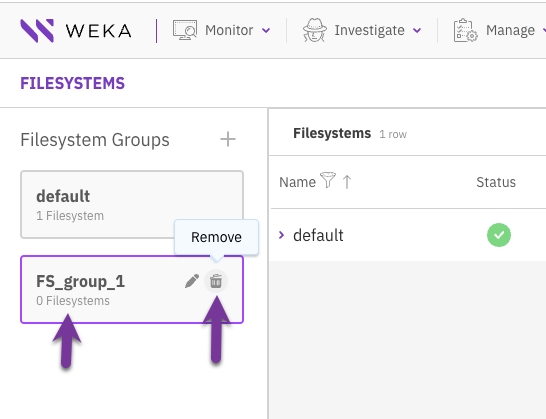
Select the Remove icon. In the pop-up message, select Yes to delete the filesystem group.
Last updated