Manage traces using the GUI
Using the GUI, you can:
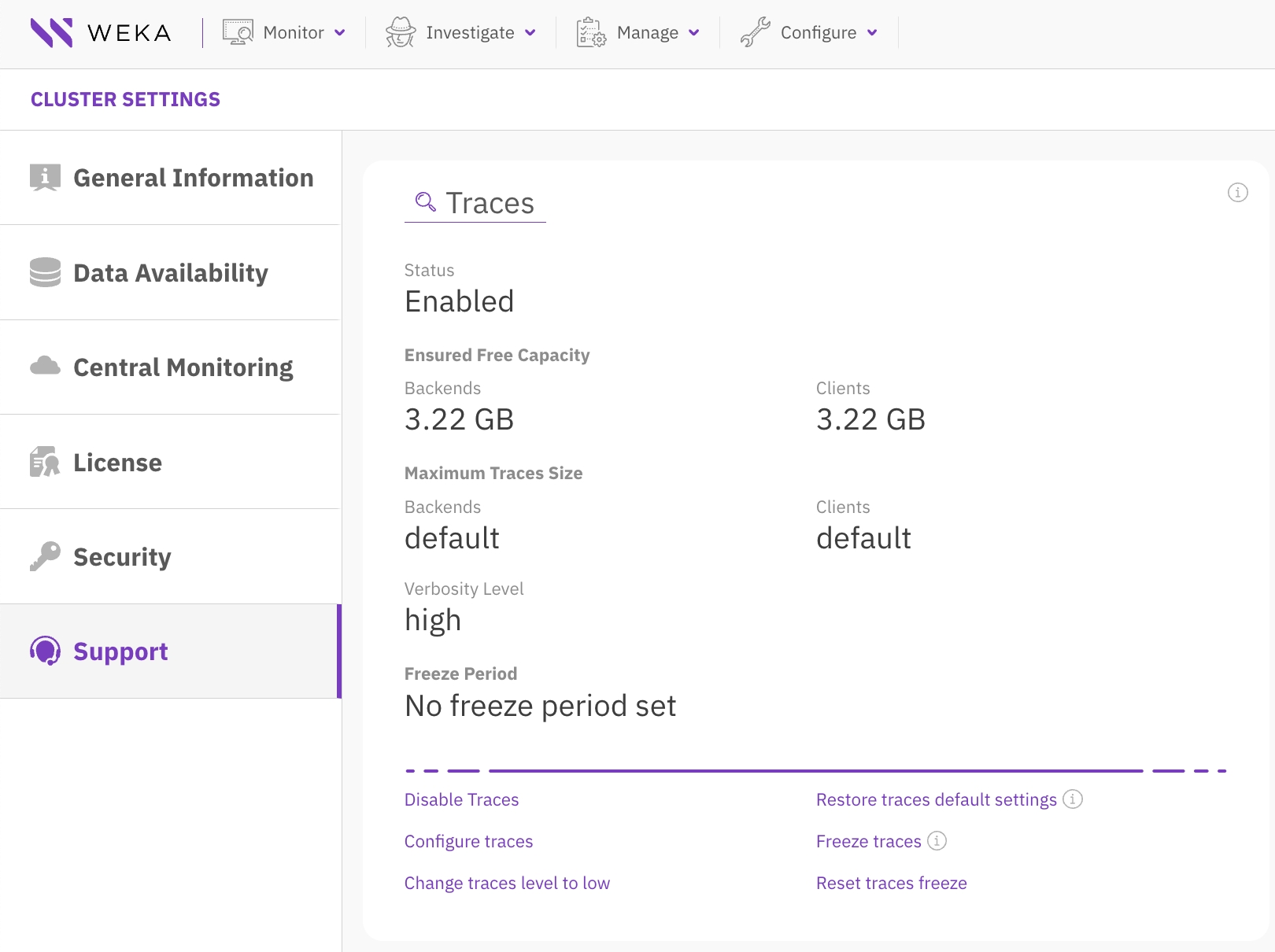
Configure traces
The tracking tool collects the traces on the backends and clients and retains them on their disks. You can limit the capacity used by the traces by ensuring minimum free capacity and by setting the maximum capacity that traces can use.
Procedure
From the menu, select Configure > Cluster Settings.
From the left pane, select Support.
On the Traces section, select Configure traces.
On the Configure Traces dialog set the following properties:
The minimum free capacity to preserve on the backends.
The minimum free capacity to preserve on the clients.
The maximum capacity traces can use on backends.
The maximum capacity traces can use on clients.
Select Save.
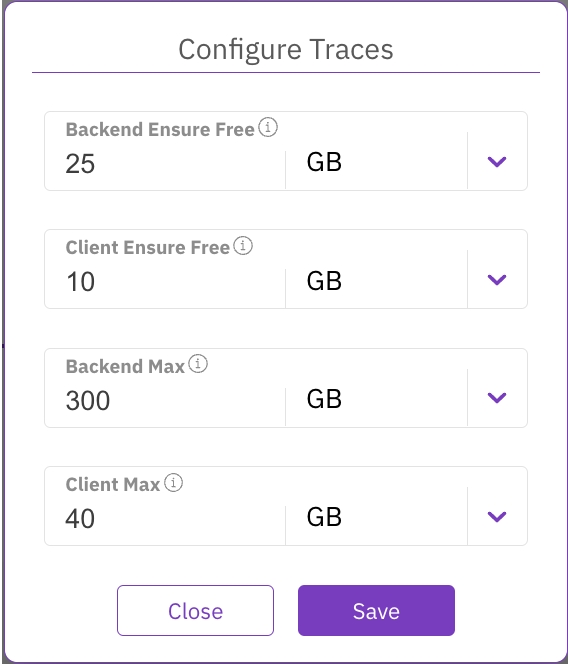
Freeze traces
Sometimes you may need to investigate an issue that occurred during a certain period. You can retain the tracing data of that period using the freeze traces action.
Procedure
From the menu, select Configure > Cluster Settings.
From the left pane, select Support.
On the Traces section, select Freeze traces.
On the Freeze Traces dialog set the following properties:
Start: The start date and time of the period to freeze (mandatory).
End: The end date and time of the period to freeze.
Retention: The time to retain the tracing data. After this time, the tracking tool may purge the tracing data according to its purging cycle.
Override: If a freezing period is already set, you can override it by setting the Override button to On.
Select Save.
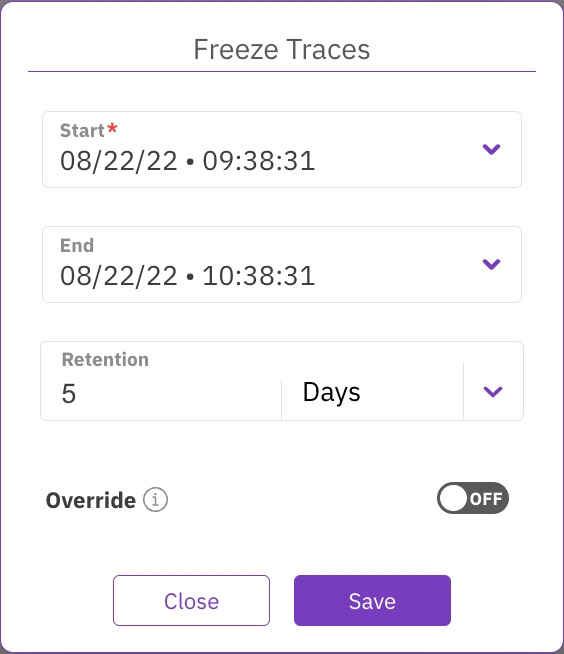
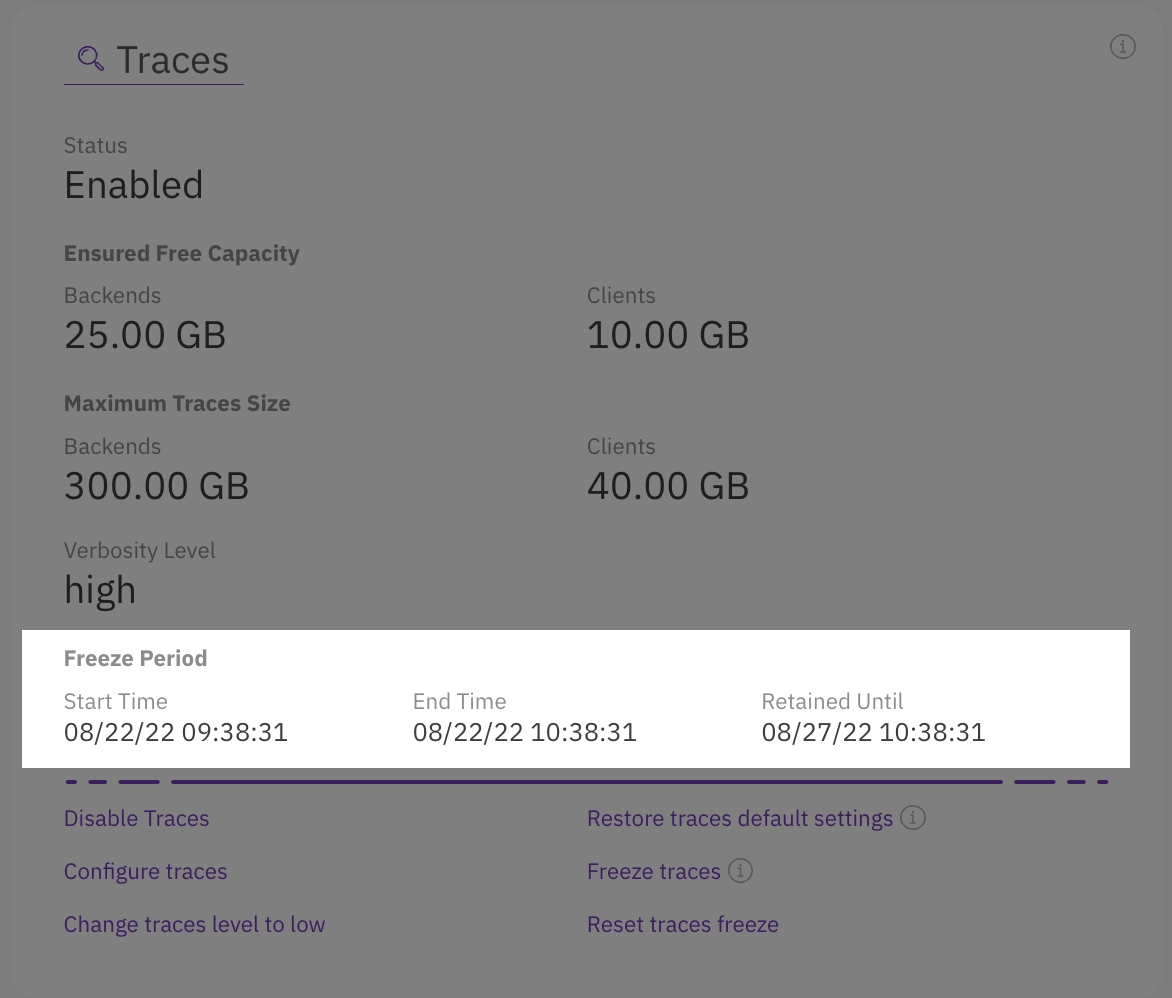
To clear the freeze period, select Reset traces freeze. Then, in the confirmation message, select Yes.
Change traces verbosity level
The verbosity level determines the amount of information in the tracing data. Switching the verbosity level to high provides more troubleshooting details but may use more space on the disk.
Procedure
In the Traces section, depending on the current verbosity level (low or high), select Change traces level to high or Change traces level to low.
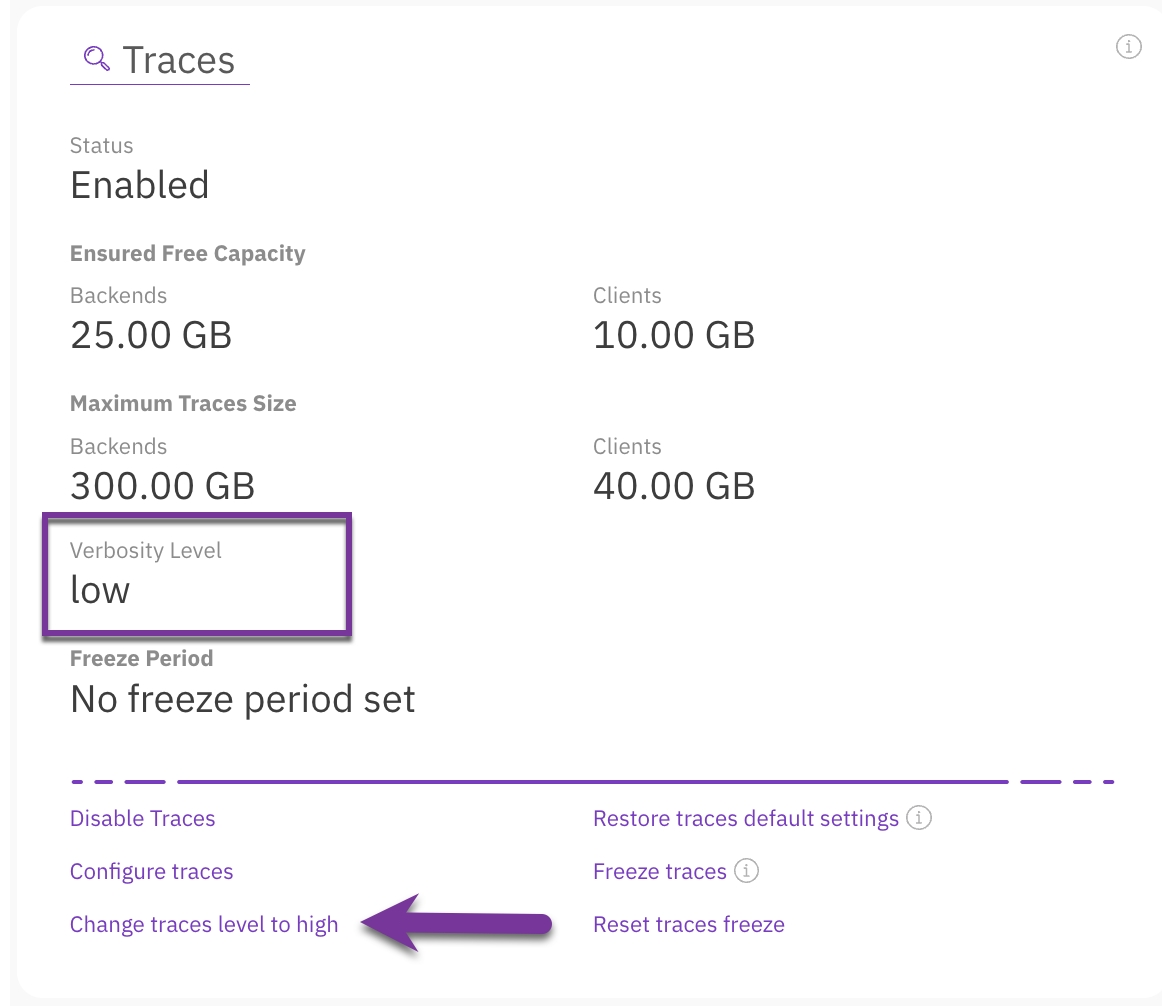
Restore traces default settings
You can restore the traces configuration to its default settings as shown in the following image.
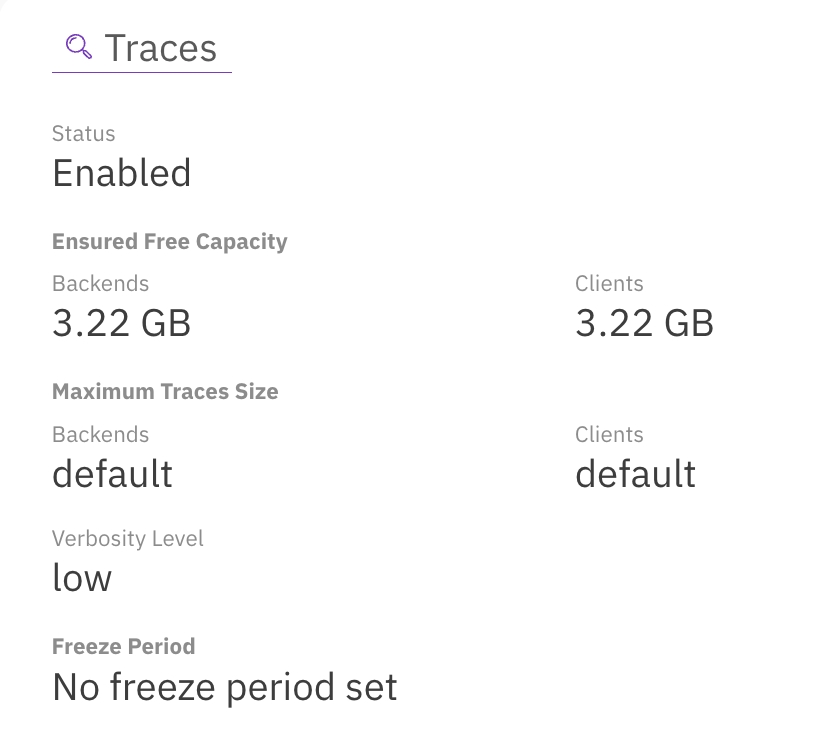
Procedure
In the Traces section, select Restore traces default settings. Then, in the confirmation message, select Yes.