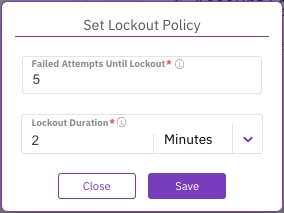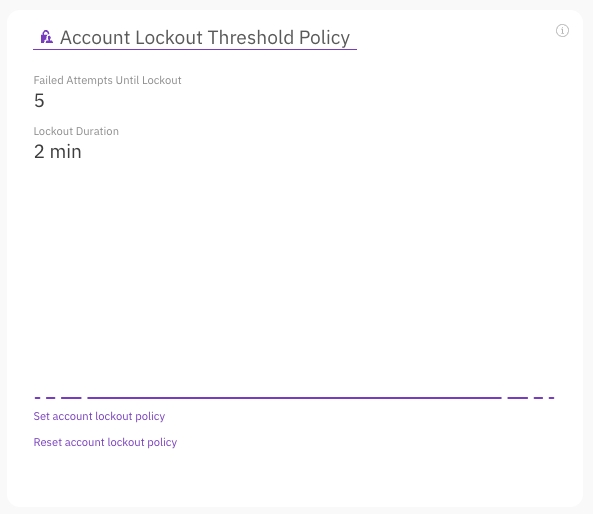Manage the account lockout threshold policy using GUI
Last updated
Last updated
Using the GUI, you can set the number of failed attempts until the account is locked and the lockout duration. You can also reset the account lockout threshold policy properties to the default values.
Procedure
From the menu, select Configure > Cluster Settings.
From the left pane, select Security.
In the Account Lockout Threshold Policy section, select Set Account Lockout Policy.
In the Set Lockout Policy dialog, do the following:
Failed Attempts Until Lockout: Set the number of sign-in attempts to lockout between 2 (minimum) to 50 (maximum).
Lockout Duration: Set the lockout duration between 30 secs (minimum) to 60 minutes (maximum).
Select Save.
To reset the account lockout threshold policy properties to the default values, select Reset account lockout policy. In the confirmation message, select Yes.