Manage organizations using the GUI
Explore how to manage organizations using the GUI.
Using the GUI, you can:
Create an organization
Only a Cluster Admin can create an organization.
Procedure
From the menu, select Configure > Organizations.
On the Organizations page, select +Create.
In the Create Organization dialog, set the following properties:
Organization Name: A name for the organization.
Org. Admin Username: The user with an Organization Admin role created for the organization.
Org. Admin Password: The password of the user with an Organization Admin role created for the organization.
Confirm Password: The same password as set in the Org. Admin Password.
Set Organization SSD Quota: Turn on the switch and set the SSD capacity limitation for the organization.
Set Organization Total Quota: Turn on the switch and set the total capacity limitation for the organization (SSD and object store bucket).
Select Save.
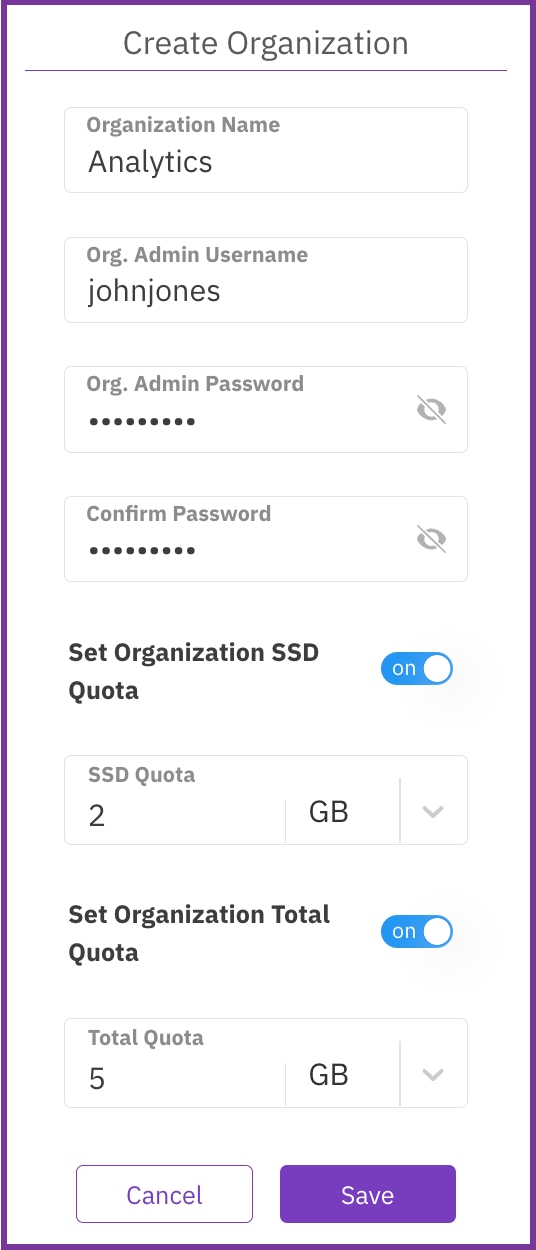
View organizations
As a Cluster Admin, you can view all organizations in the cluster.
As an Organization Admin, you can view only the organization you are assigned to.
Procedure
From the menu, select Configure > Organizations.
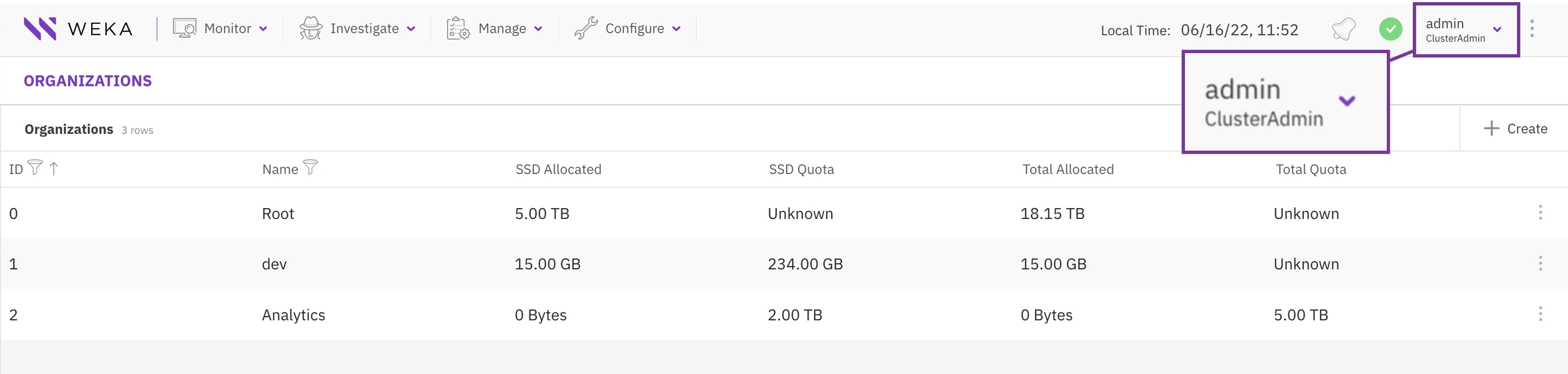

Edit an organization
You can modify an organization's SSD and total quota to meet the capacity demand changes.
Procedure
From the menu, select Configure > Organizations.
On the Organizations tab, select the three dots of the organization to edit and select Edit.

3. In the Edit Organization dialog, set the following properties:
Set Organization SSD Quota: Turn on the switch and set the SSD capacity limitation for the organization.
Set Organization Total Quota: Turn on the switch and set the total capacity limitation for the organization (SSD and object store bucket).
4. Select Save.
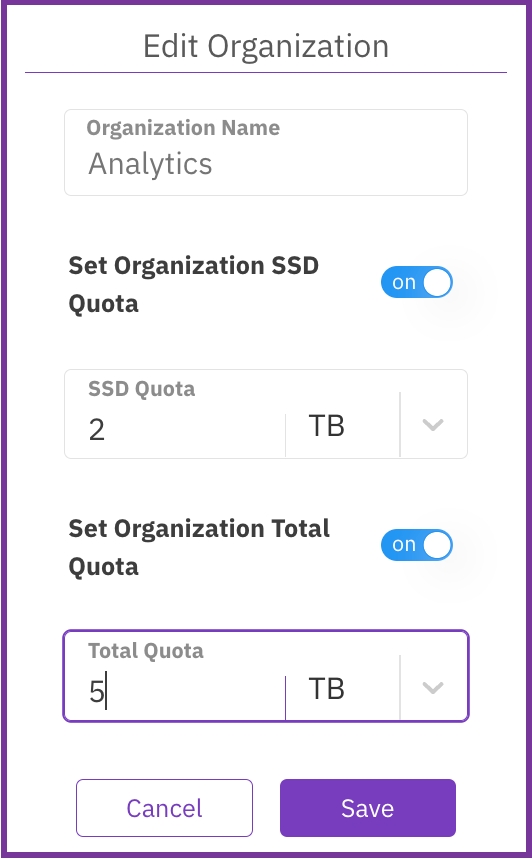
Delete an organization
If an organization is no longer required, you can remove it. You cannot remove the root organization.
Deleting an organization is irreversible. It removes all entities related to the organization, such as filesystems, object stores, and users.
Procedure
From the menu, select Configure > Organizations.
On the Organizations tab, select the three dots of the organization to edit and select Remove.

3. In the confirmation message, select Yes.