Attach or detach object store bucket using the GUI
This page describes how to attach or detach object stores buckets to or from filesystems using the GUI.
Using the GUI, you can:
Attach object store bucket to a filesystem
Before you begin
Verify that an object store bucket is available.
Procedure
From the menu, select Manage > Filesystems.
On the Filesystem page, select the three dots on the right of the filesystem that you want to attach to the object store bucket. Then, from the menu, select Attach Object Store Bucket.
On the Attach Object Store Bucket dialog, select the relevant object store bucket.
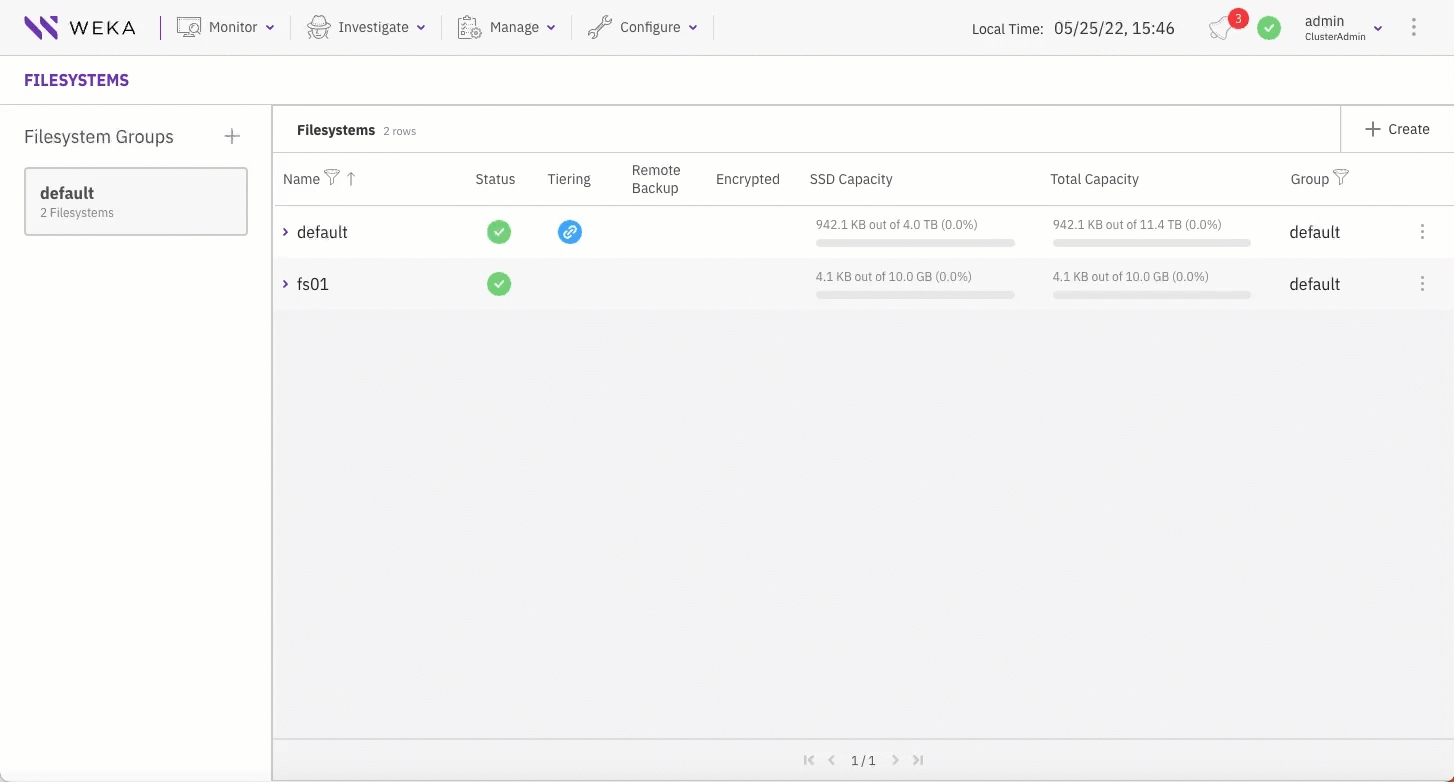
Detach object store bucket from a filesystem
Detaching a local object store bucket from a filesystem migrates the filesystem data residing in the object store bucket either to the writable object store bucket (if one exists) or to the SSD.
Procedure
From the menu, select Manage > Filesystems.
On the Filesystem page, select the filesystem from which you want to detach the object store bucket.
From the Detach Object Store Bucket dialog, select Detach. If the filesystem is attached to two object store buckets (one is read-only, and the other is writable), you can detach only the read-only one. The data of the detached object store bucket is migrated to the writable object store bucket.
In the message that appears, to confirm the detachment, select Yes.
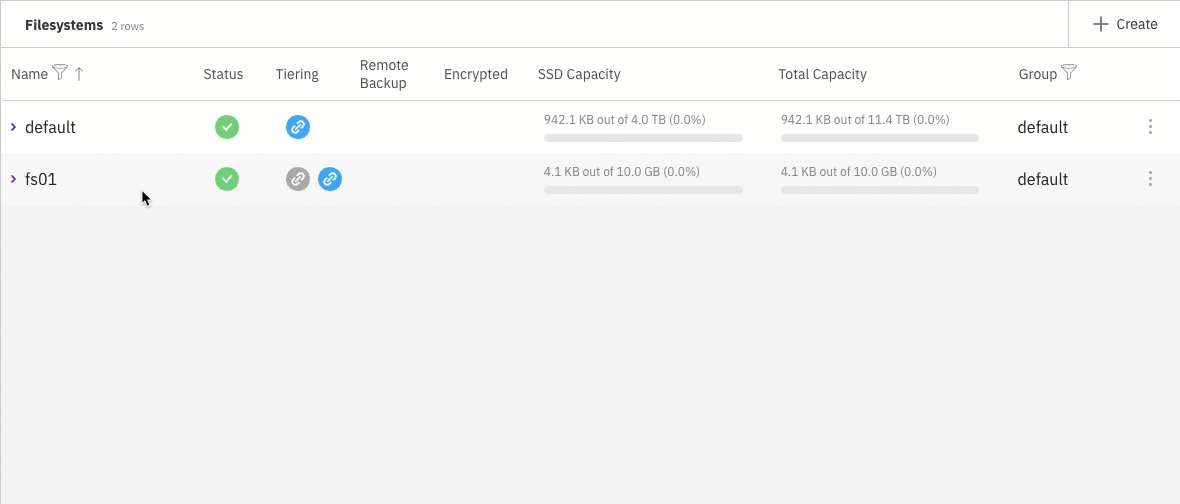
If the filesystem is tiered and only one object store is attached, detaching the object store bucket opens the following message:
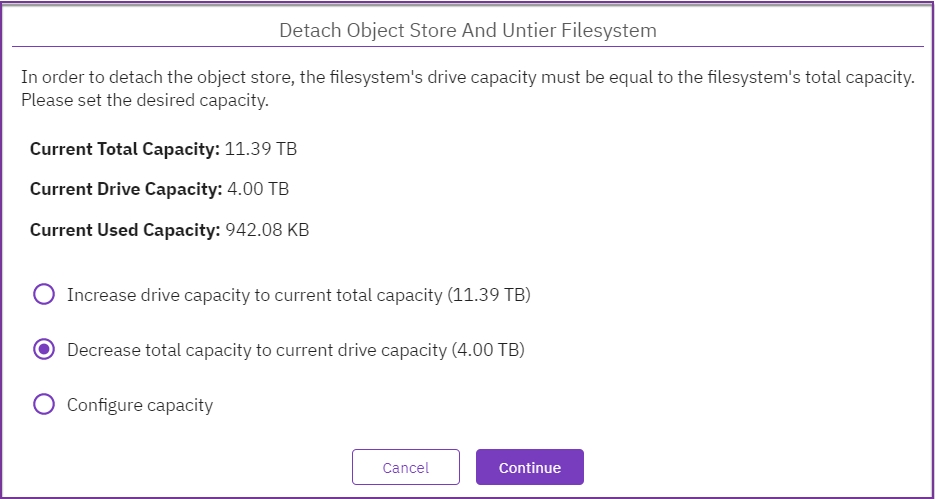
Object store buckets usually expand the filesystem capacity. Un-tiering of a filesystem requires adjustment of its total capacity. Select one of the following options:
Increase the SSD capacity to match the current total capacity.
Reduce the total filesystem capacity to match the SSD or used capacity (the decrease option depends on the used capacity).
Configure a different capacity.
Select the option that best meets your needs, and select Continue.
In the message that appears, select Detach to confirm the action.